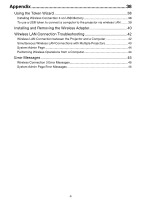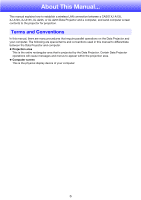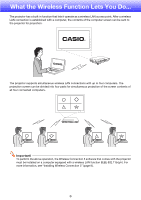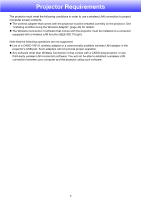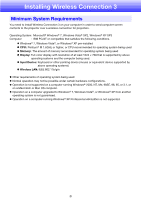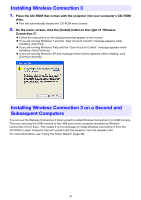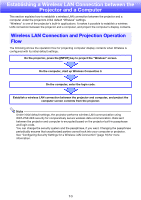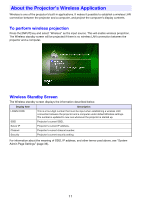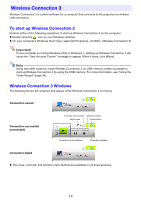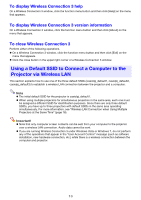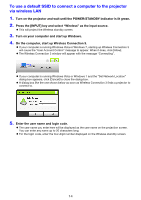Casio XJ-A135U User Guide - Page 9
Installing Wireless Connection 3, Installing Wireless Connection 3 on a Second and Subsequent
 |
View all Casio XJ-A135U manuals
Add to My Manuals
Save this manual to your list of manuals |
Page 9 highlights
Installing Wireless Connection 3 1. Place the CD-ROM that comes with the projector into your computer's CD-ROM drive. This will automatically display the CD-ROM menu screen. 2. On the menu screen, click the [Install] button to the right of "Wireless Connection 3". Follow the instructions on the dialog boxes that appear on the screen. If you are running Windows 7 and the "User Account Control" message appears while installing, click [Yes]. If you are running Windows Vista and the "User Account Control" message appears while installing, click [Continue]. If you are running Windows XP and message shown below appears while installing, click [Continue Anyway]. Installing Wireless Connection 3 on a Second and Subsequent Computers You can use the Wireless Connection 3 token wizard to install Wireless Connection 3 on USB memory. Then you can plug the USB memory to the USB port of any computer and start up Wireless Connection 3 from there. This means it is not necessary to install Wireless Connection 3 from the CD-ROM on each computer that will connect with the projector over the wireless LAN. For more information, see "Using the Token Wizard" (page 38). 9