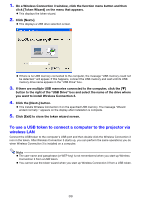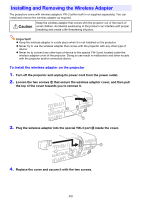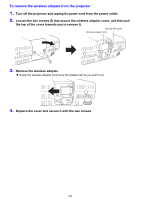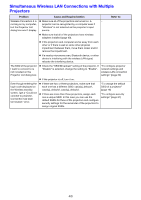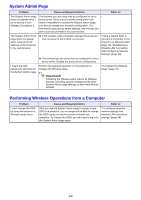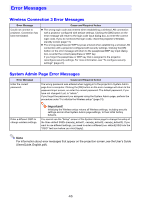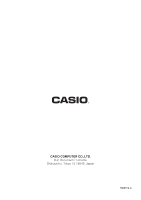Casio XJ-A135U User Guide - Page 43
Simultaneous Wireless LAN Connections with Multiple Projectors, Problem, Cause and Required Action
 |
View all Casio XJ-A135U manuals
Add to My Manuals
Save this manual to your list of manuals |
Page 43 highlights
Simultaneous Wireless LAN Connections with Multiple Projectors Problem Cause and Required Action Refer to: Wireless Connection 3 is Make sure all of the projectors are turned on. A - running on my computer, projector can be recognized by a computer even if but the Projector List "Wireless" is not selected as the projector's input dialog box won't display. source. Make sure that all of the projectors have wireless adapters installed (page 40). If the projectors and computer are far away from each other or if there is wall or some other physical impediment between them, move them closer and/or remove the impediment. If a nearby microwave oven, Bluetooth device, or other device is interfering with the wireless LAN signal, relocate the interfering device. The SSID of the projector I want to connect to is not included on the Projector List dialog box. Check the "SSID Broadcast" setting of the projector. If "Disable" is selected, change the setting to "Enable". "To configure projector network settings and wireless LAN connection settings" (page 34) If the projector is off, turn it on. Even though entering the login code displayed on the Wireless standby screen, I get a "Could not connect to projector. Connection has been terminated." error. If there are two or three projectors, make sure that each one has a different SSID: casiolpj_default1, casiolpj_default2, casiolpj_default3. If there are more than three projectors, assign each one a unique SSID. In this case you can use the default SSIDs for three of the projectors and configure security settings for the remainder of the projectors to assign original SSIDs. "To change the default SSID of a projector" (page 16) "To configure security settings" (page 21) 43