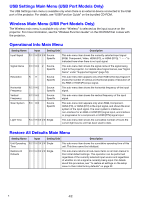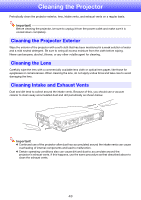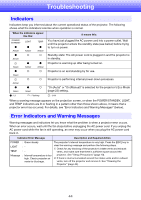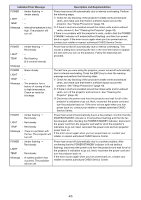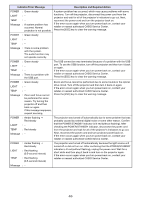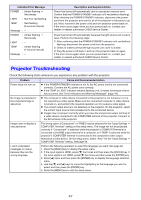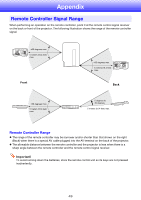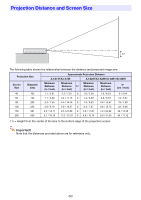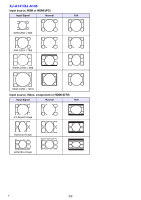Casio XJ-A141 User Guide - Page 47
Projector Troubleshooting
 |
View all Casio XJ-A141 manuals
Add to My Manuals
Save this manual to your list of manuals |
Page 47 highlights
Indicator/Error Message POWER : Amber flashing J Red steady LIGHT : Not lit or red flashing TEMP : Red flashing (2-second interval) Message : - POWER : Amber flashing J Red steady LIGHT : - TEMP : Amber flashing (1-second interval) Message : - Description and Required Action Power has turned off automatically due to a projector memory error. Confirm that the POWER/STANDBY indicator is lit red (without flashing). After checking the POWER/STANDBY indicator, disconnect the power cord from the projector and wait for all of the projector's indicators to go out. Next, reconnect the power cord and turn projector power back on. If the error occurs again when you turn power back on, contact your retailer or nearest authorized CASIO Service Center. Power has turned off automatically because the light source unit cover is open. Perform the following steps. 1 After confirming that the POWER/STANDBY indicator is lit red (without flashing), disconnect the power cord from the projector. 2 Check to make sure that the light source unit cover is closed. 3 Plug the power cord back in and turn the projector back on again. If the error occurs again when you turn power back on, contact your retailer or nearest authorized CASIO Service Center. Projector Troubleshooting Check the following items whenever you experience any problem with the projector. Problem Power does not turn on. No image is projected or the projected image is abnormal. Image color or display is very abnormal. Cause and Recommended Action z If the POWER/STANDBY indicator is not lit, the AC power cord is not connected correctly. Connect the AC power cord correctly. z If the TEMP or LIGHT indicator remains flashing or lit, it means some type of error has occurred. See "Error Indicators and Warning Messages" (page 44). z The computer or video device connected to the projector is not turned on or it is not outputting a video signal. Make sure the connected computer or video device is turned on, and perform the required operation on it to output a video signal. z The correct output source is not selected on the projector. On the projector, select the correct input source that corresponds to the connected device. z Images may not project correctly when you have the component output terminal of a video device connected to the COMPUTER terminal of the projector. Connect to the AV terminal of the projector. The wrong option ("Component" or "RGB") may be selected for the "Input Settings J COMPUTER Terminal" setting on the setup menu. The image will not be projected correctly if "Component" is selected while the projector's COMPUTER terminal is connected to the RGB output terminal of a computer, or if "RGB" is selected while the projector's COMPUTER terminal is connected to the component video output terminal of a video device. On the setup menu, select "Auto" for the "Input Settings J COMPUTER Terminal" setting. See page 38. I can't understand messages or menus because they are the wrong language. Perform the following operation to select the language you want. See page 40. 1. Press the [MENU] key to display the setup menu. 2. If the input signal is HDMI, press [T] four times and then press the [ENTER] key. If the input signal is not HDMI, press [T] five times and then press the [ENTER] key. 3. Press [S] twice and then press the [ENTER] key to display the language selection menu. 4. Use the [T] and [S] keys to move the highlighting to the language you want to select and then press the [ENTER] key. 5. Press the [MENU] key to exit the setup menu. 47