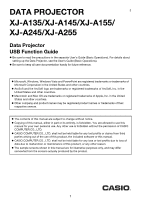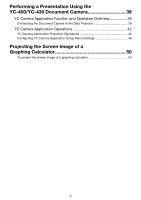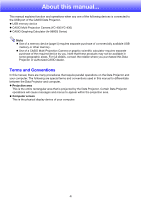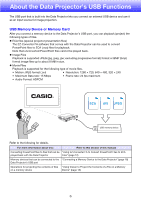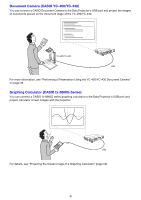Casio XJ-A245V User Manual
Casio XJ-A245V Manual
 |
View all Casio XJ-A245V manuals
Add to My Manuals
Save this manual to your list of manuals |
Casio XJ-A245V manual content summary:
- Casio XJ-A245V | User Manual - Page 1
DATA PROJECTOR E XJ-A135/XJ-A145/XJ-A155/ XJ-A245/XJ-A255 Data Projector USB Function Guide Be sure to read the precautions in the separate User's Guide (Basic Operations). For details about setting up the Data Projector, see the User's Guide (Basic Operations). Be sure to keep all user - Casio XJ-A245V | User Manual - Page 2
About this manual 4 Terms and Conventions 4 About the Data Projector's USB Functions 5 Connecting a USB Device to the Data Projector ......... 7 Installing the Software 8 Minimum System Requirements 8 To install EZ-Converter FA 9 To install ArcSoft MediaConverter 3 for CASIO Projector 10 - Casio XJ-A245V | User Manual - Page 3
-400/YC-430 Document Camera 39 YC Camera Application Function and Operation Overview 39 Connecting the Document Camera to the Data Projector 39 YC Camera Application Operations 42 YC Camera Application Projection Operations 42 Configuring YC Camera Application Setup Menu Settings 46 Projecting - Casio XJ-A245V | User Manual - Page 4
. For full details, contact the retailer where you purchased this Data Projector or authorized CASIO dealer. Terms and Conventions In this manual, there are many procedures that require parallel operations on the Data Projector and your computer. The following are special terms and conventions used - Casio XJ-A245V | User Manual - Page 5
is supported for the following type of movie files. • Motion JPEG format (.avi) • Resolution: 1280 × 720, 640 × 480, 320 × 240 • Maximum Data manual: Converting PowerPoint files to files that can be "Using EZ-Converter FA to Convert PowerPoint Files to ECA played back with the Data Projector - Casio XJ-A245V | User Manual - Page 6
Camera" on page 39. Graphing Calculator (CASIO fx-9860G Series) You can connect a CASIO fx-9860G series graphing calculator to the Data Projector's USB port and project calculator screen images with the projector. USB For details, see "Projecting the Screen Image of a Graphing Calculator" (page 50 - Casio XJ-A245V | User Manual - Page 7
setting, see "Setup Menu Contents" in the User's Guide. If you connect a USB device to the Data Projector's USB port while it is turned on, it 400/YC-430 Document Camera The Data Projector does this automatically: Starts up Viewer (page 18) and projects the Viewer screen. Starts up the YC Camera - Casio XJ-A245V | User Manual - Page 8
that can be played back on the projector. ArcSoft MediaConverter 3 for CASIO Projector Software for converting movie files. Multi Projection operation may not be possible under certain hardware configurations. Operation is not supported on a computer running Windows® 2000, NT, Me, 98SE, 98, 95 - Casio XJ-A245V | User Manual - Page 9
FA 1. Place the CD-ROM that comes with the projector into your computer's CD-ROM drive. This will automatically display the CD-ROM menu screen. 2. On the menu screen, click the [Install] button to the right of "EZ-Converter FA". Follow the instructions on the dialog boxes that appear on the - Casio XJ-A245V | User Manual - Page 10
, click the [Install] button to the right of "ArcSoft MediaConverter 3 for CASIO Projector". Follow the instructions on the dialog boxes that appear on the screen. If you are running Windows 7 and the "User Account Control" message appears while installing, click [Yes]. If you are running - Casio XJ-A245V | User Manual - Page 11
Data Projector only if it is running firmware version 1.1 or higher. For information about how to check the firmware version of a camera, see the file named "YC-Update_Guide_English.pdf" in the "English" folder inside the "User's Guide the instructions on the dialog boxes that appear on the screen. - Casio XJ-A245V | User Manual - Page 12
FA is computer software for converting PowerPoint files to ECA files that can be played back and projected by the Data Projector. EZ-Converter FA supports conversion of file created with Microsoft Office PowerPoint 2003 and 2007. Save for certain exceptions (described below), playback and projection - Casio XJ-A245V | User Manual - Page 13
. On your computer's Windows Start menu, select [All Programs] - [CASIO] - [EZ-Converter FA]. Important! If your computer is running Windows Vista or Windows 7, starting up EZ-Converter FA will cause the "User Account Control" message to appear. When it does, click [Allow]. EZ - Casio XJ-A245V | User Manual - Page 14
operation starts. For information about configuring this setting, see "To specify the screen resolution of the ECA file" (page 16). To convert a PowerPoint file to Vista or Windows 7, starting up EZ-Converter FA will cause the "User Account Control" message to appear. When it does, click [Allow]. - Casio XJ-A245V | User Manual - Page 15
6. Select the PowerPoint file you want to convert from and then click the [Open] button. This will display a dialog box like the one shown below for specifying the ECA file settings. 7. Configure the settings as required on the dialog box. The following describes the meanings and settings of - Casio XJ-A245V | User Manual - Page 16
want. The following shows the resolution settings that should be used for each Data Projector model. Model Resolution XJ-A135, XJ-A145, XJ-A155 1024 × 768 XJ-A245, XJ-A255 1280 × 800 Your computer may not support the 1280 × 800 option, depending on its display resolution. The setting you - Casio XJ-A245V | User Manual - Page 17
the screen. Control panel During file playback, you can use the control panel buttons to perform the operations described below. To do this: Go to the previous page Go to the next page Click the Click the button. button. Perform this operation: Stop playback Jump to a specific page Display - Casio XJ-A245V | User Manual - Page 18
USB memory devices, memory cards, and digital cameras. For details about specific supported memory devices, contact your original retailer or your nearest authorized CASIO dealer. To connect USB memory to the Data Projector Connect USB memory to the Data Projector's USB port as shown below. 18 - Casio XJ-A245V | User Manual - Page 19
card to the Data Projector 1. Connect a USB card reader that supports the memory card you are using to the Data Projector's USB port. 2. Load the memory card into the USB card reader's card slot. For details about how to load a memory card into the USB card reader, see the user documentation that - Casio XJ-A245V | User Manual - Page 20
under "Connecting a Memory Device to the Data Projector" (page 18) to connect USB memory to the Data Projector will cause the main Viewer window shown Press the [INPUT] key. This displays the input source selection screen. 2. Use the [] and [] keys to move the highlighting to "Viewer" and then press - Casio XJ-A245V | User Manual - Page 21
devices connected via a USB hub, multiple memory cards loaded in the memory card reader connected to the Data Projector, etc.) will cause a menu like the one shown below to appear on the projection screen. When this happens, use the cursor keys to move the highlighting to the drive you want to use - Casio XJ-A245V | User Manual - Page 22
ECA file 1. Connect the memory device where the ECA file you want to project is stored to the Data Projector. This will project the main Viewer window. If the main Viewer window does not appear, press end, the file menu will appear on the projection screen after the end of the file is reached. 22 - Casio XJ-A245V | User Manual - Page 23
: Go to the previous page Go to the next page Press the [] key. Press the [] key. Perform this operation: Pause ECA file playback Jump to a specific page 1. Press the [FUNC] key. 2. On the function menu that appears, use the cursor keys to move the highlighting to "Pause" and then press the - Casio XJ-A245V | User Manual - Page 24
page menu is being projected. To do this: Perform this operation: Re-start file playback from a particular page Scroll to the next screen Scroll to the previous screen Use the cursor keys to move the highlighting to the thumbnail of the page where you want to start playback of the presentation - Casio XJ-A245V | User Manual - Page 25
image files. You can also group image files and project them in a specific sequence as a slideshow. To project an image file 1. Connect the memory device where the image file you want to project is stored to the Data Projector. This will project the main Viewer window. If the main Viewer window - Casio XJ-A245V | User Manual - Page 26
Data Projector's Slide Mode lets you group multiple image files and project them in sequence as a slideshow. You can select either manual playback or auto playback for slideshow image display. The initial default setting is manual . To display images in a specific sequence, adjust their file names - Casio XJ-A245V | User Manual - Page 27
). Playback of other format movie files is not supported. The CD-ROM that comes with the Data Projector contains software (ArcSoft MediaConverter 3 for CASIO Projector) for converting some movie file formats to the supported format. For information about installing this software, see "Installing - Casio XJ-A245V | User Manual - Page 28
To project a movie file 1. Connect the memory device where the movie file you want to project is stored to the Data Projector. This will project the main Viewer window. If the main Viewer window does not appear, press the [INPUT] key and select "Viewer" as the input - Casio XJ-A245V | User Manual - Page 29
Perform this operation: Pause and resume movie playback Press the [ENTER] key. A pause icon ( ) is displayed in the upper left corner of the projection screen while movie projection is paused. Re-play the file from the beginning Display the play time in the upper left corner of the projection - Casio XJ-A245V | User Manual - Page 30
3. Perform the operations described below as required. To do this: Quit a fast forward or fast reverse operation and resume normal playback Toggle display of the playback time between show and hide Stop playback and return to the file menu Press this key: [ENTER] [O] [ESC] File Menu Operations - Casio XJ-A245V | User Manual - Page 31
To toggle the file menu between the list view and icon view Press the [FUNC] key and then the [ENTER] key. Note You can specify either the list view or icon view as the default view. For more information, see "Configuring Viewer Settings" on page 33. To scroll the file menu Press the [Z] key to - Casio XJ-A245V | User Manual - Page 32
Shows this: Image type ("JPEG Image" or "BMP Image") File size Date and time the file was last modified Number of pixels in image data included in the file This item appears only for image files that include Exif format orientation information. "Right side - Top" indicates 90-degree rotation - Casio XJ-A245V | User Manual - Page 33
. Icon View: Specifies icon view as the default view. Manual*: Specifies manual image scrolling. Auto: Specifies auto image scrolling. Specifies how is reached. Zoom*: Causes movies to be played back at the Data Projector's maximum possible size while maintaining the aspect ratio of the movie file - Casio XJ-A245V | User Manual - Page 34
To display the Viewer setup menu Perform either of the following operations. Operation 1 1. Project the main Viewer window. If you are playing a file in the Presentation, Slide, or Movie Mode, pause playback and return to the file menu. Next, press [FUNC], then [], then [ENTER]. 2. Use the cursor - Casio XJ-A245V | User Manual - Page 35
To configure Viewer settings 1. Display the Viewer setup menu. 2. Use the [] and [] keys to move the highlighting to the item whose setting you want to change. 3. Use the [] and [] keys to display the available settings. 4. After configuring all the settings you want, press the [ESC] key (or - Casio XJ-A245V | User Manual - Page 36
may be incompatible. Try using different USB memory. "Off" may be selected for the Data Projector's "Plug and Play" setting. Use the procedure in the "Configuring Advanced Projector Settings" section of the User's Guide on the CD-ROM to change the "Plug and Play" setting to "On". Some folders - Casio XJ-A245V | User Manual - Page 37
File Display and Playback Problem Cause and Required Action ECA files converted from .jpg, .jpeg, .jpe, or .bmp. For details about image file formats supported for Data Projector playback, see "About the Data Projector's USB Functions" (page 5). Movie files do not appear in the file menu. - Casio XJ-A245V | User Manual - Page 38
's USB Functions" (page 5). Some movie file formats can be converted to a format supported for Data Projector playback using software (ArcSoft MediaConverter 3 for CASIO Projector) included on the CD-ROM that comes with the Data Projector. There may be an error in the movie file itself. Open the - Casio XJ-A245V | User Manual - Page 39
below. For more details about the plug-and-play setting, see "Setup Menu Contents" in the User's Guide. The resolution of recorded images is fixed at 4 megapixels when a YC-400/YC-430 Document Camera is connected to the Data Projector. The resolution setting cannot be changed in this case. 39 - Casio XJ-A245V | User Manual - Page 40
Data Projector and project the image of a document 1. Turn on the Data Projector. Wait until the Data Projector's POWER/STANDBY indicator is lit green. 2. Connect the document camera to the Data Projector extend. The Data Projector will recognize the Data Projector the monitor screen (the image - Casio XJ-A245V | User Manual - Page 41
is what happens while the Data Projector's YC Camera application is configured with its initial default settings. The recorded image will not switch automatically if you have changed the "Operation Mode" setting of the YC Camera application to "Manual - Casio XJ-A245V | User Manual - Page 42
the Data Projector as explained under "Connecting the Document Camera to the Data Projector" (page 39), and that the Data Projector's YC remote controller's [O], [f], and [Z] keys. To release the document camera shutter manually 1. Press the [FUNC] key to display the YC Camera application function - Casio XJ-A245V | User Manual - Page 43
zoom setting is the way you want, press the [ESC] key. This will close the YC Camera Zoom/Focus dialog box. To adjust document focus manually 1. Press the [FUNC] key to display the YC Camera application function menu. 2. Use the [] key to move the highlighting to "Camera Zoom/Focus" and then - Casio XJ-A245V | User Manual - Page 44
the lens is pointed towards the document stage. Aim the camera as instructed by the text that appears in the projection area. When the adjustment will end and the dialog box will close. At this time the monitor screen (the image being picked up by the document camera) will be projected. To - Casio XJ-A245V | User Manual - Page 45
correction automatically. You can also turn off auto skew correction. If you do, you can use the following procedure to adjust image alignment manually. This operation will affect only the image that is currently being projected. The projection image produced the next time you release the shutter - Casio XJ-A245V | User Manual - Page 46
Configuring YC Camera Application Setup Menu Settings You can use the YC Camera setup menu to configure various YC Camera application operation settings. To configure YC Camera application setup menu settings 1. Press the [MENU] key to display the setup menu. 2. Press the [] key to move the - Casio XJ-A245V | User Manual - Page 47
To restore all settings on the YC Camera application setup menu to their initial factory defaults 1. Press the [MENU] key to display the setup menu. 2. Press the [] key to move the highlighting to "USB" and then press the [ENTER] key. 3. Press the [] key once to move the highlighting to "Setup" - Casio XJ-A245V | User Manual - Page 48
the image of a document whenever it is placed on the document stage. Manual Capture: Requires manual release of the shutter each time a document is placed on the document stage. Switches the monitor screen orientation. Horizontal*: Records the document on the document stage horizontally. Vertical - Casio XJ-A245V | User Manual - Page 49
Setting Name Description Skew Correction Specifies whether or not skew correction should be performed automatically on the projected image. On*: Turns on automatic skew correction. Off: Turns off automatic skew correction. Project Document Monitor Image Specifies whether or not the camera's - Casio XJ-A245V | User Manual - Page 50
Calculator You can connect a CASIO graphing calculator to the Data Projector using a USB cable and project the calculator's screen image with the Data Projector. USB connection of the following CASIO graphing calculators is supported. fx-9860G Series To project the screen image of a graphing - Casio XJ-A245V | User Manual - Page 51
MA0912-A
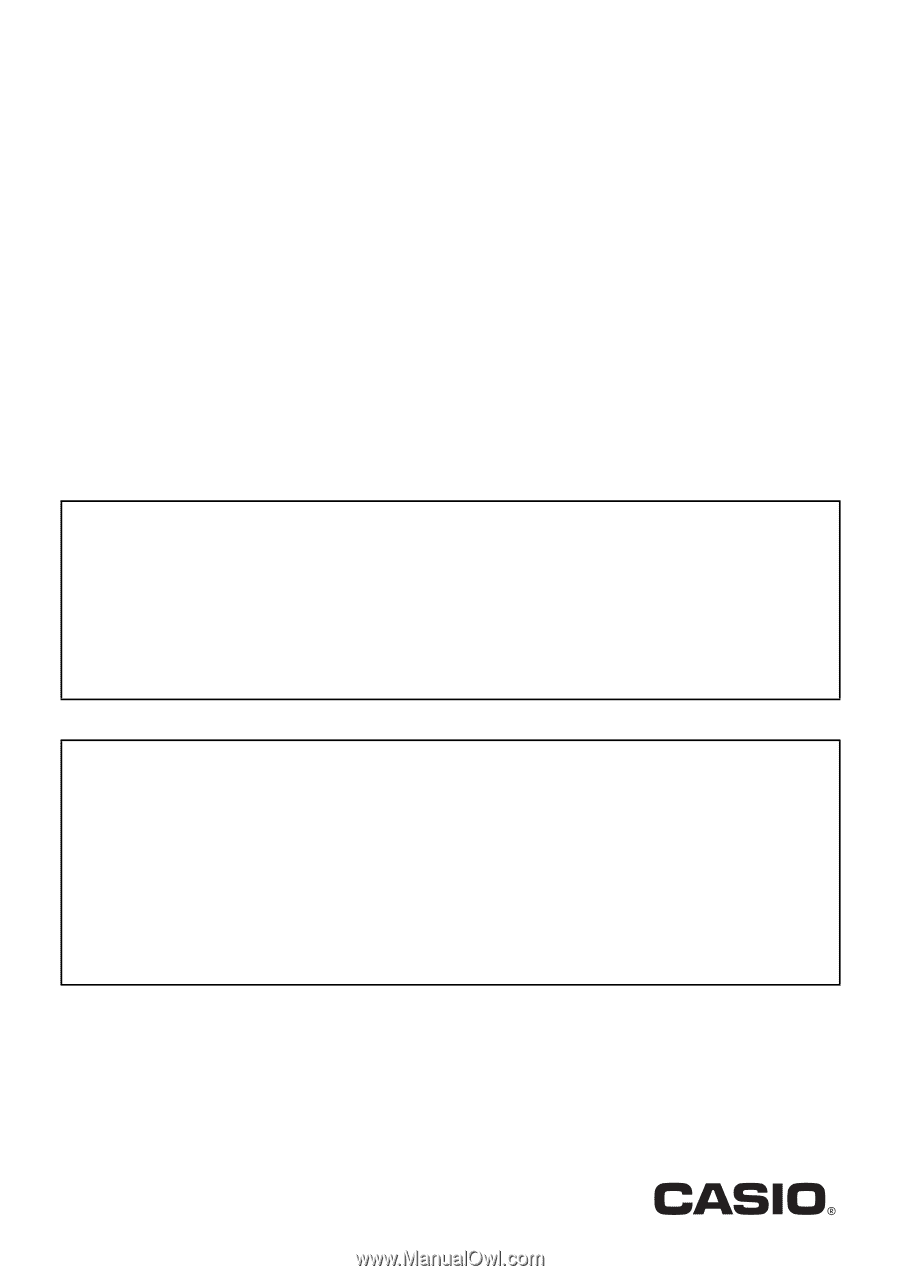
1
DATA PROJECTOR
XJ-A135/XJ-A145/XJ-A155/
XJ-A245/XJ-A255
Data Projector
USB Function Guide
Be sure to read the precautions in the separate User’s Guide (Basic Operations). For details about
setting up the Data Projector, see the User’s Guide (Basic Operations).
Be sure to keep all user documentation handy for future reference
.
Microsoft, Windows, Windows Vista and PowerPoint are registered trademarks or trademarks of
Microsoft Corporation in the United States and other countries.
ArcSoft and the ArcSoft logo are trademarks or registered trademarks of ArcSoft, Inc. in the
United States and other countries.
Macintosh and Mac OS are trademarks or registered trademarks of Apple, Inc. in the United
States and other countries.
Other company and product names may be registered product names or trademarks of their
respective owners
.
The contents of this manual are subject to change without notice.
Copying of this manual, either in part or its entirety, is forbidden. You are allowed to use this
manual for your own personal use. Any other use is forbidden without the permission of CASIO
COMPUTER CO., LTD.
CASIO COMPUTER CO., LTD. shall not be held liable for any lost profits or claims from third
parties arising out of the use of this product, the included software or this manual.
CASIO COMPUTER CO., LTD. shall not be held liable for any loss or lost profits due to loss of
data due to malfunction or maintenance of this product, or any other reason.
The sample screens shown in this manual are for illustrative purposes only, and may differ
somewhat from the screens actually produced by the product
.
E