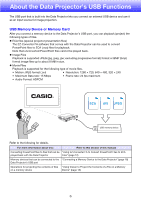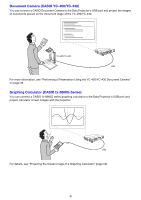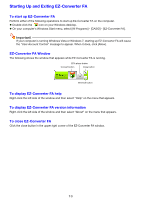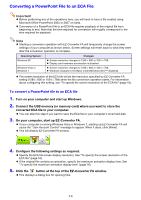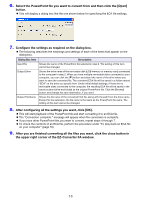Casio XJ-A245V User Manual - Page 10
To install ArcSoft MediaConverter 3 for CASIO Projector, MediaConverter 3 for CASIO Projector.
 |
View all Casio XJ-A245V manuals
Add to My Manuals
Save this manual to your list of manuals |
Page 10 highlights
To install ArcSoft MediaConverter 3 for CASIO Projector 1. Place the CD-ROM that comes with the projector into your computer's CD-ROM drive. This will automatically display the CD-ROM menu screen. 2. On the menu screen, click the [Install] button to the right of "ArcSoft MediaConverter 3 for CASIO Projector". Follow the instructions on the dialog boxes that appear on the screen. If you are running Windows 7 and the "User Account Control" message appears while installing, click [Yes]. If you are running Windows Vista and the "User Account Control" message appears while installing, click [Continue]. If you are running Windows XP and message shown below appears while installing, click [Continue Anyway]. Note For information about ArcSoft MediaConverter 3 for CASIO Projector operation and convertible movie file formats, see the software's help after you install it. To display help, click the button in the upper right corner of the ArcSoft MediaConverter 3 for CASIO Projector window. On the menu that appears, select [Help]. 10