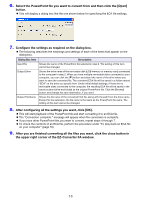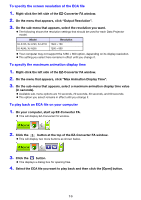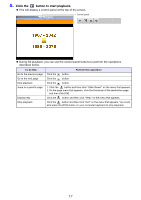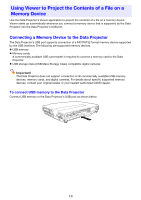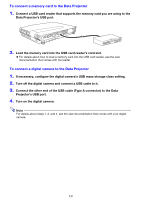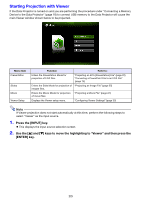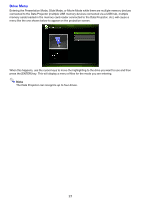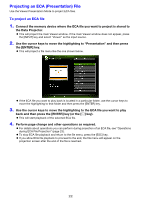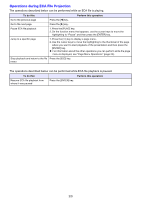Casio XJ-A245V User Manual - Page 20
Starting Projection with Viewer
 |
View all Casio XJ-A245V manuals
Add to My Manuals
Save this manual to your list of manuals |
Page 20 highlights
Starting Projection with Viewer If the Data Projector is turned on and you are performing the procedure under "Connecting a Memory Device to the Data Projector" (page 18) to connect USB memory to the Data Projector will cause the main Viewer window shown below to be projected. Menu Item Presentation Slides Movie Viewer Setup Function Refer to: Enters the Presentation Mode for projection of ECA files. "Projecting an ECA (Presentation) File" (page 22) "Converting a PowerPoint File to an ECA File" (page 14) Enters the Slide Mode for projection of "Projecting an Image File" (page 25) images files. Enters the Movie Mode for projection "Projecting a Movie File" (page 27) of movie files. Displays the Viewer setup menu. "Configuring Viewer Settings" (page 33) Note If Viewer projection does not start automatically at this time, perform the following steps to select "Viewer" as the input source. 1. Press the [INPUT] key. This displays the input source selection screen. 2. Use the [] and [] keys to move the highlighting to "Viewer" and then press the [ENTER] key. 20