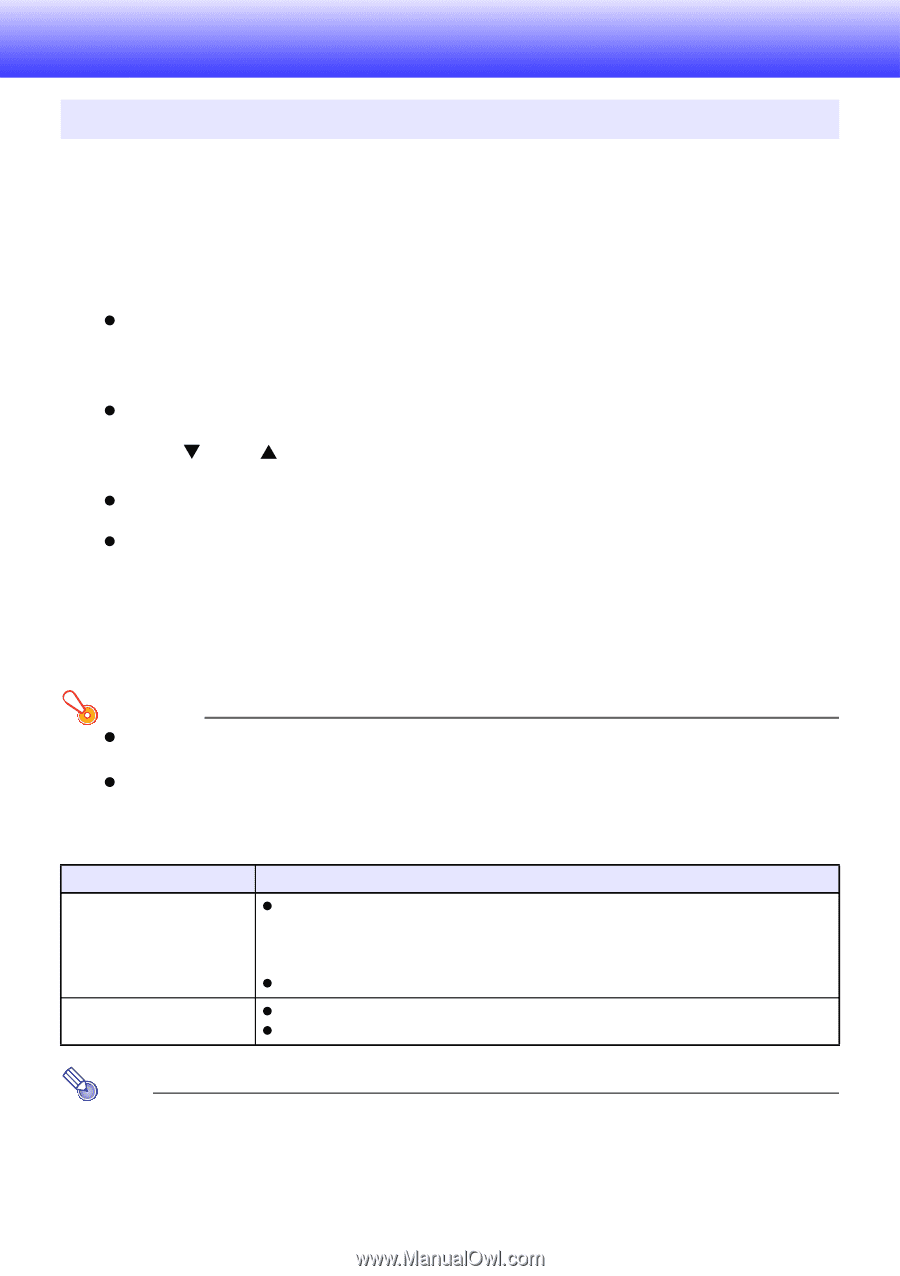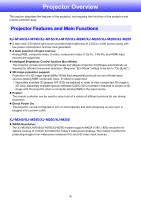Casio XJ-M140 User Manual - Page 10
Operation During Projection, Selecting the Input Source, To select a different input source
 |
View all Casio XJ-M140 manuals
Add to My Manuals
Save this manual to your list of manuals |
Page 10 highlights
Operation During Projection Selecting the Input Source Turning on the projector initially causes the same input source that was selected the last time it was turned off to be selected. To select a different input source 1. Press the [INPUT] key. z This displays the input source selection screen. 2. Select either the Normal Input Mode or 3D Input Mode depending on the type of image you want to project. z For details about the 3D Input Mode, see the explanation in the following section. 3. Use the [T] and [S] keys to select the name of the input source you want to select and then press the [ENTER] key. z The name of the input source you select appears in the upper right corner of the projection screen for a few seconds. z The message "No signal input." will appear if no input signal can be selected. 3D Input Mode Your projector supports projection of 3D images. To project a 3D image, first enter the projector's 3D input mode, and then select the input source. Important! z Separately available 3D glasses (YA-G30) are required in order to view a projected 3D image in 3D. z Separately available special software (CASIO 3D Converter) is required to project a 3D image with the projector when a computer (analog RGB) is the input source. The input sources described below can be selected for projection in the 3D Input Mode. Input Source Computer (Analog RGB) Composite Video, S-video Projection Conditions z Any of the following types of 3D image data played back using separately available special software (CASIO 3D Converter). - 2D image file converted to a 3D image file using CASIO 3D Converter - Side-by-side 3D format files z Signal with 60Hz/120Hz vertical scan frequency z Field sequential 3D format files recorded with field sequential DVD software, etc. z Signal with 60Hz vertical scan frequency Note See "3D Signals (3D Input Mode)" (page 54) for a list of 3D image signals supported by this projector. 10