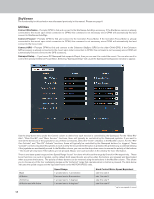Celestron Advanced VX 700 Maksutov Cassegrain Telescope Celestron PWI Telescop - Page 17
Find Targets, Mount
 |
View all Celestron Advanced VX 700 Maksutov Cassegrain Telescope manuals
Add to My Manuals
Save this manual to your list of manuals |
Page 17 highlights
When Add References is selected, the Pointing Model Information window will appear. Each alignment reference currently in the mount model will be displayed. Besides adding additional alignment references to the mount model to increase accuracy, you can also try disabling any alignment points currently in the model that appear to be creating significant error. Do this by unchecking the checkbox to the left of each alignment reference. You can then look at the RMS Error displayed at the bottom of the window; if the number gets smaller, then disabling that alignment reference helped the model. NOTE: For EQ mounts, if disabling an alignment reference leaves less than two alignment references on one side of the meridian, the Pointing Model Information box will recommend using another alignment reference on that side of the meridian. You can also see the polar alignment error calculated from the mount model at the bottom of the window. If the polar alignment error is more than a couple of arcminutes, considering using the "Perform ASPA" option in the Alignment section of the Menu. If StarSense AutoAlign is connected, selecting Add References will also initiate a StarSense manual alignment. Follow the onscreen instructions in the "Select Capture Point" section of the Pointing Model Information window." Sync on Object - This short procedure is required after a "Load Alignment" and "Last Alignment." Refer to "Load Alignment" and "Last Alignment" under the "Other Alignment Methods" section of this manual. Save Alignment - Allows you to save an alignment to a file location on your computer so that it can be loaded in the future using the "Load Alignment" alignment method option. Save Alignment and Park Mount - Automatically saves the current alignment (same as "Last Alignment") and prompts to slew the mount to a "park" position so the mount can be powered off in that position. You can then slew the mount using the onscreen slew controls to any preferred position, then disconnect the mount when instructed by CPWI. CPWI will remember the previous park position, and you can choose to automatically slew to this same park position the next time the mount is parked. (The initial default park position for EQ mounts is with the OTA on the east side of the mount pointing downwards. For AZ mounts, the initial default park position is with the OTA level and pointing North.) Save Alignment and Park Mount is typically performed when the telescope system is in a permanent or semi-permanent installation, like a backyard observatory. This way, the telescope can be stored in a preferred position, and still be aligned the next time it is used. The next time CPWI is connected it will automatically ask to "Un-Park" the mount, and the mount will be ready to be used. (NOTE: You are not required to Sync on Object after un-parking the mount.) Delete Alignment - Deletes the current alignment. To use the mount after deleting the alignment, a new alignment will need to be performed or loaded. Find Targets The functionality for this section was discussed previously in this manual. Mount Stop Mount - Selecting this option stops the mount from moving. This can be very useful in preventing crashes, if you see the telescope is going to slew into something. Slew Controls - This selection quickly displays the manual slew controls on screen. Configure Mount - This selection allows changing various mount parameters. After making changes here, click "Accept" to save the changes. To return to previous settings, click "Reset." • Custom Rate 9 -This selection allows you to vary the speed rate for the fastest slew rate (i.e. Rate 9). NOTE: Setting Rate 9 above the default setting may cause a decrease in motor performance for some setups. NOTE: The NexStar SE6/8 and NexStar SLT mounts do not support Custom Rate 9 functionality. 15