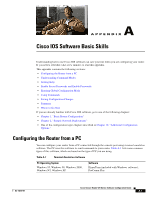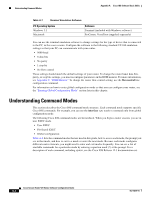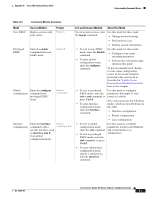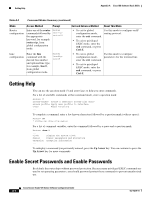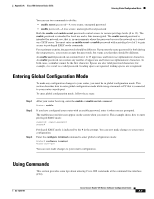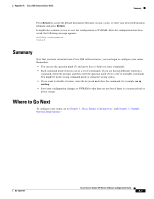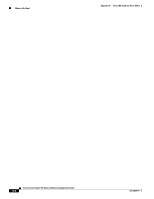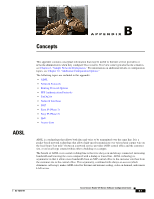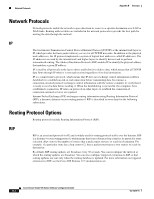Cisco 520-T1 Software Guide - Page 129
Entering Global Configuration Mode, Using Commands
 |
UPC - 882658299889
View all Cisco 520-T1 manuals
Add to My Manuals
Save this manual to your list of manuals |
Page 129 highlights
Appendix A Cisco IOS Software Basic Skills Entering Global Configuration Mode You can use two commands to do this: • enable secret password-A very secure, encrypted password • enable password-A less secure, unencrypted local password Both the enable and enable secret passwords control access to various privilege levels (0 to 15). The enable password is intended for local use and is thus unencrypted. The enable secret password is intended for network use; that is, in environments where the password crosses the network or is stored on a TFTP server. You must enter an enable secret or enable password with a privilege level of 1 to gain access to privileged EXEC mode commands. For maximum security, the passwords should be different. If you enter the same password for both during the setup process, your router accepts the passwords, but warns you that they should be different. An enable secret password can contain from 1 to 25 uppercase and lowercase alphanumeric characters. An enable password can contain any number of uppercase and lowercase alphanumeric characters. In both cases, a number cannot be the first character. Spaces are also valid password characters; for example, two words is a valid password. Leading spaces are ignored; trailing spaces are recognized. Entering Global Configuration Mode To make any configuration changes to your router, you must be in global configuration mode. This section describes how to enter global configuration mode while using a terminal or PC that is connected to your router console port. To enter global configuration mode, follow these steps: Step 1 Step 2 Step 3 After your router boots up, enter the enable or enable secret command: Router> enable If you have configured your router with an enable password, enter it when you are prompted. The enable password does not appear on the screen when you enter it. This example shows how to enter privileged EXEC mode: Password: enable_password Router# Privileged EXEC mode is indicated by the # in the prompt. You can now make changes to your router configuration. Enter the configure terminal command to enter global configuration mode: Router# configure terminal Router(config)# You can now make changes to your router configuration. Using Commands This section provides some tips about entering Cisco IOS commands at the command-line interface (CLI). OL-14210-01 Cisco Secure Router 520 Series Software Configuration Guide A-5