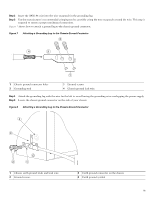Cisco ASR1002 Quick Start Guide - Page 13
Connect the Ethernet Management Port, Connect the Shared Port Adapter Cables - asr configuration interface
 |
UPC - 882658196416
View all Cisco ASR1002 manuals
Add to My Manuals
Save this manual to your list of manuals |
Page 13 highlights
Step 2 Connect to the port using the RJ-45-to-DB-9 cable. Step 3 After you establish normal router operation, you can disconnect the terminal. Note For information about console port and auxiliary port pinouts, see the Cisco ASR 1002 Router specifications in the Cisco ASR 1000 Series Aggregation Services Routers Hardware Installation Guide. Connect the Ethernet Management Port Caution To comply with Class A emissions requirements, a shielded Ethernet cable must be used. To use the Management Ethernet interface on the router, perform the following steps: Step 1 Insert an Ethernet RJ-45 cable into the MGMT ETHERNET port (see Figure 10). Figure 10 Cisco ASR 1002 Integrated Route Processor Ethernet Management Port Connector 1 A/L C/A 1 0 280286 A/L C/A ASR 1002 stat min pwr maj crit STAT QE0 QE1 QE2 QE3 BOOT CARRIER MTS LINK MGMT AUX CON PWR STAT SPA-4XOC3-POS 1 0 0 A/L C/A 1 A/L C/A 2 A/L C/A 3 A/L C/A STATUS 1 MGMT port and cable Step 2 Insert the other end of the RJ-45 cable to your management device or network. Step 3 Configure to a fixed speed through the command-line interface (CLI) commands. Connect the Shared Port Adapter Cables The instructions for connecting the cables for the shared port adapters installed in the Cisco ASR 1002 Router are contained in the Cisco ASR 1000 Series Aggregation Services Routers SPA and SIP Hardware Installation Guide. Install the Cables Using the Cable-Management Brackets Cables coming off the front side of the Cisco ASR 1002 integrated route processor and SPAs utilize the chassis level cable-management brackets provided on the chassis rack-mount brackets (see Figure 11). 13