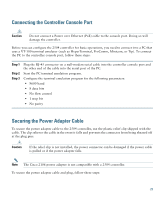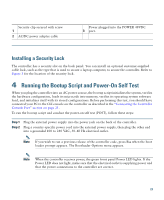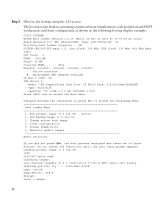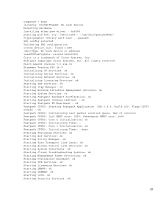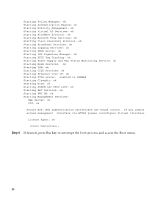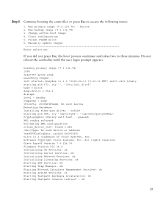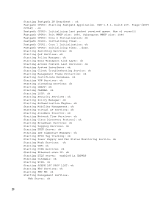Cisco CISCO2509-CH Getting Started Guide - Page 23
Installing a Security Lock, 4 Running the Bootup Script and Power-On Self Test
 |
UPC - 746320009506
View all Cisco CISCO2509-CH manuals
Add to My Manuals
Save this manual to your list of manuals |
Page 23 highlights
Security clip secured with screw 1 2 AC/DC power adapter cable Power plugged into the POWER 48VDC 3 port. Installing a Security Lock The controller has a security slot on the back panel. You can install an optional customer-supplied cable lock, such as the type that is used to secure a laptop computer, to secure the controller. Refer to Figure 3 for the location of the security lock. 4 Running the Bootup Script and Power-On Self Test When you plug the controller into an AC power source, the bootup script initializes the system, verifies the hardware configuration, loads its microcode into memory, verifies its operating system software load, and initializes itself with its stored configurations. Before performing this test, you should have connected your PC to the CLI console on the controller as described in the "Connecting the Controller Console Port" section on page 21. To run the bootup script and conduct the power-on self test (POST), follow these steps: Step 1 Step 2 Plug the external power supply into the power jack on the back of the controller. Plug a country-specific power cord into the external power supply, then plug the other end into a grounded 100 to 240 VAC, 50-60 Hz electrical outlet. Note If you wish to run a previous release of the controller code, press Esc when the boot loader prompt appears. The Bootloader Options menu appears. Note When the controller receives power, the green front panel Power LED lights. If the Power LED does not light, make sure that the electrical outlet is supplying power and that the power connections to the controller are correct. 23