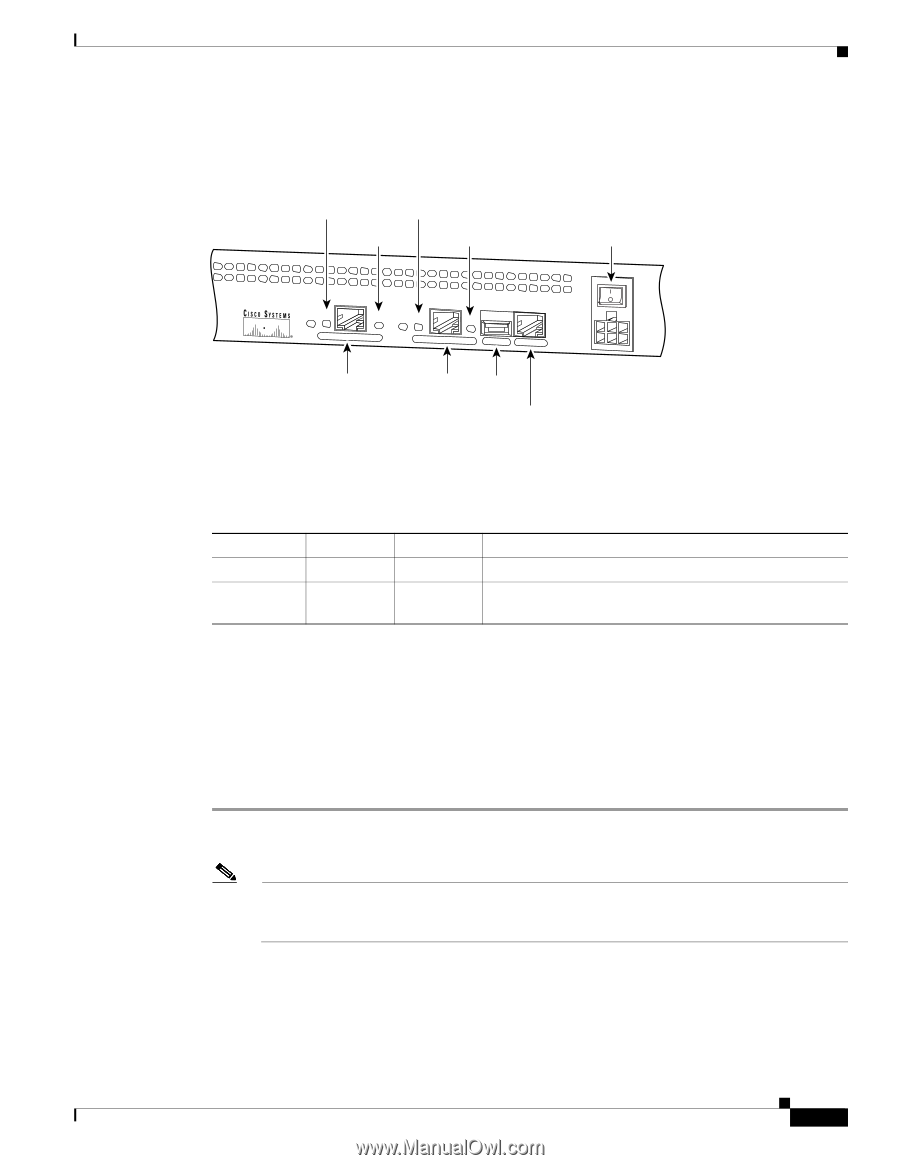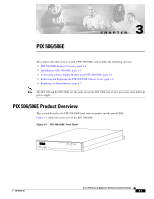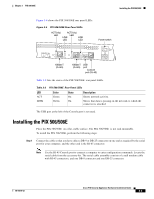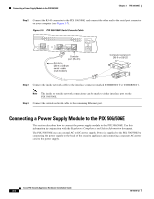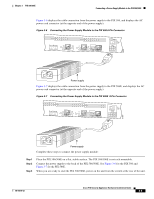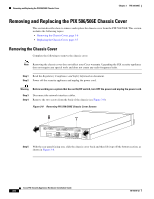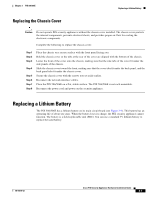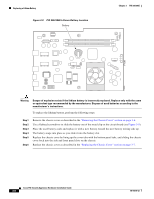Cisco PIX 506E User Guide - Page 3
Installing the PIX 506/506E - configure
 |
UPC - 746320661315
View all Cisco PIX 506E manuals
Add to My Manuals
Save this manual to your list of manuals |
Page 3 highlights
Chapter 3 PIX 506/506E Installing the PIX 506/506E Figure 3-4 shows the PIX 506/506E rear panel LEDs. Figure 3-4 PIX 506/506E Rear Panel LEDs ACT(ivity) ACT(ivity) LED LED LINK LINK LED LED Power switch 38852 ACT LINK ETHERNET 1 ACT LINK ETHERNET 0 USB CONSOLE DC POWER INPUT 10BaseT (RJ-45) 10BaseT (RJ-45) USB port Console port (RJ-45) Table 3-2 lists the states of the PIX 506/506E rear panel LEDs. Table 3-2 PIX 506/506E Rear Panel LEDs LED ACT LINK Color Green Green State On On Description Shows network activity. Shows that data is passing on the network to which the connector is attached. The USB port at the left of the Console port is not used. Installing the PIX 506/506E Place the PIX 506/506E on a flat, stable surface. The PIX 506/506E is not rack mountable. To install the PIX 506/506E, perform the following steps: Step 1 Connect the cable so that you have either a DB-9 or DB-25 connector on one end as required by the serial port for your computer, and the other end is the RJ-45 connector. Note Use the RJ-45 Console port to connect a computer to enter configuration commands. Locate the serial cable from the accessory kit. The serial cable assembly consists of a null modem cable with RJ-45 connectors, and one DB-9 connector and one DB-25 connector. 78-15170-02 Cisco PIX Security Appliance Hardware Installation Guide 3-3