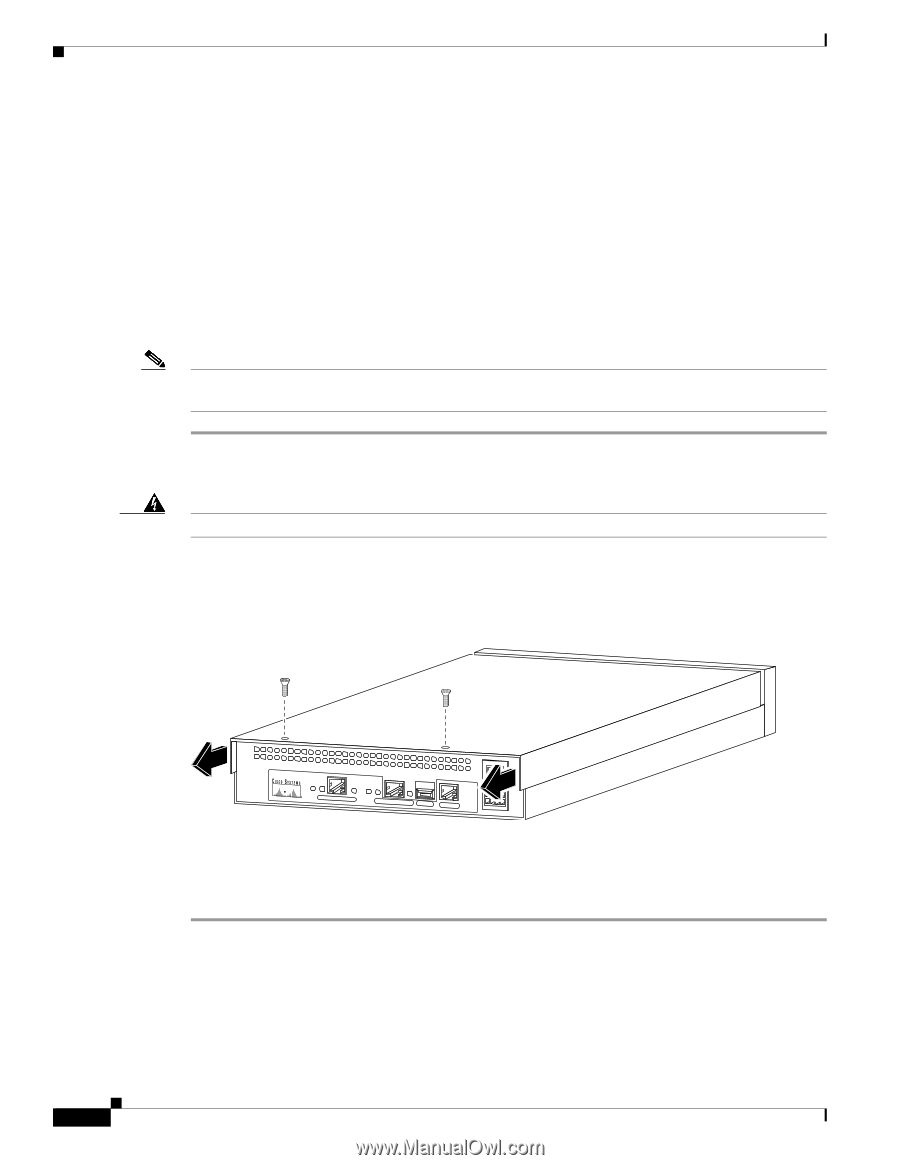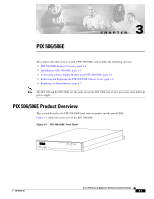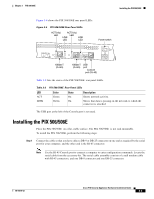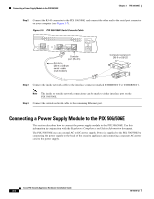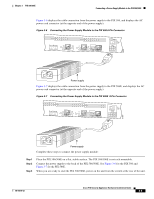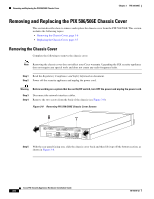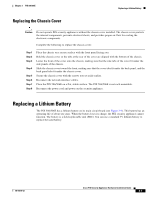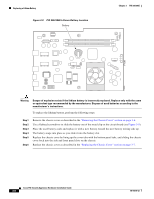Cisco PIX 506E User Guide - Page 6
Removing and Replacing the PIX 506/506E Chassis Cover, Removing the Chassis Cover
 |
UPC - 746320661315
View all Cisco PIX 506E manuals
Add to My Manuals
Save this manual to your list of manuals |
Page 6 highlights
Removing and Replacing the PIX 506/506E Chassis Cover Chapter 3 PIX 506/506E Removing and Replacing the PIX 506/506E Chassis Cover This section describes how to remove and replace the chassis cover from the PIX 506/506E. This section includes the following topics: • Removing the Chassis Cover, page 3-6 • Replacing the Chassis Cover, page 3-7 Removing the Chassis Cover Complete the following to remove the chassis cover: Note Removing the chassis cover does not affect your Cisco warranty. Upgrading the PIX security appliance does not require any special tools and does not create any radio frequency leaks. Step 1 Read the Regulatory Compliance and Safety Information document. Step 2 Power off the security appliance and unplug the power cord. Warning Before working on a system that has an On/Off switch, turn OFF the power and unplug the power cord. Step 3 Disconnect the network interface cables. Step 4 Remove the two screws from the back of the chassis (see Figure 3-8). Figure 3-8 Removing PIX 506/506E Chassis Cover Screws 119681 ACT LINK ETHERNET 1 ACT LINK ETHERNET 0 USB CONSOLE DC POWER INPUT Step 5 With the rear panel facing you, slide the chassis cover back and then lift it up off the bottom section, as shown in Figure 3-8. Cisco PIX Security Appliance Hardware Installation Guide 3-6 78-15170-02