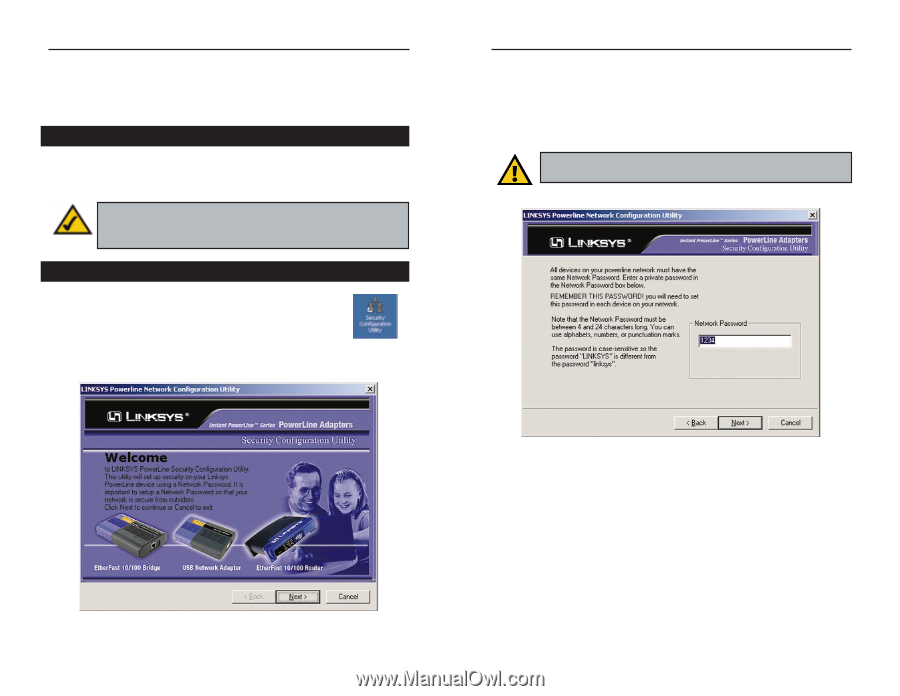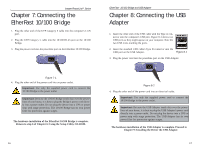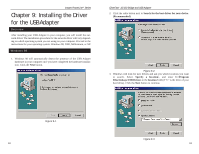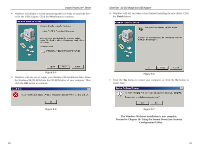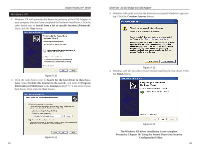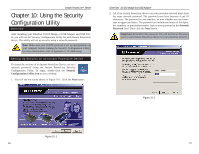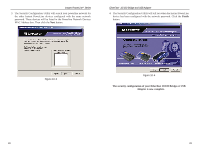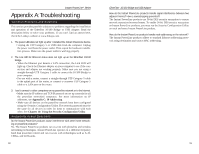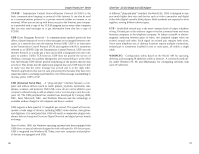Cisco PLUSB10 User Guide - Page 17
Using the Security, Configuration Utility - network
 |
View all Cisco PLUSB10 manuals
Add to My Manuals
Save this manual to your list of manuals |
Page 17 highlights
Instant PowerLineTM Series Chapter 10: Using the Security Configuration Utility Overview After installing your EtherFast 10/100 Bridge or USB Adapter and USB driver, you will run the Security Configuration Utility for each Instant PowerLine device. This utility will set up security using a network password. Note: Make sure your TCP/IP protocol is set up appropriately on your computer before running the Security Configuration Utility. For more information, refer to Appendix C: IP Addressing. Setting Up Security on an Instant PowerLine Device To ensure the security of an Instant PowerLine Device, set up a network password using the Instant PowerLine Security Configuration Utility. To begin, double-click the Security Configuration Utility icon on your desktop. 1. You will see the screen shown in Figure 10-1. Click the Next button. EtherFast® 10/100 Bridge and USB Adapter 2. All of the Instant PowerLine devices on your powerline network must share the same network password. The password must have between 4 and 24 characters. The password is case-sensitive, so note whether you use lowercase or uppercase letters. The password can include any letters of the alphabet, numbers, or punctuation marks. Type in your password in the Network Password field. Then click the Next button. Important: Remember this password. You will need to set this password on each Instant PowerLine device on your powerline network. Figure 10-2 Figure 10-1 26 27