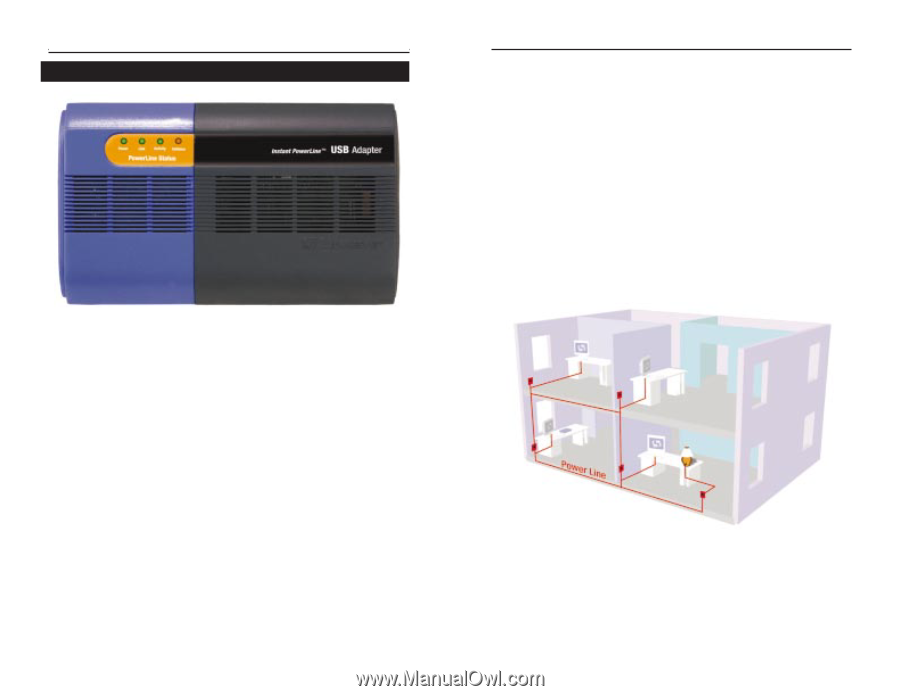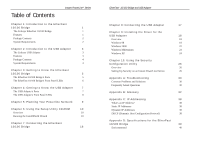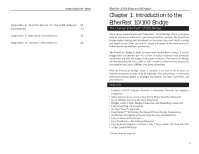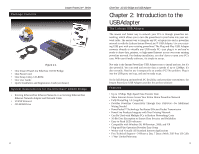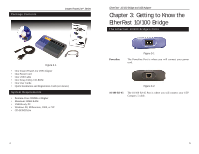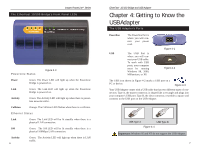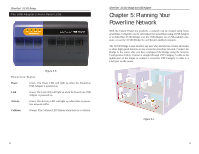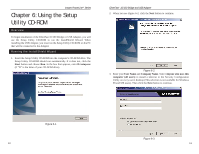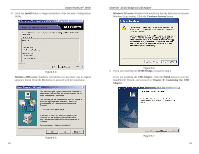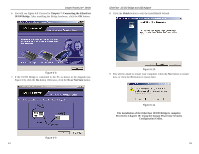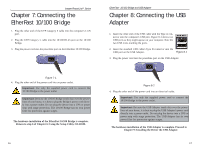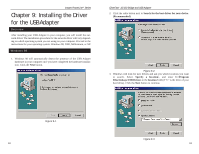Cisco PLUSB10 User Guide - Page 8
Planning Your, Powerline Network - router
 |
View all Cisco PLUSB10 manuals
Add to My Manuals
Save this manual to your list of manuals |
Page 8 highlights
EtherFast® 10/100 Bridge The USB Adapter's Front Panel LEDs Figure 4-5 PowerLine Status Power Green. The Power LED will light up when the PowerLine USB Adapter is powered on. Link Green. The Link LED will light up when the PowerLine USB Adapter is powered on. Activity Green. The Activity LED will light up when there is powerline network traffic. Collision Orange. The Collision LED flashes when there is a collision. EtherFast® 10/100 Bridge and USB Adapter Chapter 5: Planning Your Powerline Network With the Instant PowerLine products, a network can be created using home powerlines. Computers can be networked over powerlines using a USB Adapter or an EtherFast 10/100 Bridge. Use the USB Adapter for a USB-enabled computer, or use the 10/100 Bridge for an Ethernet-enabled computer. The 10/100 Bridge is also ideal for any user who already has a router and wants to share high-speed Internet access across the powerline network. Connect the Bridge to the router after you have configured the Bridge using the Security Configuration Utility. Connect a straight-through UTP Category 5 cable to the uplink port of the router, or connect a crossover UTP Category 5 cable to a LAN port on the router. Figure 5-1 8 9