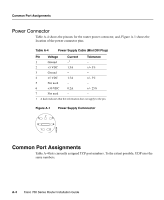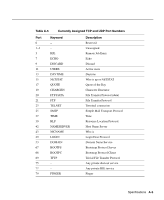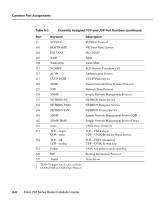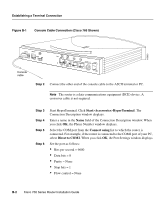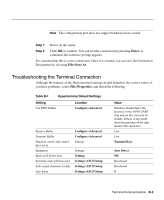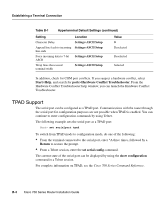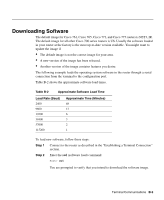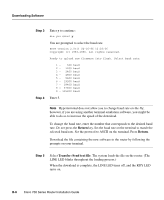Cisco RSP720-3CXL-GE Installation Guide - Page 89
Troubleshooting the Terminal Connection, Enter, Save As, Properties
 |
View all Cisco RSP720-3CXL-GE manuals
Add to My Manuals
Save this manual to your list of manuals |
Page 89 highlights
Note The configuration port does not support hardware flow control. Step 7 Power on the router. Step 8 Click OK to connect. You can test the connection by pressing Enter. A command-line interface prompt appears. It is assumed that this is a new connection. Once it is created, you can save the Connection Description by selecting File>Save As. Troubleshooting the Terminal Connection Although the balance of the Hyperterminal settings should default to the correct values, if you have problems, select File>Properties, and check the following. Table B-1 Hyperterminal Default Settings Setting Use FIFO buffers Location Configure>Advanced Receive Buffer Transmit Buffer Function, arrow, and control keys act as Emulation Backscroll buffer lines Send line ends with line feed Echo typed characters locally Line delay Configure>Advanced Configure>Advanced Settings Settings Settings Settings>ASCII Setup Settings>ASCII Setup Settings>ASCII Setup Value Windows should detect the presence of the 16550 UART chip and set this correctly by default. If there is any doubt about the presence of the chip, deselect the check box. Low Low Terminal Keys Auto Detect 500 Deselected Deselected 0 Terminal Communications B-3