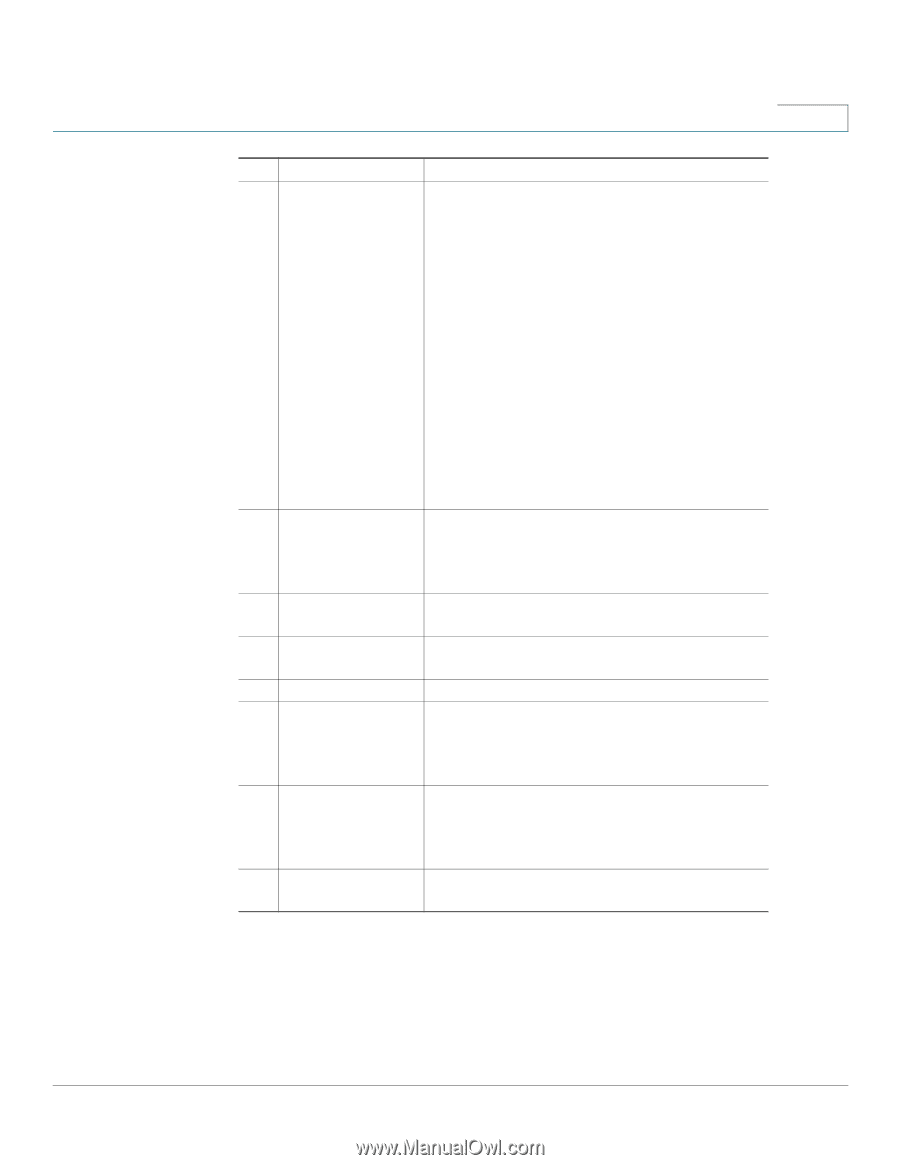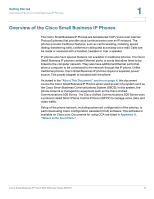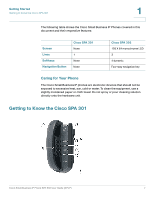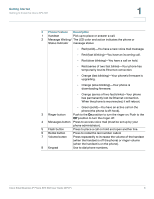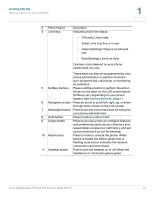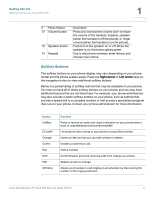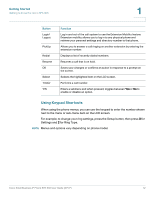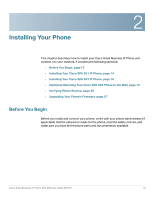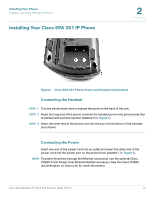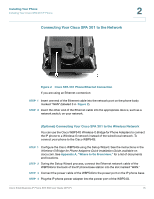Cisco SPA303 User Manual - Page 12
Getting Started, Softkey Buttons, Hold button - spa 303 headset
 |
View all Cisco SPA303 manuals
Add to My Manuals
Save this manual to your list of manuals |
Page 12 highlights
Getting Started Getting to Know the Cisco SPA 303 1 # Phone Feature 4 Line keys Description Indicates phone line status: • Off (unlit): Line is idle. • Green: Line is active or in use. • Green (blinking): There is an inbound call. • Red (blinking): Line is on hold. Line key colors depend on your phone system and can vary. These keys can also be programmed by your phone administrator to perform functions such as speed dial, call pickup, or monitoring an extension. 5 Softkey buttons Press a softkey button to perform the action shown on the label on the LCD screen above. Softkeys vary depending on your phone system. See Softkey Buttons, page 11. 6 Navigation button Press an arrow to scroll left, right, up, or down through items shown on the LCD screen. 7 Messages button Press to access voice mail (must be set up by your phone administrator). 8 Hold button Press to place a call on hold. 9 Setup button Press to access a menu to configure features and preferences (such as your directory and speed dials), access your call history, and set up functions (such as call forwarding). 10 Mute button Press to mute or unmute the phone. When phone is muted, the button glows red. A flashing mute button indicates the network connection cannot be found. 11 Headset button Push to turn the headset on or off. When the headset is on, the button glows green. Cisco Small Business IP Phone SPA 30X User Guide (SPCP) 10