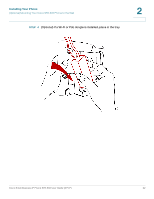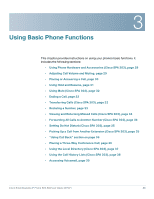Cisco SPA303 User Manual - Page 29
Upgrading Your Phone’s Firmware, Cisco Configuration Assistant Smart Business - administration guide
 |
View all Cisco SPA303 manuals
Add to My Manuals
Save this manual to your list of manuals |
Page 29 highlights
Installing Your Phone Upgrading Your Phone's Firmware 2 If the phone does not start, confirm your installation and connections. If these are correct, try unplugging the phone and plugging it back in again. If you still don't see the display, then contact your phone administrator or Internet Telephony Service Provider (ITSP). Upgrading Your Phone's Firmware Firmware updates are done from the Cisco Configuration Assistant. For detailed upgrade instructions, see the Cisco Configuration Assistant Smart Business Communications System Administrator Guide for your software release. See the "Phone Load Management" section in the "Maintenance" chapter. To upgrade: STEP 1 Download the phone software to your PC that is running the Cisco Configuration Assistant software. STEP 2 Launch the Cisco Configuration Assistant (CCA) and connect to the customer site or UC 500 device. STEP 3 Choose Home > Topology to open the Topology View if it is not already open. STEP 4 On the PC running CCA, locate the phone firmware file that you downloaded from Cisco.com (for example: spa30X-7-4-4.bin). STEP 5 In the Topology View, use the mouse to drag the phone load file from your PC and drop it onto the UC 500 icon. If CCA recognizes the file as a valid phone load, a popup dialog displays and you are prompted to upload the file. STEP 6 Click Upload. The dialog displays the upload and upgrade progress. STEP 7 Right-click the phone icon in the CCA topology view and restart the phone. Cisco Small Business IP Phone SPA 30X User Guide (SPCP) 27