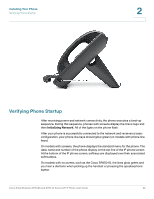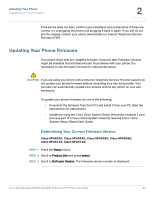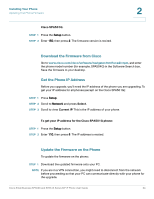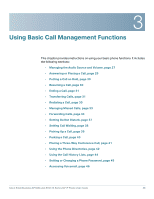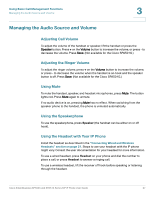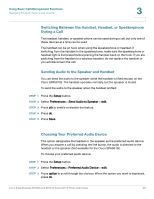Cisco SPA501 User Guide - Page 27
Managing the Audio Source and Volume, Adjusting Call Volume, Adjusting the Ringer Volume, Using Mute - spa501g sip
 |
View all Cisco SPA501 manuals
Add to My Manuals
Save this manual to your list of manuals |
Page 27 highlights
Using Basic Call Management Functions Managing the Audio Source and Volume 3 Managing the Audio Source and Volume Adjusting Call Volume To adjust the volume of the handset or speaker, lift the handset or press the Speaker button. Press + on the Volume button to increase the volume, or press - to decrease the volume. Press Save. (Not available for the Cisco SPA501G.) Adjusting the Ringer Volume To adjust the ringer volume, press + on the Volume button to increase the volume, or press - to decrease the volume when the handset is on-hook and the speaker button is off. Press Save. (Not available for the Cisco SPA501G.) Using Mute To mute the handset, speaker, and headset microphones, press Mute. The button lights red. Press Mute again to unmute. If no audio device is on, pressing Mute has no effect. When switching from the speaker phone to the handset, the phone is unmuted automatically. Using the Speakerphone To use the speakerphone, press Speaker (the handset can be either on or off hook). Using the Headset with Your IP Phone Install the headset as described in the "Connecting Wired and Wireless Headsets" section on page 21. Steps to use your headset with the IP phone might vary. Consult the user documentation for your headset for more information. To use a wired headset, press Headset on your phone and dial the number to place a call, or press Headset to answer a ringing call. To use a wireless headset, lift the receiver off hook before speaking or listening through the headset. Cisco Small Business SPA50X and SPA51X Series SIP IP Phone User Guide 27