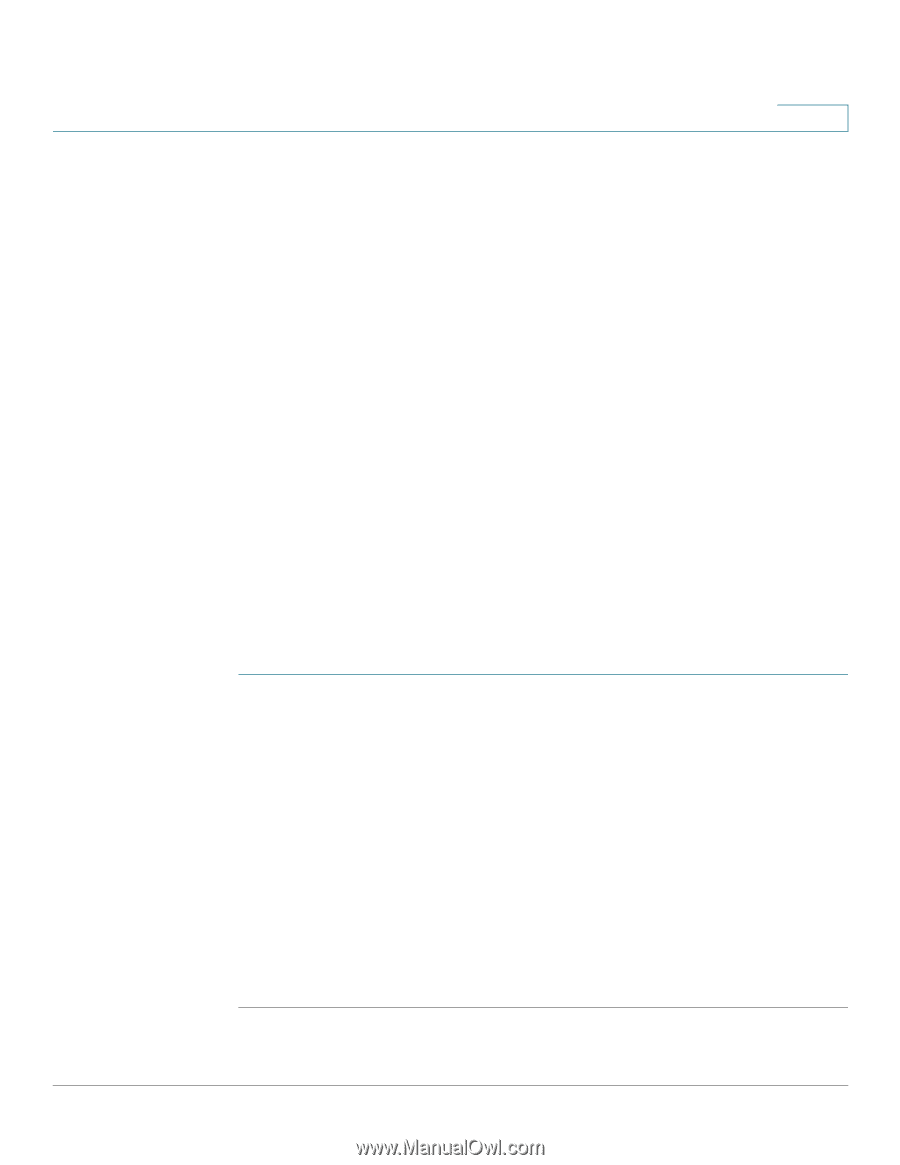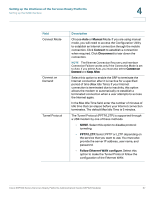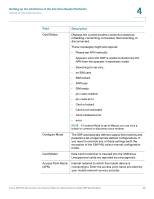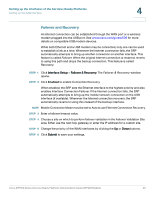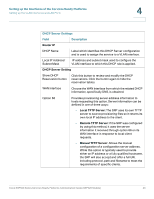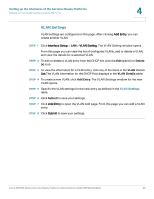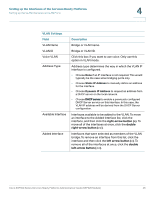Cisco SRP521W-K9-G1 Administration Guide - Page 42
Setting up the VLAN Interfaces and LAN Ports, DHCP Server
 |
View all Cisco SRP521W-K9-G1 manuals
Add to My Manuals
Save this manual to your list of manuals |
Page 42 highlights
Setting up the Interfaces of the Services Ready Platforms Setting up the VLAN Interfaces and LAN Ports 4 Setting up the VLAN Interfaces and LAN Ports This section describes how to set up the SRP VLAN and LAN ports. It includes the following sections: • DHCP Server • VLAN Settings • Port Settings To access these pages click Interface Setup > LAN from the Configuration Utility. DHCP Server To configure the SRP as a DHCP server, you must first create a DHCP server by using the DHCP Server page and then enable it by assigning it to a VLAN interface. NOTE When creating a DHCP server you must also specify the IP address and mask for the VLAN interface it is assigned to. If you do not assign a DHCP Server to a VLAN interface, then the IP addressing options are configured directly through the VLAN settings. Use the DHCP Server page to create DHCP lease pools, reserve leases for specific hosts, define default routing and set DHCP option values. STEP 1 Click Interface Setup > LAN > DHCP Server. The DHCP Server window opens. STEP 2 To view the information for a DHCP entry, click one of the items in the DHCP List. The DHCP information displays in the DHCP Details table. STEP 3 To add or delete a DHCP entry from the DHCP list, click the Edit (pencil) or Delete (x) icon. STEP 4 To create a new DHCP Server Pool, click Add Entry. The DCHP Server window for the new entry opens. STEP 5 Under Router IP, enter the DHCP Name and Local IP Address/Subnet Mask. STEP 6 Configure the DHCP Server Settings as defined in the DHCP Server Settings table. STEP 7 Click Submit to save your settings. Cisco SRP500 Series Services Ready Platforms Administration Guide (SRP520 Models) 42