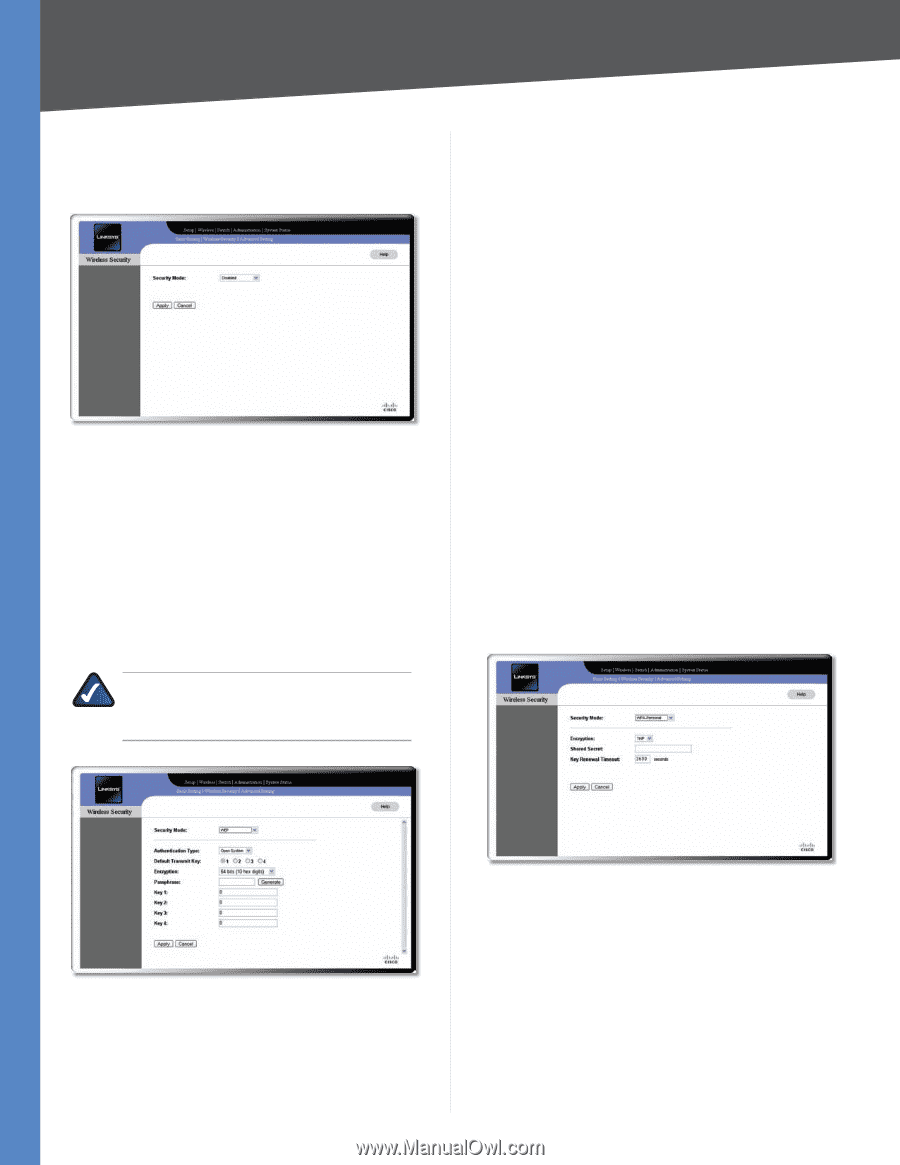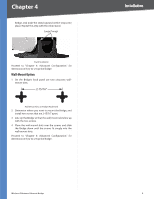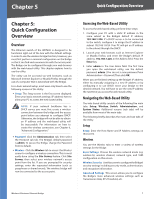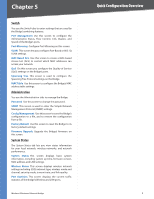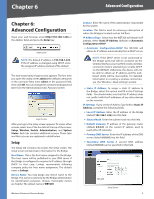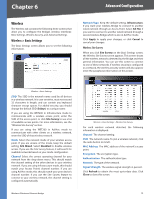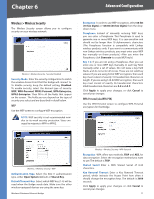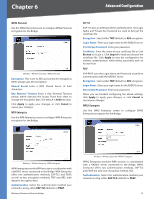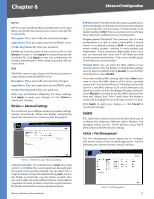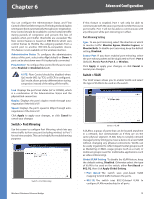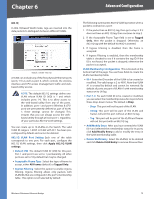Cisco WET200 User Guide - Page 15
Cisco WET200 - Small Business Wireless-G EN Bridge Manual
 |
UPC - 745883578320
View all Cisco WET200 manuals
Add to My Manuals
Save this manual to your list of manuals |
Page 15 highlights
Chapter 6 Advanced Configuration Wireless > Wireless Security The Wireless Security screen allows you to configure security on your wireless network. Wireless > Wireless Security - Security Disabled Security Mode Enter the security configuration to match the wireless Access Point that this bridge will connect to. To disable security, keep the default setting, Disabled. To enable security, select the desired type of security: WEP, WPA-Personal, WPA2-Personal, WPA-Enterprise, WPA2-Enterprise. Then fill in all the fields that appear on the screen. The fields you see depend on the type of security you select and are described in detail below. WEP Use the WEP screen to configure WEP encryption. NOTE: WEP security is not recommended now due to its weak security protection. Users are urged to migrate to WPA or WPA2. Encryption In order to use WEP encryption, select 64-Bit (10 hex digits) or 128-Bit (26 hex digits) from the dropdown menu. Passphrase Instead of manually entering WEP keys, you can enter a Passphrase. This Passphrase is used to generate one or more WEP keys. It is case-sensitive and should not be longer than 16 alphanumeric characters. (The Passphrase function is compatible with Linksys wireless products only. If you want to communicate with non-Linksys wireless products, you must enter your WEP key manually on those products.) After you enter the Passphrase, click Generate to create WEP key(s). Key 1-4 If you are not using a Passphrase, then you can enter one or more WEP keys manually. In each key field, manually enter a set of values. (Do not leave a key field blank, and do not enter all zeroes. These are not valid key values.) If you are using 64-bit WEP encryption, then each key must consist of exactly 10 hexadecimal characters in length. If you are using 128-bit WEP encryption, then each key must consist of exactly 26 hexadecimal characters. Valid hexadecimal characters are 0-9 and A-F. Click Apply to apply your changes, or click Cancel to cancel your changes. WPA-Personal (aka WPA-PSK) Use the WPA Personal screen to configure WPA Personal encryption for the Bridge. Wireless > Wireless Security - WEP Authentication Type Select the 802.11 authentication type, either Open System (default) or Shared Key. Default Transmit Key Select which WEP key (1-4) will be used when the Bridge sends data. Make sure the other wireless-equipped devices are using the same key. Wireless-G Business Ethernet Bridge Wireless > Wireless Security - WPA Personal Encryption WPA offers two methods, TKIP and AES, for data encryption. Select the encryption method you want to use. The default is TKIP. Shared Secret Enter a WPA Shared Secret of 8-63 characters. Key Renewal Timeout Enter a Key Renewal Timeout period, which instructs the Access Point how often it should change the encryption keys. The default is 3600 seconds. Click Apply to apply your changes, or click Cancel to cancel your changes. 11