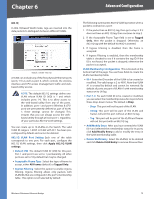Cisco WET200 User Guide - Page 24
System Status - bridge configuration
 |
UPC - 745883578320
View all Cisco WET200 manuals
Add to My Manuals
Save this manual to your list of manuals |
Page 24 highlights
Chapter 6 Administration > Firmware Upgrade Advanced Configuration System Status The System Status tab displays the Bridge's current status and configuration information. These screens only display information and cannot be used to change any settings. System Status > System Status This is the System Status tab's default screen. It displays basic status information for the Bridge. Administration > Firmware Upgrade This screen allows you to upgrade the Bridge's firmware after you have downloaded a new firmware file from the Linksys website. Firmware should only be upgraded if you experience problems with the Bridge. Enter the name of the firmware file or click Browse to locate the file on your computer, then click Upgrade to begin the upgrade. System Status > System Status System Up Time The Bridge's live time. Firmware Version The version number of the currently installed firmware. MAC Address The MAC address currently assigned to the Bridge. LAN Settings The basic LAN settings. •• IP Address, Subnet mask The Bridge's IP address and subnet mask. •• Gateway The IP address of the Bridge's gateway. Click Refresh to display the most current information. System Status > Wireless Status This screen displays status information for the Bridge's wireless network. Wireless-G Business Ethernet Bridge System Status > Wireless Status 20