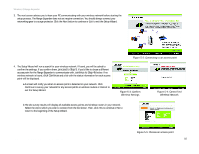Cisco WRE54G User Guide - Page 13
Setting Up the Wireless-G Range Expander - manual setup
 |
View all Cisco WRE54G manuals
Add to My Manuals
Save this manual to your list of manuals |
Page 13 highlights
Wireless-G Range Expander Chapter 5: Setting Up the Wireless-G Range Expander Now that you've placed the Range Expander within your wireless network, you are ready to begin setting it up. This Setup Wizard will take you through all the steps necessary to configure the Range Expander. 1. Insert the Setup Wizard CD into your PC's CD-ROM drive. Your PC must be communicating with your wireless network to set up the Range Expander. 2. The Setup Wizard's Welcome screen should appear on your monitor. If it does not, this means the Setup Wizard is not automatically running as it should. Start the Setup Wizard manually by clicking the Start button, selecting Run, and typing d:\setup.exe (where "D" is your PC's CD-ROM drive). Click the Setup button to continue this Setup Wizard. Clicking the User Guide button opened this Guide. To exit this Setup Wizard, click the Exit button. NOTE: You won't need to use the Setup Wizard, if you set up the Range Expander with the Auto configuration button. The Auto configuration button can be used to setup the Range Expander simply when you have disabled WEP security on your wireless network. Chapter 5: Setting Up the Wireless-G Range Expander Figure 5-1: The Setup Wizard's Welcome screen 9