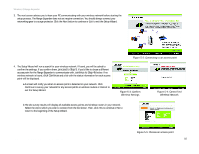Cisco WRE54G User Guide - Page 19
The Setup Tab, Save Settings, Cancel Changes, Firmware, IP Address, Subnet Mask, Gateway, Mixed
 |
View all Cisco WRE54G manuals
Add to My Manuals
Save this manual to your list of manuals |
Page 19 highlights
Wireless-G Range Expander The Setup Tab Basic Setup The first screen that appears displays the Basic Setup screen. This allows you to change the Range Expander's general settings. Change these settings as described here and click Save Settings to apply your changes or Cancel Changes to cancel your changes. If you require online help, click Help. • Firmware. This will display the Range Expander's current firmware version. Firmware can be upgraded from the Help tab. • Name. You may assign any name to the Range Expander. Unique, memorable names are helpful, especially if you are employing multiple Range Expanders on the same network. Verify this is the name you wish to use and click Save Settings to set it. Wireless The selections under this heading allow you to configure the Range Expander's connection to your wireless network. • IP Address. The IP address must be unique to your network. We suggest you use the default IP address of 192.168.1.240. • Subnet Mask. The Subnet Mask must be the same as that set on your wireless network. • Gateway. If you have assigned a static IP address to the access point, then enter the IP address of your network's Gateway, such as a router, in the Gateway field. If your network does not have a Gateway, then leave this field blank. • Mode. Select Mixed and both Wireless-G and Wireless-B computers will be allowed on the network, but the speed will be reduced. Select G-Only for maximum speed with Wireless-G products only. The final selection, B-Only, allows only Wireless-B products on the network. • SSID. The SSID is the name shared among all points in a wireless network. The SSID must be identical for all points in the wireless network. It is case-sensitive and must not exceed 32 alphanumeric characters, which may be any keyboard character. Make sure this setting is the same for all points in your wireless network. For added security, you should change the SSID from the default name, linksys, to a unique name. • SSID Broadcast. Allows the SSID to be broadcast on your network. You may want to enable this function while configuring your network, but make sure that you disable it when you are finished. With this enabled, Chapter 5: Configuring the Wireless-G Range Expander The Setup Tab Figure 6-2: Setup Tab - Basic Setup firmware: the programming code that runs a networking device subnet mask: an address code that determines the size of the network. static ip address: a fixed address assigned to a computer or device that is connected to a network 15