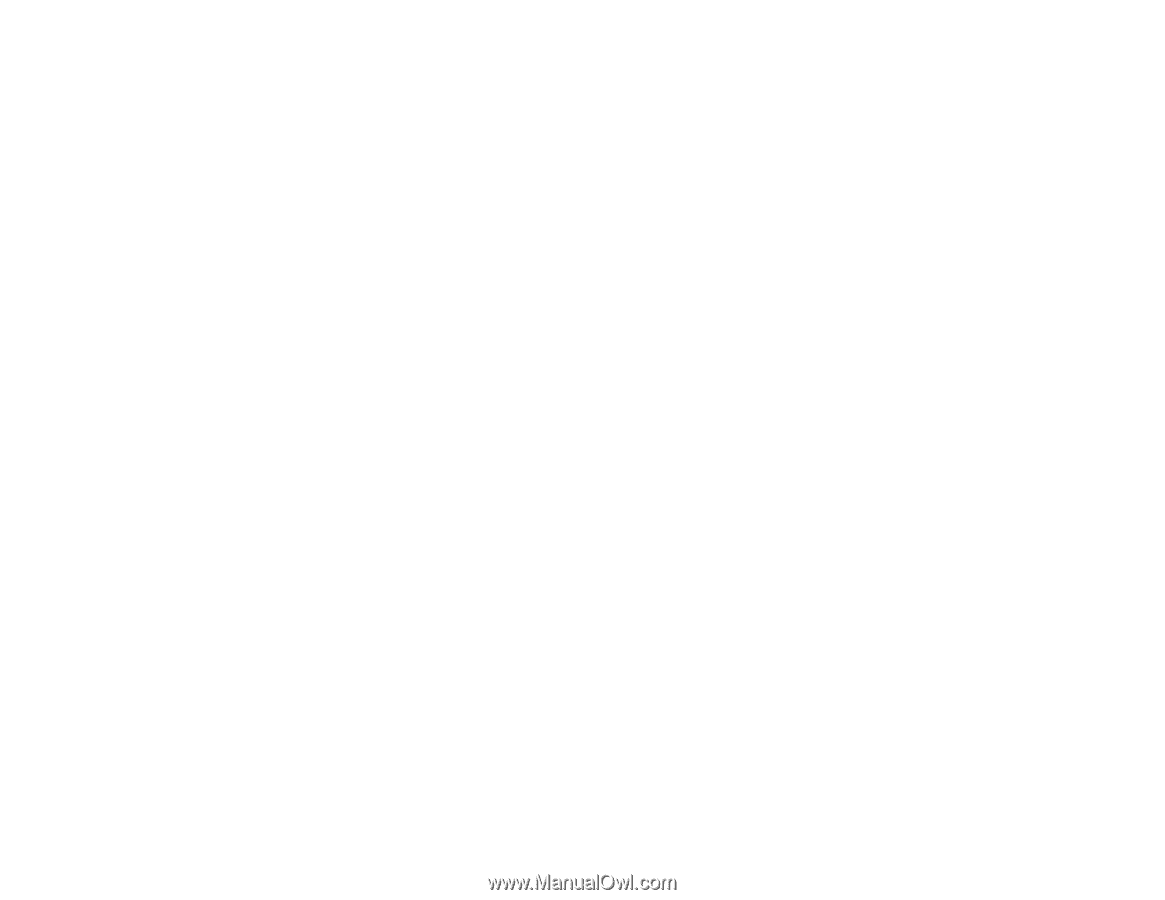Cisco WRE54G User Guide - Page 4
List of s - setup wizard download
 |
View all Cisco WRE54G manuals
Add to My Manuals
Save this manual to your list of manuals |
Page 4 highlights
Wireless-G Range Expander List of Figures Figure 3-1: The Front Panel 6 Figure 3-2: The Power Plate 7 Figure 5-1: The Setup Wizard's Welcome screen 9 Figure 5-2: Connecting to an access point 10 Figure 5-3: Confirm Wireless Settings 10 Figure 5-4: Cannot find Wireless Network 10 Figure 5-5: Choose an access point 10 Figure 5-6: The Security Settings screen 11 Figure 5-7: Choose the Range Expander 11 Figure 5-8: The Password request screen 11 Figure 5-9: The Security Settings screen 12 Figure 5-10: The Configure Network Address Settings screen 12 Figure 5-11: The Confirm New Settings screen 13 Figure 5-12: The Congratulations screen 13 Figure 6-1: Password Screen 14 Figure 6-2: Setup Tab - Basic Setup 15 Figure 6-3: WEP Security screen 16 Figure 6-4: Setup Tab - Password 17 Figure 6-5: File Download 17 Figure 6-6: Setup Tab - Help 18 Figure 6-7: Firmware Upgrade 18 Figure C-1: Upgrade Firmware 26