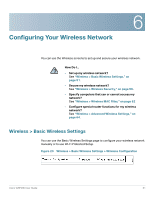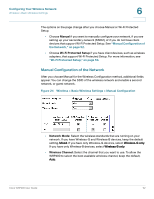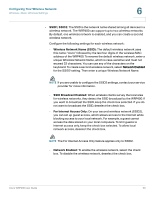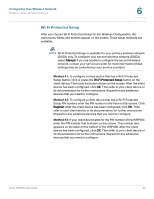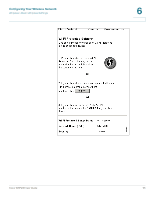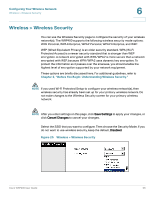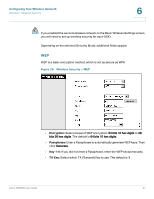Cisco WRP400 User Guide - Page 58
Wireless > Wireless Security, Configuring Your Wireless Network,
 |
View all Cisco WRP400 manuals
Add to My Manuals
Save this manual to your list of manuals |
Page 58 highlights
Configuring Your Wireless Network Wireless > Wireless Security 6 Wireless > Wireless Security You can use the Wireless Security page to configure the security of your wireless network(s). The WRP400 supports the following wireless security mode options: WPA Personal, WPA Enterprise, WPA2 Personal, WPA2 Enterprise, and WEP. WEP (Wired Equivalent Privacy) is an older security standard. WPA (Wi-Fi Protected Access) is a newer security standard that is stronger than WEP encryption. A network encrypted with WPA/WPA2 is more secure than a network encrypted with WEP, because WPA/WPA2 uses dynamic key encryption. To protect the information as it passes over the airwaves, you should enable the highest level of encryption supported by your network equipment. These options are briefly discussed here. For additional guidelines, refer to Chapter 2, "Before You Begin: Understanding Wireless Security." NOTE If you used Wi-Fi Protected Setup to configure your wireless network(s), then wireless security has already been set up for your primary wireless network. Do not make changes to the Wireless Security screen for your primary wireless network. NOTE After you enter settings on this page, click Save Settings to apply your changes, or click Cancel Changes to cancel your changes. Select the SSID that you want to configure. Then choose the Security Mode. If you do not want to use wireless security, keep the default, Disabled. Figure 25 Wireless > Wireless Security Cisco WRP400 User Guide 56