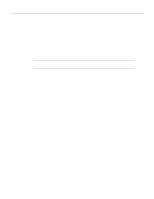Cisco WS-X4448-GB-RJ45 Hardware Maintenance Manual - Page 113
Replacing Boot ROMs in the Cisco 4000-M, Proceed to the next
 |
UPC - 746320566030
View all Cisco WS-X4448-GB-RJ45 manuals
Add to My Manuals
Save this manual to your list of manuals |
Page 113 highlights
Memory Replacement Procedures Replacing Boot ROMs in the Cisco 4000-M To upgrade the boot read-only memory (ROM) software to a new software image, the existing boot ROMs must be replaced. Step 1 Open the chassis and expose the boot ROMs following the procedures in the section "Accessing the Router Internal Components" earlier in this chapter. Step 2 After the boot ROMs (FW1 and FW2) on the system card are exposed (see Figure 5-5), follow the procedures in this section to replace the ROMs. Note It is not necessary to remove the Flash EPROM card for this upgrade procedure. Caution The correct placement of the boot ROMs is crucial. If improperly positioned, the new components could be damaged when the system is powered on. Read all of the instructions before proceeding. To prevent damage to the ROMs from ESD (when handling the system and its components), follow the ESD procedures described earlier. Also, be careful not to damage or scratch the printed circuit card under the ROMs. Step 3 Locate the boot ROMs, FW1 and FW2, on the motherboard. (See Figure 5-13.) Figure 5-13 J4 Boot ROMs Locations U114 J6 U110 LED FW1 FW2 H2405 Boot ROMs Step 4 Gently extract the old ROM with an ROM extraction tool or a small flat-blade screwdriver, and set the old boot ROM aside. Step 5 Insert the new boot ROMs in their respective sockets in the orientation shown in Figure 5-13, being careful not to bend or crush any of the bottom pins. To straighten out a bent pin, use needlenose pliers. Align the notch in the new ROM with the notch in the ROM socket, ignoring the orientation of the label. Caution The notch on the ROM must match the notch on the socket on the card. Installing the components backward will damage them. Proceed to the next section, "Replacing Network Processor Modules." Maintaining and Upgrading the Router 5-19