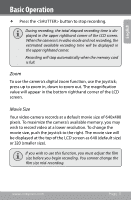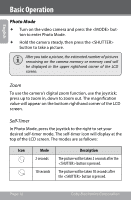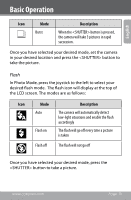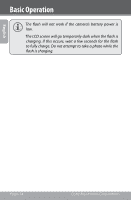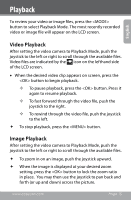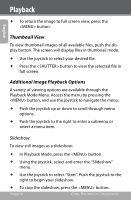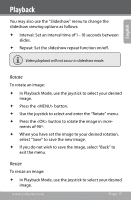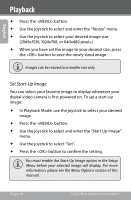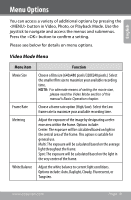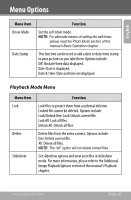Coby CAM4000 User Manual - Page 16
Thumbnail View, Additional Image Playback Options
 |
UPC - 716829640005
View all Coby CAM4000 manuals
Add to My Manuals
Save this manual to your list of manuals |
Page 16 highlights
Playback English To return the image to full screen view, press the button. Thumbnail View To view thumbnail images of all available files, push the display button. The screen will display files in thumbnail mode. Use the joystick to select your desired file. Press the button to view the selected file in full screen. Additional Image Playback Options A variety of viewing options are available through the Playback Mode Menu. Access the menu by pressing the button, and use the joystick to navigate the menu: Push the joystick up or down to scroll through menu options. Push the joystick to the right to enter a submenu or select a menu item. Slideshow To view still images as a slideshow: In Playback Mode, press the button. Using the joystick, select and enter the "Slideshow" menu. Use the joystick to select "Start". Push the joystick to the right to begin your slideshow. To stop the slideshow, press the button. Page 16 Coby Electronics Corporation