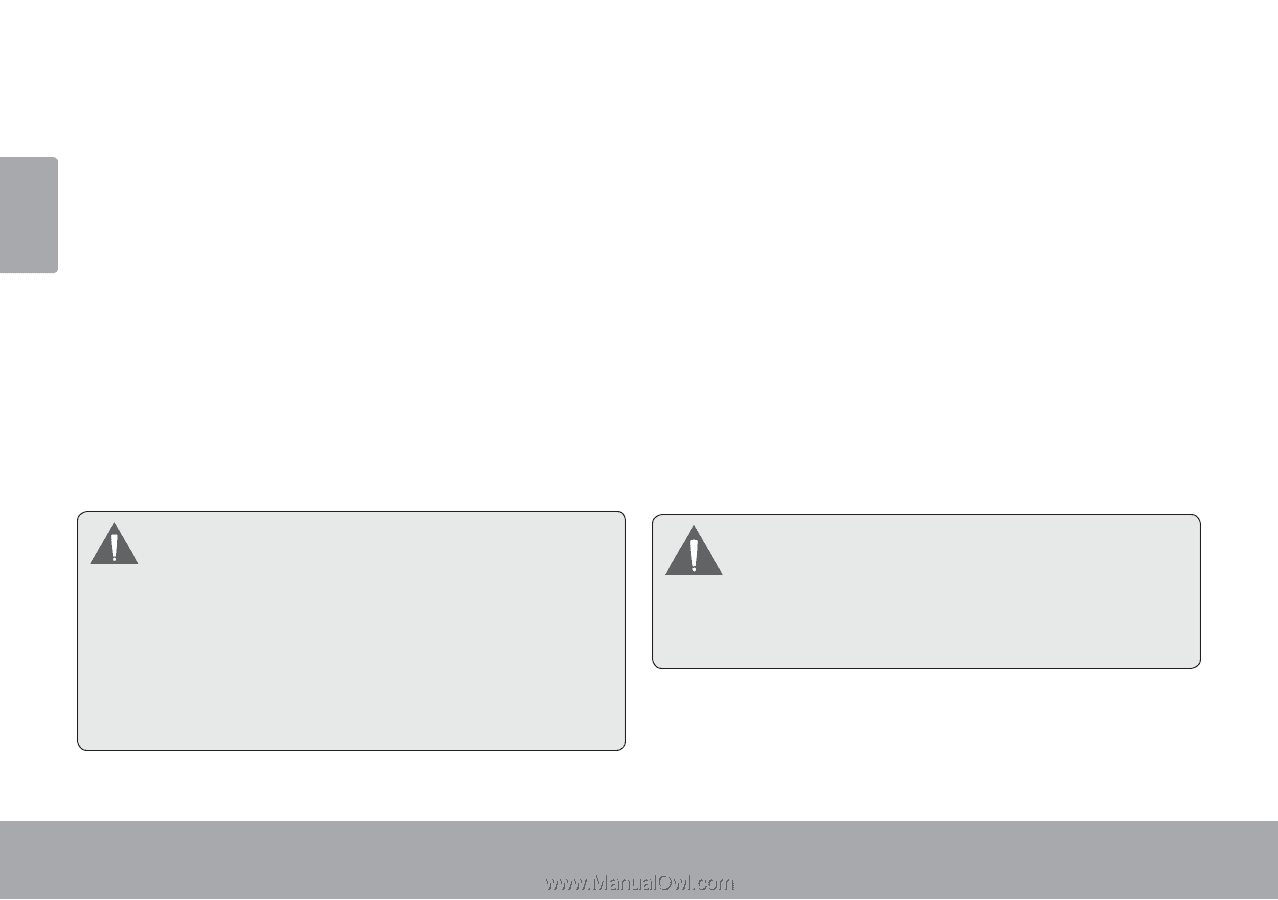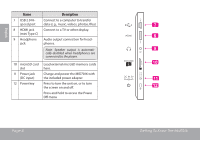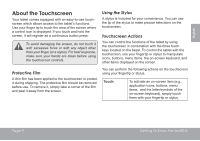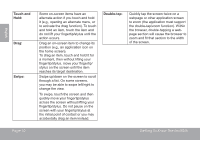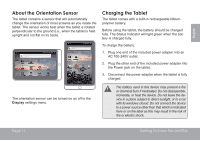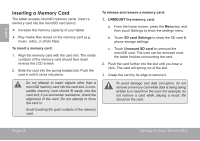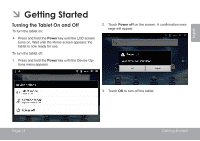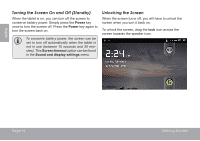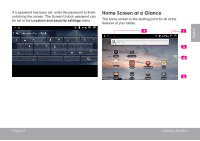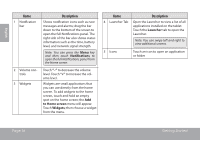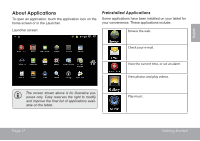Coby MID7016 User Guide - Page 12
inseRtIng a MemoRy CaRd
 |
View all Coby MID7016 manuals
Add to My Manuals
Save this manual to your list of manuals |
Page 12 highlights
English insertingÂaÂMemoryÂCard The tablet accepts microSD memory cards. Insert a memory card into the microSD card slot to: Increase the memory capacity of your tablet Play media files stored on the memory card (e.g., music, video, or photo files). To insert a memory card: 1. Align the memory card with the card slot. The metal contacts of the memory card should face down reverse the LCD screen. 2. Slide the card into the spring-loaded slot. Push the card in until it clicks into place. Do not attempt to insert objects other than a microSD memory card into the card slot. A compatible memory card should fit easily into the card slot; if you encounter resistance, check the alignment of the card. Do not attempt to force the card in. Avoid touching the gold contacts of the memory card. To release and remove a memory card: 1. UNMOUNT the memory card. a. From the home screen, press the Menu key, and then touch Settings to show the settings menu. b. Touch SD card Settings to show the SD card & phone storage settings. c. Touch Unmount SD card to unmount the microSD card. The card can be removed once the tablet finishes unmounting the card. 2. Push the card further into the slot until you hear a click. The card will spring out of the slot. 3. Grasp the card by its edge to remove it. To avoid damage and data corruption, do not remove a memory card while data is being being written to or read from the card. For example, do not remove a card while playing a music file stored on the card. Page 12 Getting To Know The Mid7016