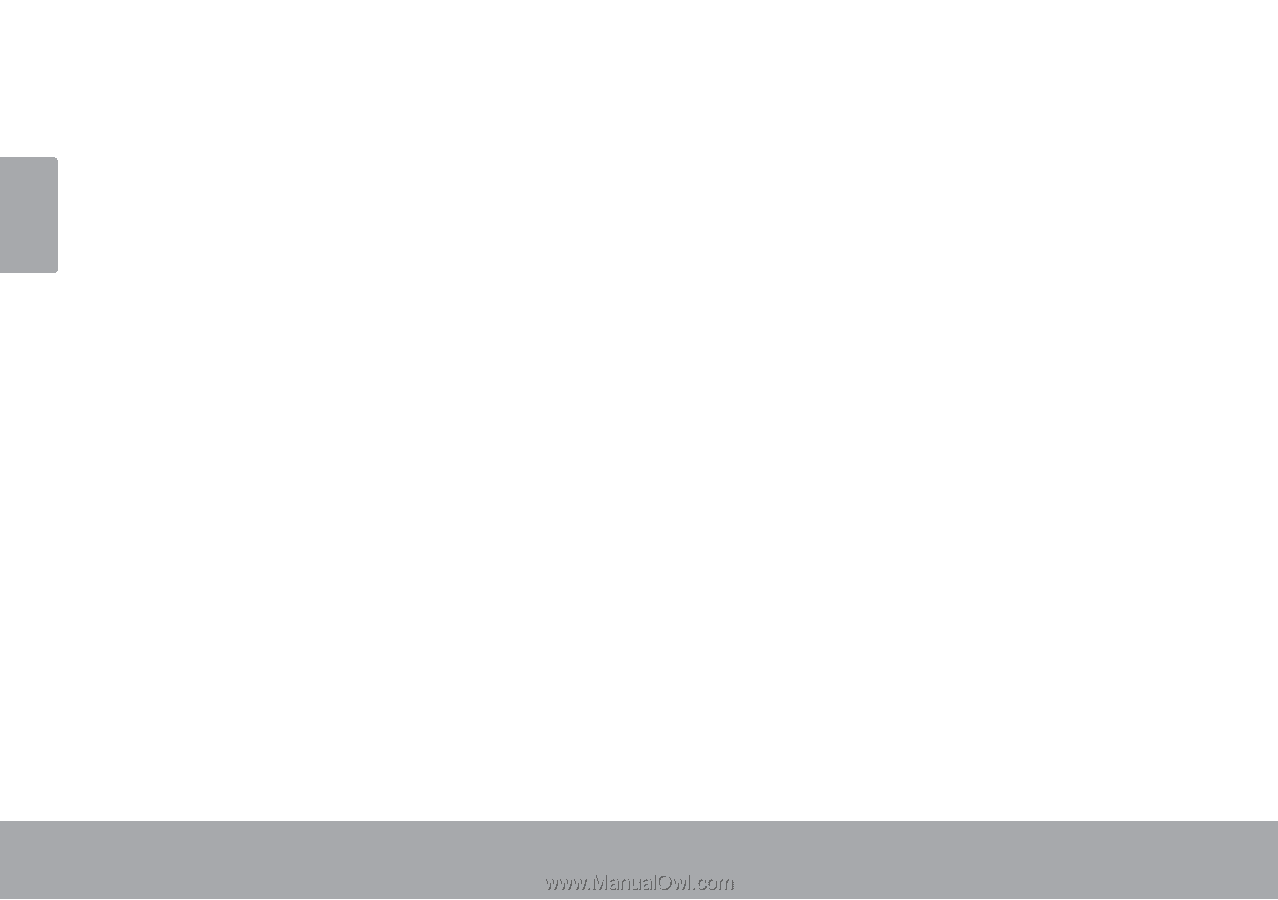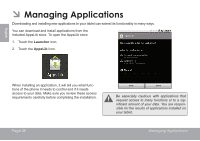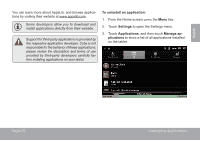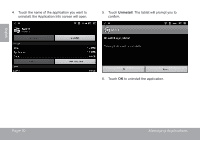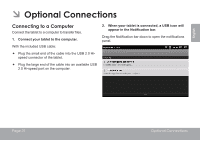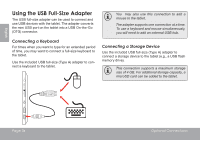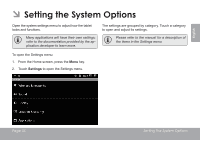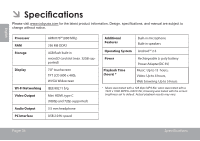Coby MID7016 User Guide - Page 32
ConnectIng to a TV
 |
View all Coby MID7016 manuals
Add to My Manuals
Save this manual to your list of manuals |
Page 32 highlights
English 3. Mount the storage drive. Touch USB connected to mount the tablet's built-in storage, then touch Turn on USB storage when prompted to confirm. When mounted, you can copy files to/from your computer to it. If a memory card is installed, touch Preparing SD Card to mount the card. When mounted, you can copy files to/from the computer to it. Your tablet will be recognized by the computer as a Removable Storage drive. Drag and drop files between your tablet and the computer. To learn more about copying files, please refer to the documentation included with your computer or operating system. ConnectingÂtoÂaÂTV Connect to a TV to enjoy your tablet from the comfort of your living room. An HDMI cable (Type A-to-Type C) is required to connect the tablet to a TV. Before connecting the tablet to the TV, you will have to adjust a few display settings on the tablet. Make sure that the tablet is set to output over HDMI For optimal visual performance, make sure that the video output resolution of your tablet matches the capabilities of the TV. To adjust the display settings: 1. From the home screen, press the Menu key, and then touch Settings to show the settings menu. 2. Touch Display to show the display settings. 3. Touch Output Select, and then touch HDMI to enable video output from the tablet's HDMI connector. Page 32 Optional Connections