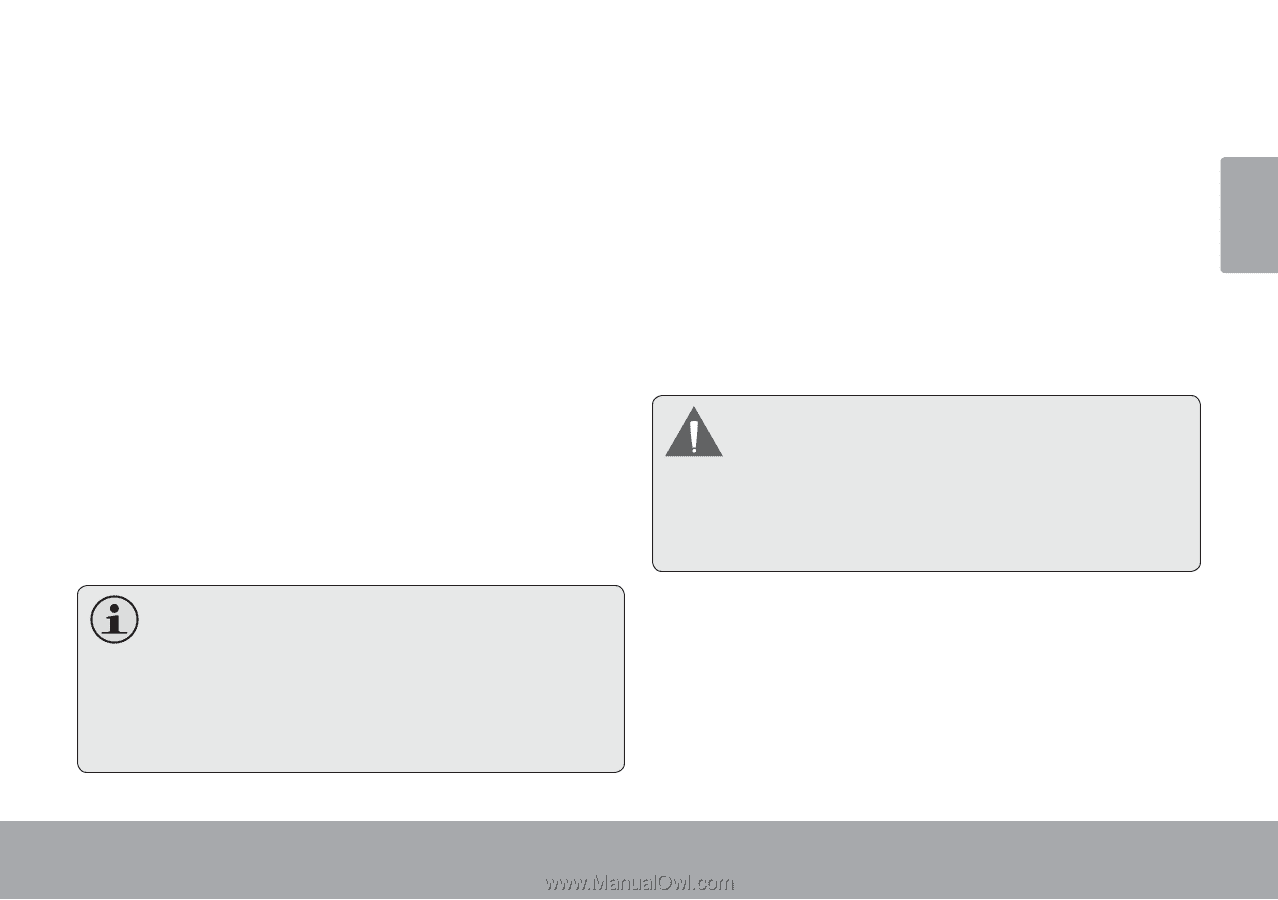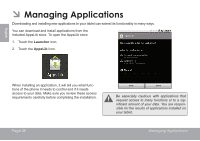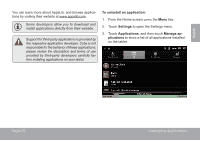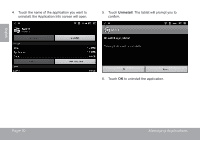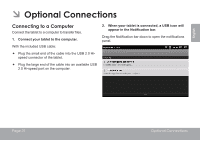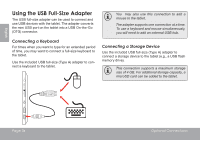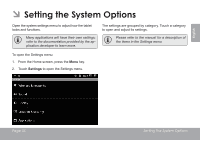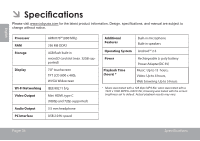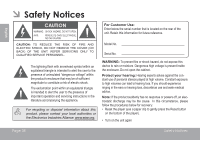Coby MID7016 User Guide - Page 33
ConnectIng headPHones
 |
View all Coby MID7016 manuals
Add to My Manuals
Save this manual to your list of manuals |
Page 33 highlights
English 4. Touch HDMI Setting, and then touch a resolution option that matches the display capabilities of the TV: a. Choose 1920 x 1080p 60Hz if your TV is capable of displaying 1080p video. b. Choose 1280 x 720p 60Hz if your TV is capable of displaying 720p or 1080i video. ConnectingÂheadphones Connect a pair of headphones (or earphones) to the tablet to enjoy media in private. Lower the volume level of the tablet before connecting headphones, and then slowly raise the volume to a comfortable listening level. To connect the tablet to the TV: 1. Plug the small end of the HDMI cable into the mini HDMI connector of the tablet The headphones must have a 3.5 mm (1/8 in) plug. When headphones are connected, speaker output will be disabled automatically. 2. Plug the large end of the HDMI cable into the HDMI port on the TV. 3. Turn on the TV, and set its display mode to the HDMI port that the tablet is connected to. The tablet's display will be output to the TV screen. Hearing experts advise against the constant use of personal stereos played at high volume. Constant exposure to high volumes can lead to hearing loss. If you should experience ringing in the ears or hearing loss, discontinue use and seek medical advice. If you need help setting the display mode of the TV, please refer to the documentation provided by the TV manufacturer. If there is no sound from the tablet on your TV, you may need to set the HDMI switch sound settings. Page 33 Optional Connections