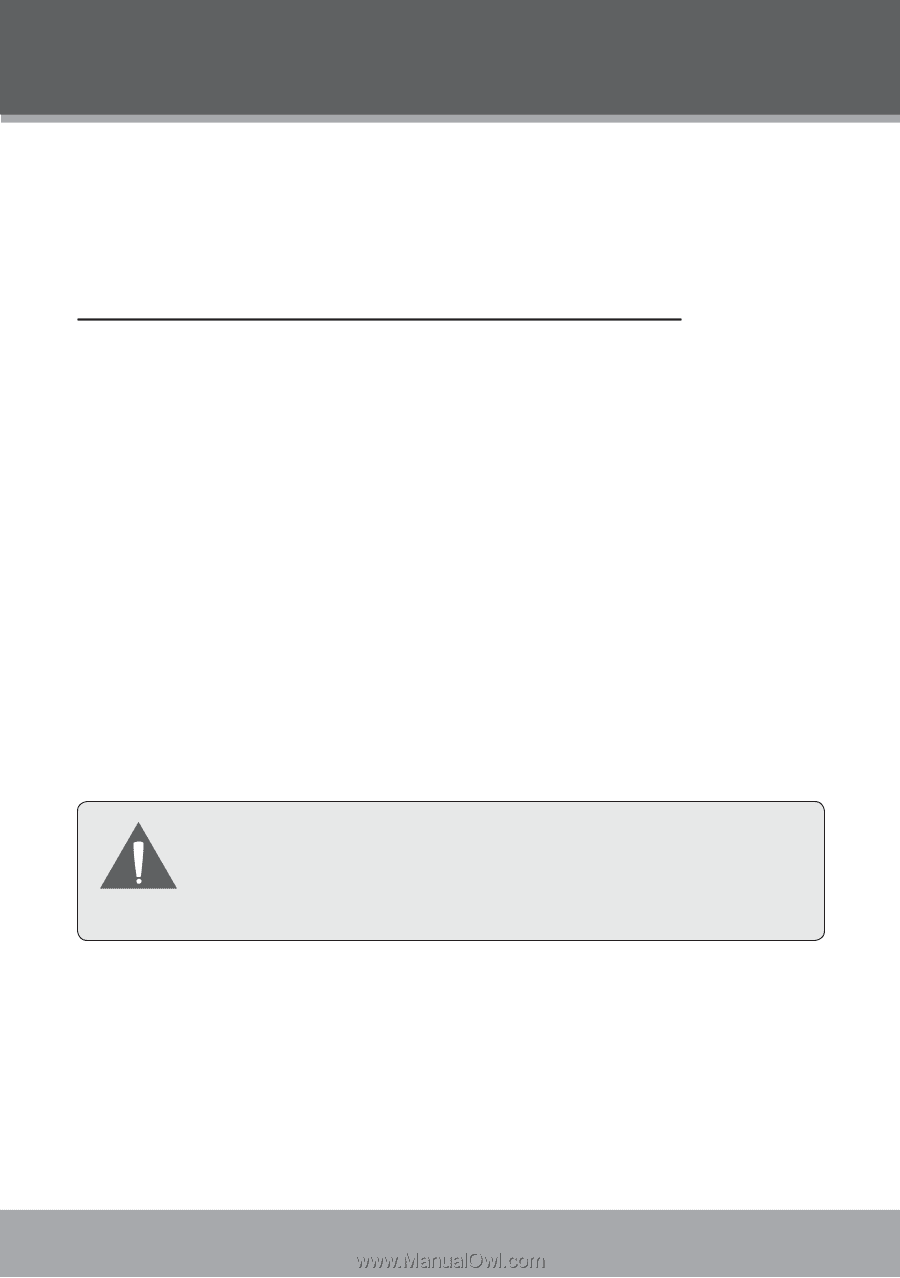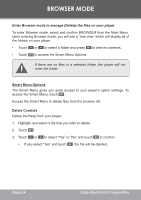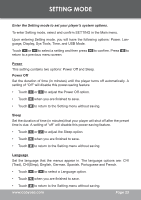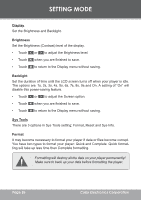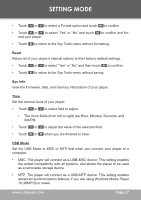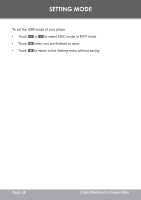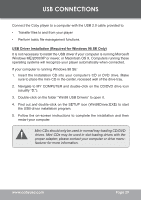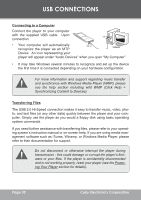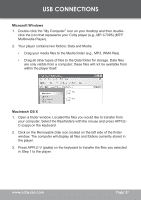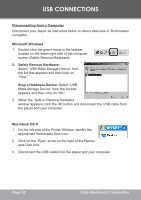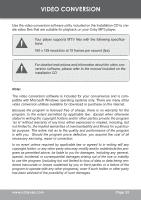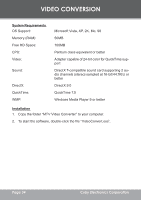Coby MP-C7085 Instruction Manual - Page 29
USB CONNECTIONS, USB Driver Installation (Required for Windows 98 SE Only
 |
UPC - 716829970850
View all Coby MP-C7085 manuals
Add to My Manuals
Save this manual to your list of manuals |
Page 29 highlights
USB CONNECTIONS Connect the Coby player to a computer with the USB 2.0 cable provided to: • Transfer files to and from your player • Perform basic file management functions. USB Driver Installation (Required for Windows 98 SE Only) It is not necessary to install the USB driver if your computer is running Microsoft Windows ME/2000/XP or newer, or Macintosh OS X. Computers running these operating systems will recognize your player automatically when connected. If your computer is running Windows 98 SE: 1. Insert the Installation CD into your computer's CD or DVD drive. Make sure to place the mini-CD in the center, recessed well of the drive tray. 2. Navigate to MY COMPUTER and double-click on the CD/DVD drive icon (usually "D:"). 3. Double-click on the folder "Win98 USB Drivers" to open it. 4. Find out and double-click on the SETUP icon (Win98Driver.EXE) to start the USB driver installation program. 5. Follow the on-screen instructions to complete the installation and then restart your computer. Mini-CDs should only be used in normal tray-loading CD/DVD drives. Mini-CDs may be used in slot-loading drives with the proper adapter; please contact your computer or drive manufacturer for more information. www.cobyusa.com Page 29