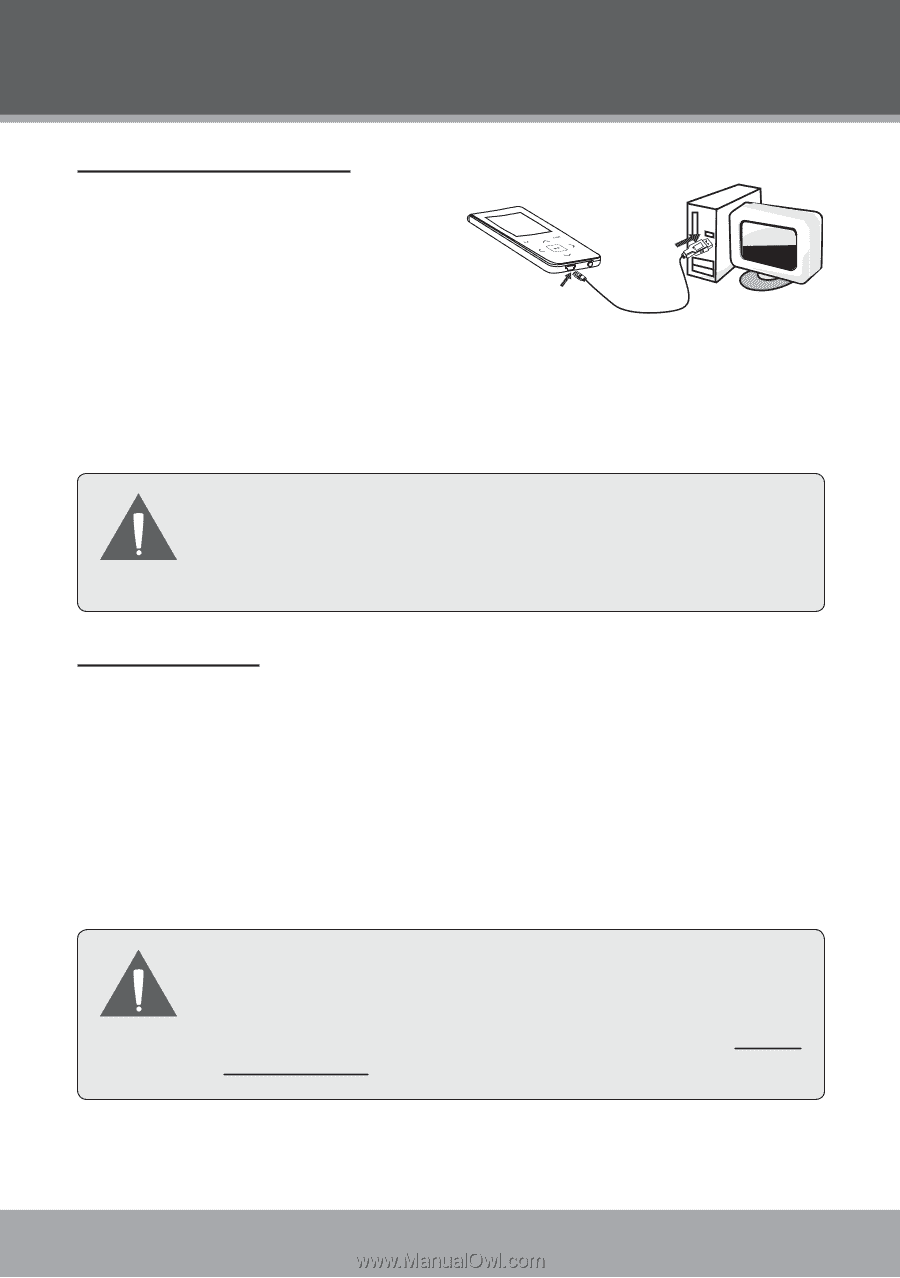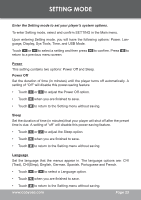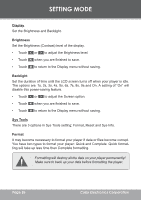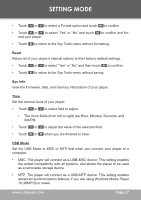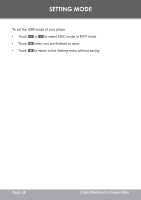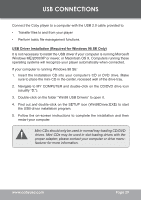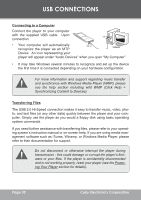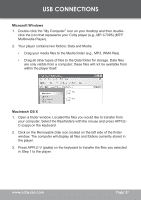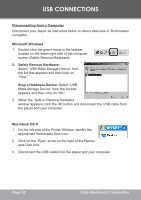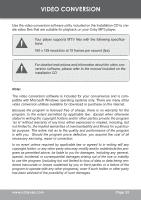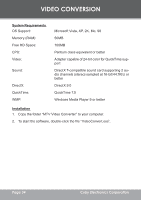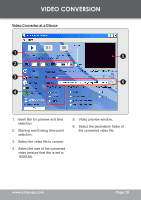Coby MP-C7085 Instruction Manual - Page 30
Connecting to a Computer, Transferring Files - help
 |
UPC - 716829970850
View all Coby MP-C7085 manuals
Add to My Manuals
Save this manual to your list of manuals |
Page 30 highlights
USB CONNECTIONS Connecting to a Computer 30 Connect the player to your computer with the supplied USB cable. Upon USB Port connection: • Your computer will automatically USB Port recognize the player as an MTP Computer Device. An icon representing your player will appear under "Audio Devices" when you open "My Computer". • It may take Windows several minutes to recognize and set up the device the first time it is connected depending on your hardware configuration. For more information and support regarding music transfer and synchronize with Windows Media Player (WMP), please see the help section including wiht WMP (Click Help > Synchronizing Content to Devices). Transferring Files The USB 2.0 Hi-Speed connection makes it easy to transfer music, video, photo, and text files (or any other data) quickly between the player and your computer. Simply use the player as you would a floppy disk using basic operating system commands. If you need further assistance with transferring files, please refer to your operating system's instruction manual or on-screen help. If you are using media management software such as iTunes, Winamp, or Windows Media Player, please refer to their documentation for support. Do not disconnect or otherwise interrupt the player during transmission - this could damage or corrupt the player's firmware or your files. If the player is accidentally disconnected and is not working properly, reset your player (see the Powering Your Player section for details). Page 30 Coby Electronics Corporation