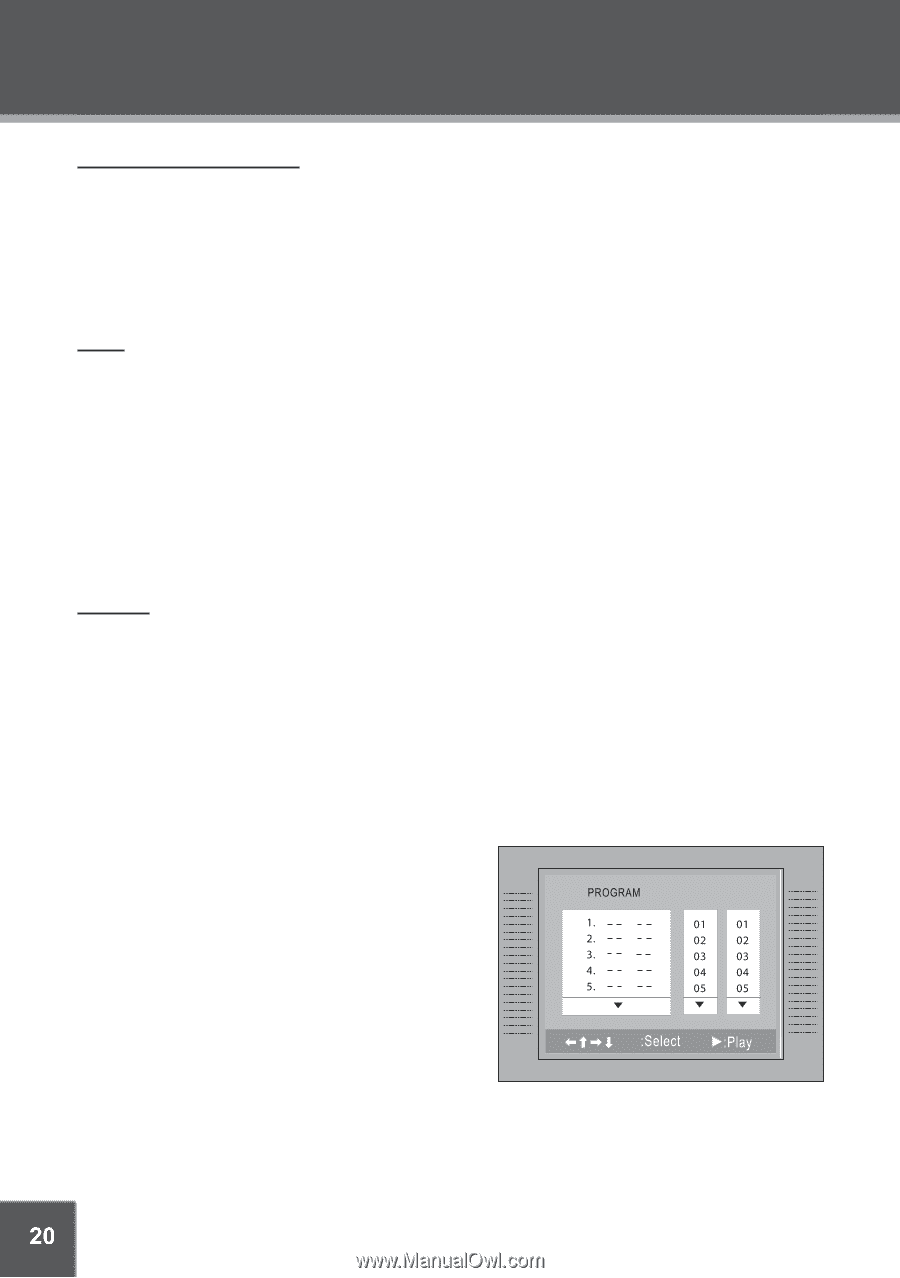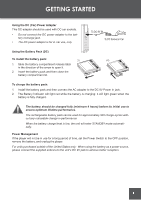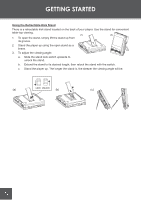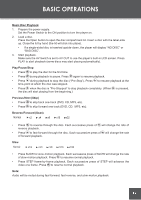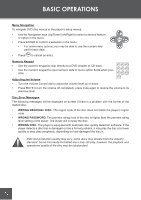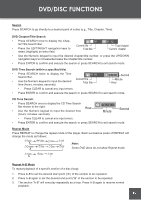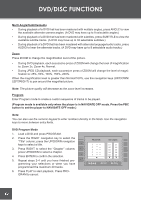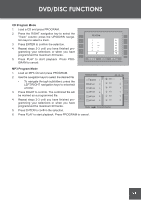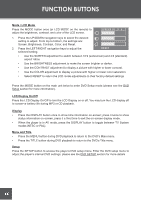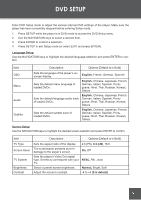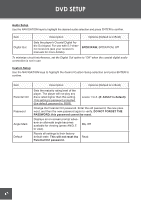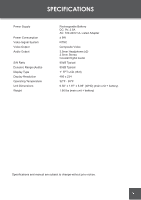Coby TF-DVD7060 Instruction Manual - Page 20
DVD Program Mode
 |
UPC - 716829967065
View all Coby TF-DVD7060 manuals
Add to My Manuals
Save this manual to your list of manuals |
Page 20 highlights
DVD/DISC FUNCTIONS Multi-Angle/Subtitle/Audio • During playback of a DVD that has been mastered with multiple angles, press ANGLE to view the available alternate camera angles. (A DVD may have up to 9 selectable angles.) • During playback of a DVD that has been mastered with subtitles, press SUBTITLE to view the available subtitle tracks. (A DVD may have up to 32 selectable subtitles.) • During playback of a DVD that has been mastered with alternate language/audio tracks, press AUDIO to hear the alternate tracks. (A DVD may have up to 8 selectable audio tracks.) Zoom Press ZOOM to change the magnification level of the picture. • During DVD playback, each successive press of ZOOM will change the level of magnification to: Zoom 2x, Zoom 4x, Normal. • During JPEG CD playback, each successive press of ZOOM will change the level of magnification to: 25%, 50%, 100%, 150%, 200%. When the magnification level is greater than Normal/100%, use the navigation keys (UP/DOWN/ LEFT/RIGHT) to pan around the magnified picture. Note: The picture quality will decrease as the zoom level increases. Program Enter Program mode to create a custom sequence of tracks to be played. (Program mode is available only when the player is in NAVIGATE OFF mode. Press the PBC button to set the player to NAVIGATE OFF mode.) Note: You can also use the numeric keypad to enter numbers directly in the fields. Use the navigation keys to move between entry fields. DVD Program Mode 1. Load a DVD and press PROGRAM. 2. Press the RIGHT navigation key to select the "Title" column; press the UP/DOWN navigation keys to select a title. 3. Press RIGHT to select the "Chapter" column; press UP/DOWN to select a chapter. 4. Press ENTER to confirm the selection. 5. Repeat steps 2-4 until you have finished programming your selections or when you have programmed the maximum 20 tracks. 6. Press PLAY to start playback. Press PROGRAM to cancel. Title Chapter 20