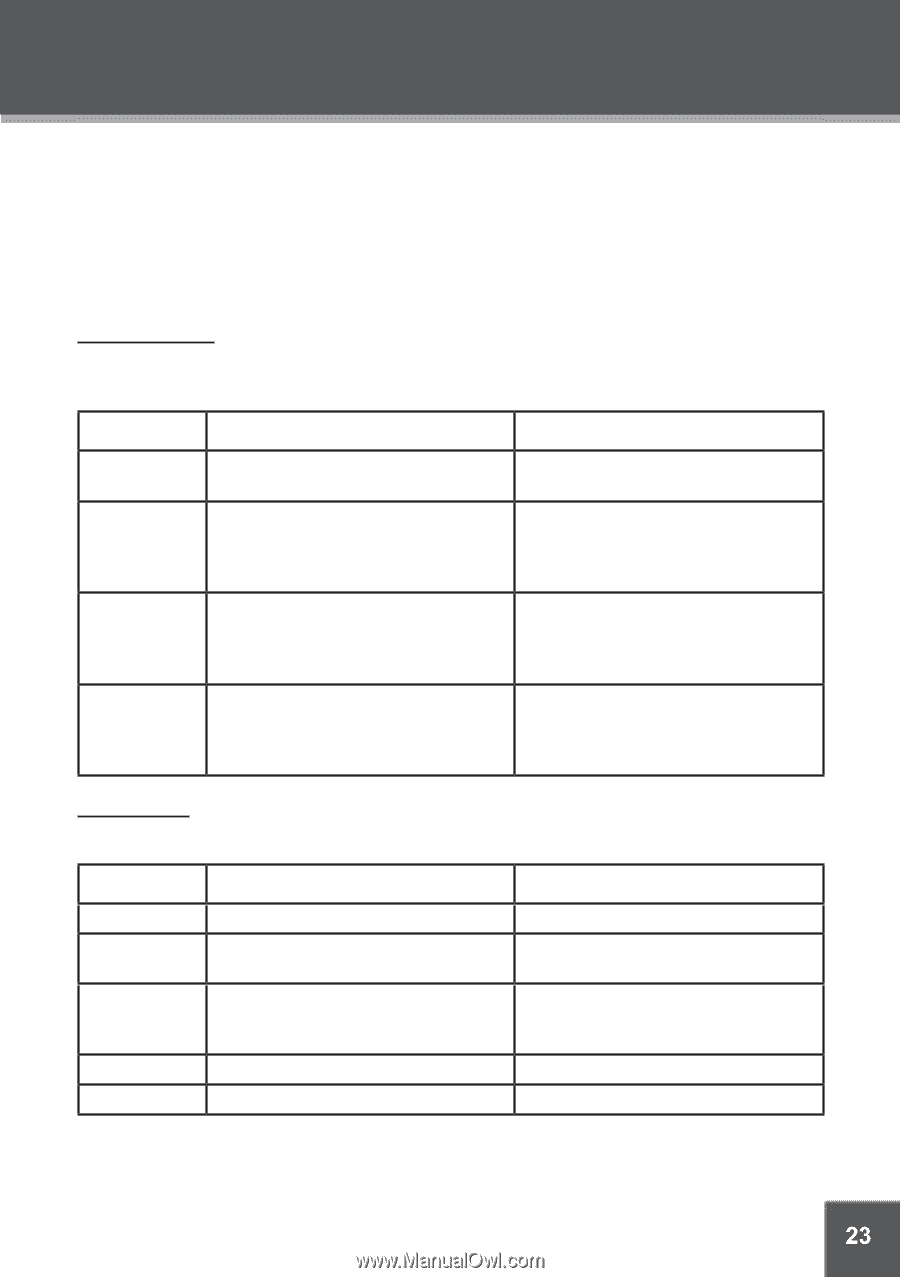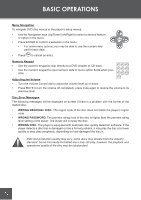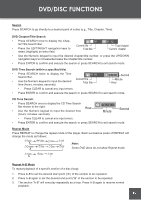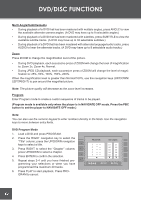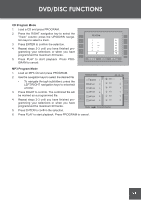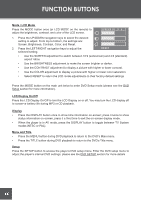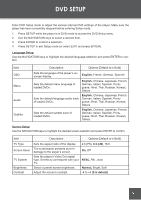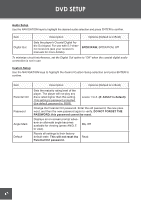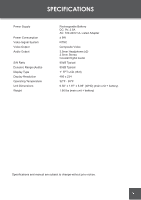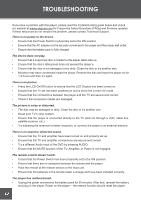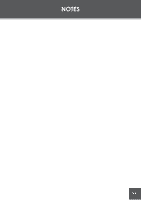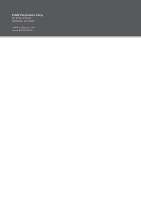Coby TF-DVD7060 Instruction Manual - Page 23
Dvd Setup
 |
UPC - 716829967065
View all Coby TF-DVD7060 manuals
Add to My Manuals
Save this manual to your list of manuals |
Page 23 highlights
DVD SETUP Enter DVD Setup mode to adjust the various internal DVD settings of the player. Make sure the player has been completely stopped before entering Setup mode. 1. Press SETUP while the player is in DVD mode to access the DVD Setup menu. 2. Use the NAVIGATION keys to select a desired item. 3. Press ENTER to confirm a selection. 4. Press SETUP to exit Setup mode (or select EXIT and press ENTER). Language Setup Use the NAVIGATION keys to highlight the desired language selection and press ENTER to confirm. Item OSD Menu Audio Subtitle Description Options (Default is in Bold) Sets the language of the player's onscreen display. Sets the default menu language of loaded DVDs. Sets the default language audio track of loaded DVDs. Sets the default subtitle track of loaded DVDs. English, French, German, Spanish English, Chinese, Japanese, French, German, Italian, Spanish, Portuguese, Hindi, Thai, Russian, Korean, Others English, Chinese, Japanese, French, German, Italian, Spanish, Portuguese, Hindi, Thai, Russian, Korean, Others English, Chinese, Japanese, French, German, Italian, Spanish, Portuguese, Hindi, Thai, Russian, Korean, Others Screen Setup Use the NAVIGATION keys to highlight the desired screen selection and press ENTER to confirm. Item Description Options (Default is in Bold) TV Type Screen Saver TV System Brightness Contrast Sets the aspect ratio of the display. The screensaver prevents burn-in damage to the player's screen. Sets the player's Video Out signal type. Set this to correspond with your TV. Select a preset screen brightness. Adjust the screen's contrast. 4:3 (PS), 4:3 (LB), 16:9 On, Off NTSC, PAL, Auto Normal, Bright, Soft -4 to +4 (0 is default) 23