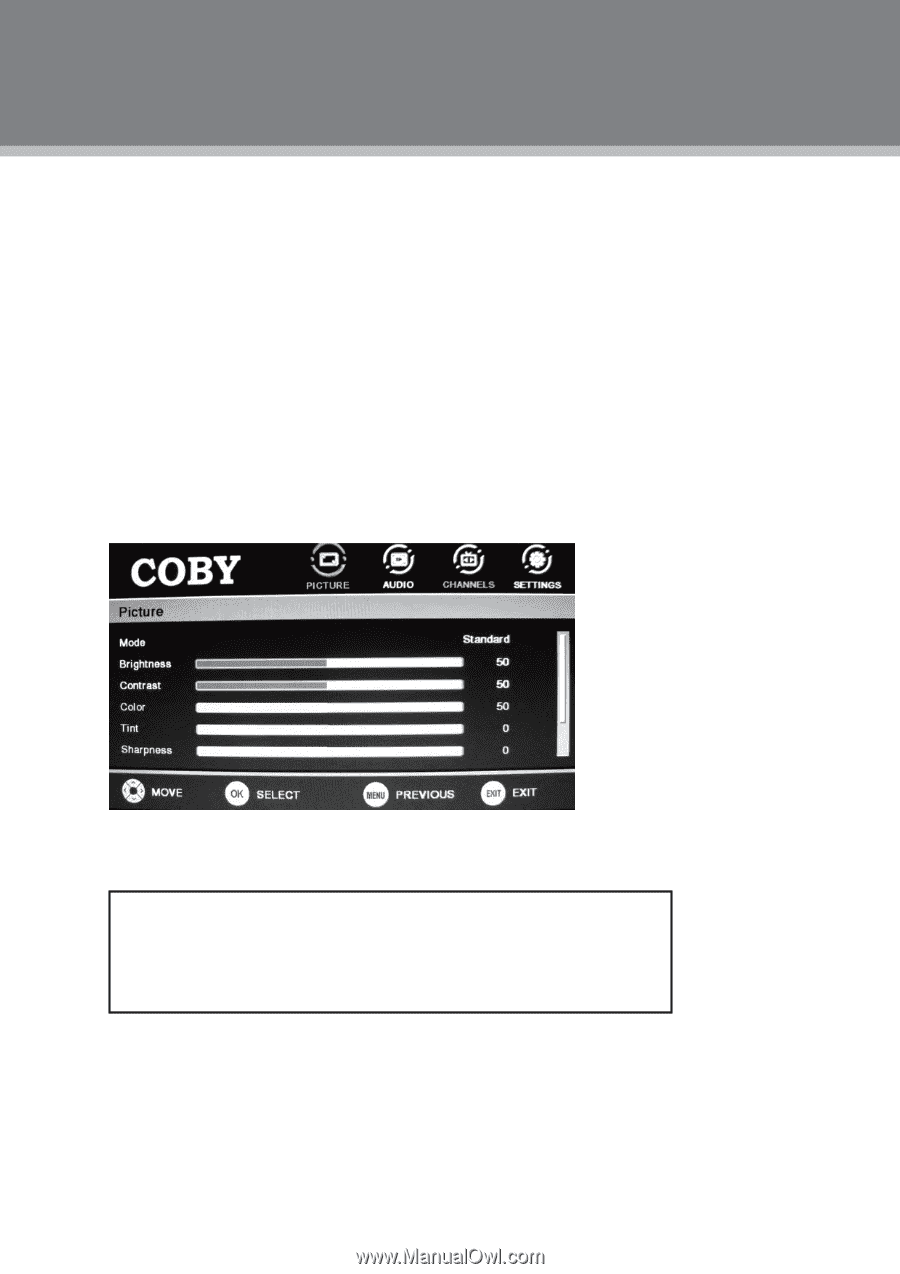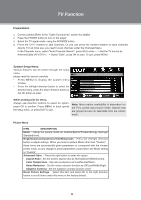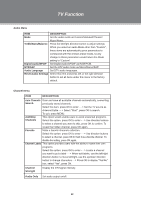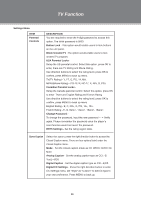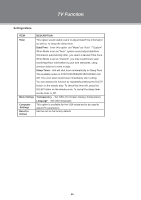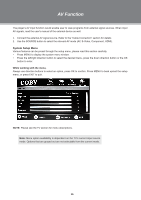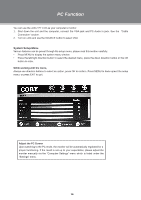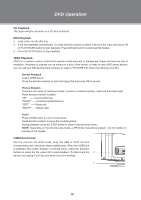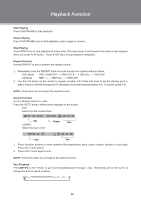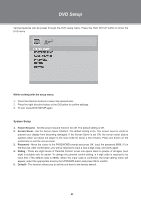Coby TFDVD1995 User Manual - Page 21
PC Function
 |
UPC - 716829931950
View all Coby TFDVD1995 manuals
Add to My Manuals
Save this manual to your list of manuals |
Page 21 highlights
PC Function You can use the unit's TFT LCD as your computer's monitor. 111 Shut down the unit and the computer, connect the VGA jack and PC Audio In jack. See the "Cable Connection" section. 222 Turn on units and use the SOURCE button to select VGA System Setup Menu Various features can be preset through the setup menu, please read this section carefully. •• Press MENU to display the system menu window. •• Press the left/right direction button to select the desired menu, press the down direction button or the OK button to enter. While working with the menu, Always use direction buttons to select an option, press OK to confirm. Press MENU to back up/exit the setup menu, or press EXIT to quit. Adjust the PC Screen Upon switching to the PC mode, the moniter will be automatically regulated for a proper functioning. If the result is not up to your expectation, please adjust the moniter manually via the "Computer Settings" menu which is listed under the "Settings" menu. 16