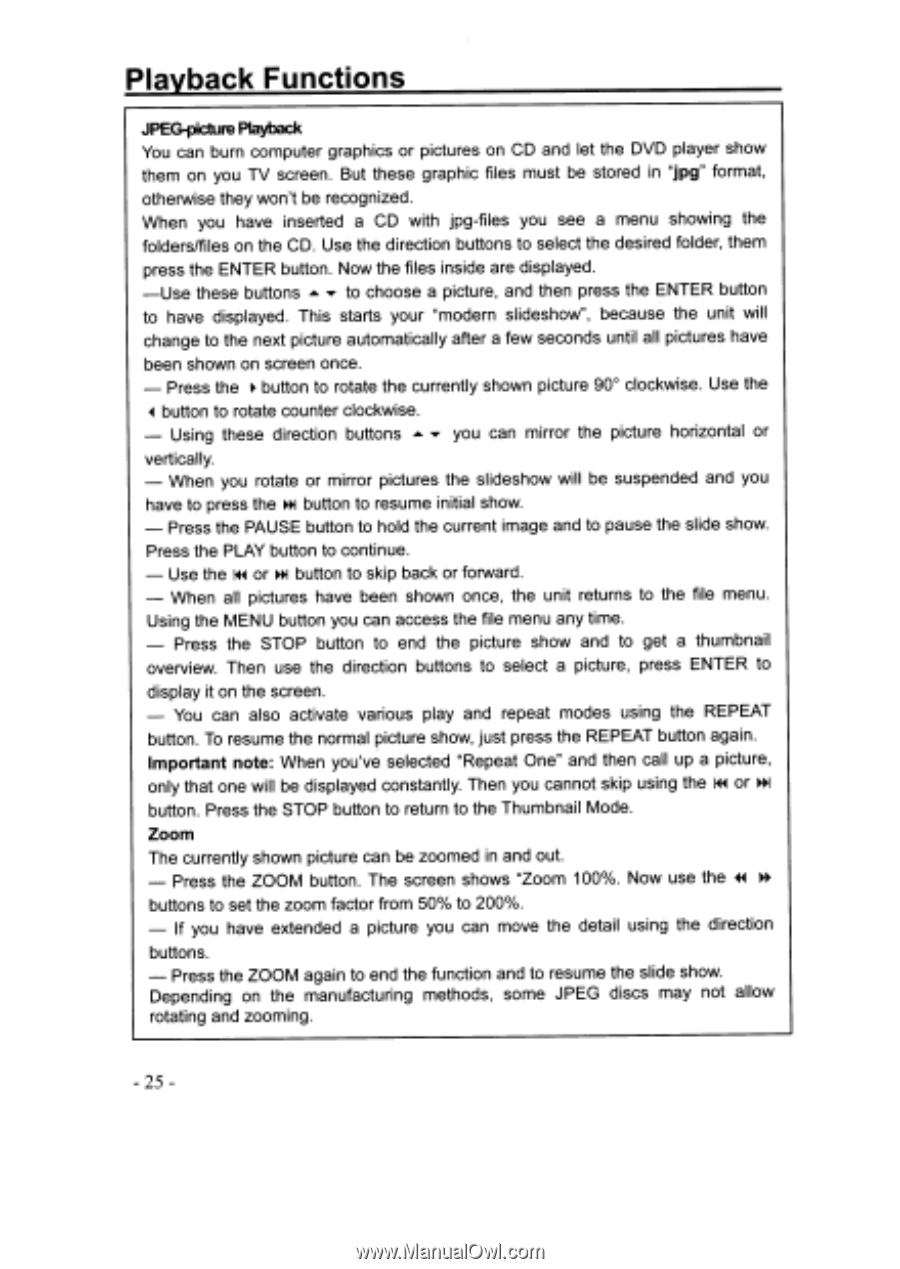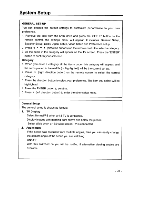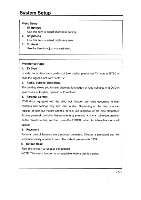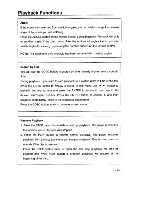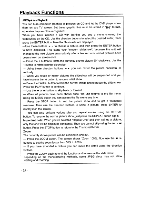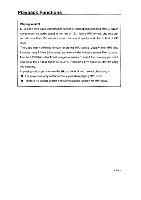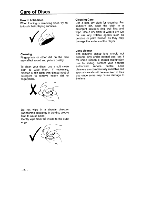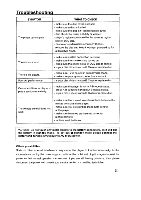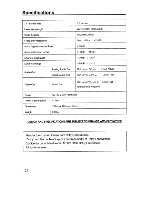Coby TFDVD5600 Operation Manual - Page 26
folders/files
 |
UPC - 716829995600
View all Coby TFDVD5600 manuals
Add to My Manuals
Save this manual to your list of manuals |
Page 26 highlights
Playback Functions JPEG-picture Playback You can burn computer graphics or pictures on CD and let the DVD player show them on you TV screen. But these graphic files must be stored in "jpg" format, otherwise they won't be recognized. When you have inserted a CD with jpg-files you see a menu showing the folders/files on the CD. Use the direction buttons to select the desired folder, them press the ENTER button. Now the files inside are displayed. -Use these buttons v to choose a picture, and then press the ENTER button to have displayed. This starts your "modern slideshow", because the unit will change to the next picture automatically after a few seconds until all pictures have been shown on screen once. - Press the ► button to rotate the currently shown picture 90° clockwise. Use the button to rotate counter clockwise. - Using these direction buttons you can mirror the picture horizontal or vertically. - When you rotate or mirror pictures the slideshow will be suspended and you have to press the ► button to resume initial show. - Press the PAUSE button to hold the current image and to pause the slide show. Press the PLAY button to continue. - Use the III or button to skip back or forward. - When all pictures have been shown once, the unit returns to the file menu. Using the MENU button you can access the file menu any time. - Press the STOP button to end the picture show and to get a thumbnail overview. Then use the direction buttons to select a picture, press ENTER to display it on the screen. - You can also activate various play and repeat modes using the REPEAT button. To resume the normal picture show, just press the REPEAT button again. Important note: When you've selected "Repeat One" and then call up a picture, only that one will be displayed constantly. Then you cannot skip using the i44 or ► button. Press the STOP button to return to the Thumbnail Mode. Zoom The currently shown picture can be zoomed in and out. - Press the ZOOM button. The screen shows "Zoom 100%. Now use the 41 buttons to set the zoom factor from 50% to 200%. - If you have extended a picture you can move the detail using the direction buttons. - Press the ZOOM again to end the function and to resume the slide show. Depending on the manufacturing methods, some JPEG discs may not allow rotating and zooming. -25-