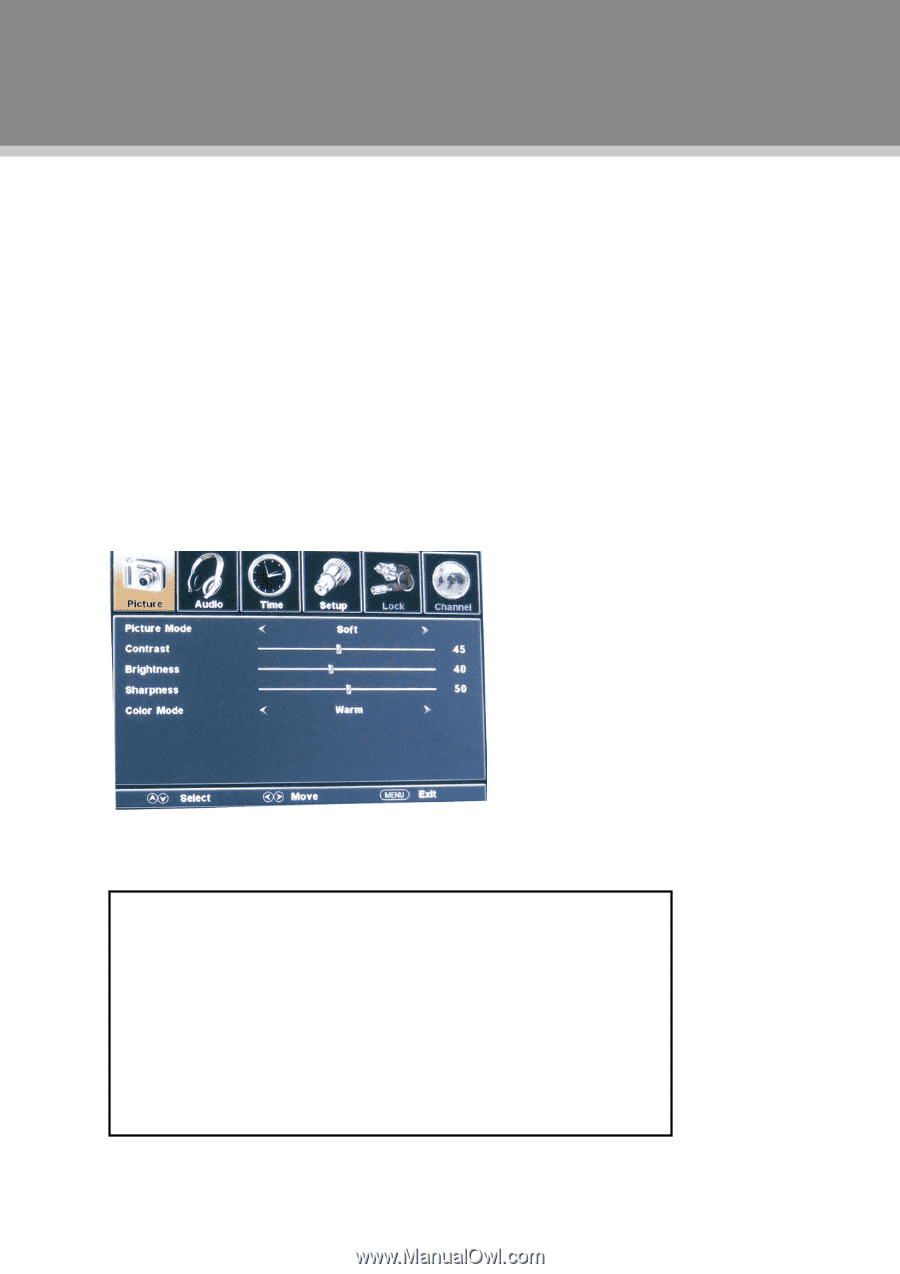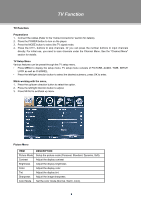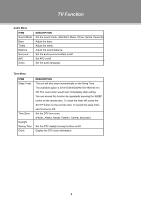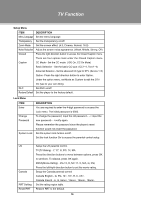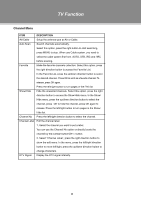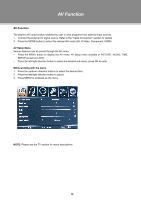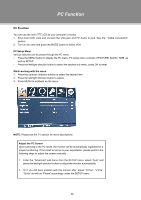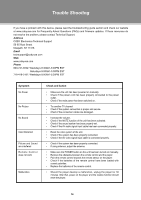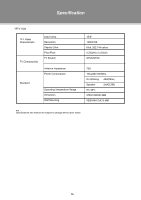Coby TFTV1525 User Manual - Page 19
PC Function
 |
UPC - 716829921555
View all Coby TFTV1525 manuals
Add to My Manuals
Save this manual to your list of manuals |
Page 19 highlights
PC Function PC Function You can use the unit's TFT LCD as your computer's monitor. 111 Shut down both units and connect the VGA jack and PC Audio In jack. See the "Cable Connection" section. 222 Turn on the units and press the MODE button to select VGA PC Setup Menu Various features can be preset through the PC menu. •• Press the MENU button to display the PC menu. PC setup menu consists of PICTURE, AUDIO, TIME as well as SETUP. •• Press the left/right direction button to select the desired sub-menu, press OK to enter. While working with the menu 111 Press the up/down direction buttons to select the desired item. 222 Press the left/right direction button to adjust. 333 Press MENU to exit/back up the menu. NOTE: Please see the TV section for menu descriptions Adjust the PC Screen Upon switching to the PC mode, the moniter will be automatically regulated for a proper functioning. If the result is not up to your expectation, please perform the following steps to adjust the screen manually . 111 Enter the "Advanced" sub-menu from the SETUP menu, select "Auto" and press the left/right direction button to adjust the monitor automatically. 222 Or if you still have problem with the monitor after, adjust "H-Pos", "V-Pos", "Clock" as well as "Phase" accordingly under the SETUP menu. 13