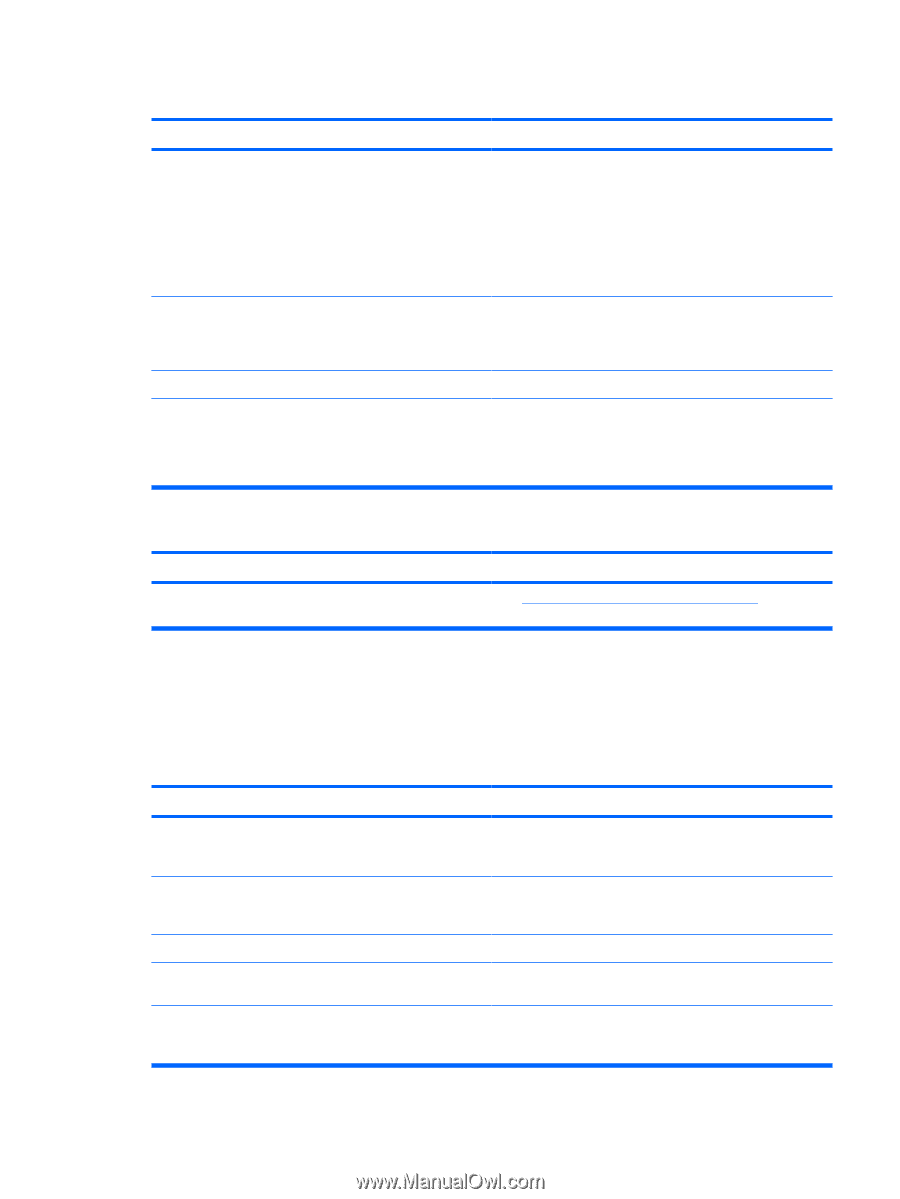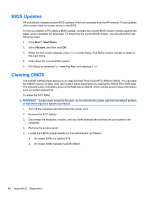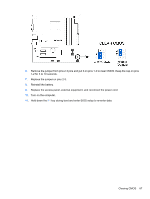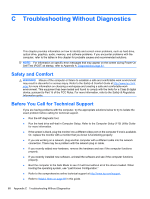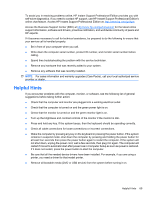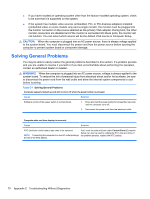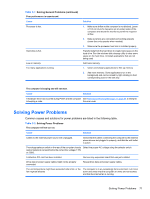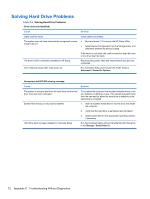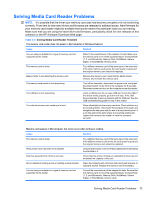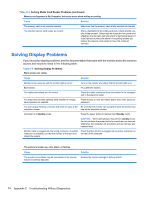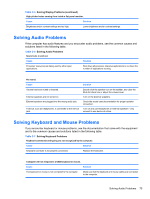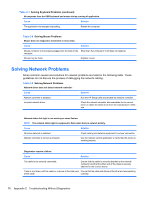Compaq 500B Maintenance & Service Guide: Compaq 500B and 505B Minitower Bu - Page 79
Solving Power Problems
 |
View all Compaq 500B manuals
Add to My Manuals
Save this manual to your list of manuals |
Page 79 highlights
Table C-1 Solving General Problems (continued) Poor performance is experienced. Cause Processor is hot. Hard drive is full. Low on memory. Too many applications running. Solution 1. Make sure airflow to the computer is not blocked. Leave a 10.2-cm (4-inch) clearance on all vented sides of the computer and above the monitor to permit the required airflow. 2. Make sure fans are connected and working properly (some fans only operate when needed). 3. Make sure the processor heat sink is installed properly. Transfer data from the hard drive to create more space on the hard drive. Run the windows disk-cleanup utility to clear some space on the hard drive. Uninstall applications that are not being used. Add more memory. 1. Close unnecessary applications to free up memory. 2. Add more memory. Some applications run in the background and can be closed by right-clicking on their corresponding icons in the task tray. The computer is beeping and will not start. Cause Solution A hardware error has occurred during POST and the computer See POST Error/Warning Messages on page 64 to interpret is beeping a code. the error code. Solving Power Problems Common causes and solutions for power problems are listed in the following table. Table C-2 Solving Power Problems The computer will not turn on. Cause Solution Cables to the external power source are unplugged. Check that the cables connecting the computer to the external power source are plugged in properly, and that the wall outlet is active. The voltage selector switch on the rear of the computer chassis Select the proper AC voltage using the selector switch. (some models) is not switched to the correct line voltage (115V or 230V). A defective PCI card has been installed. Remove any expansion board that was just installed. Drive data or power supply cables might not be properly connected. Reseat drive data and power supply cables. The unit temperature might have exceeded safe limits, or the The computer is in an exceedingly hot environment. Let it cool fan might be blocked. down and check that the computer air vents are not blocked, and that the internal fan is running. Solving Power Problems 71