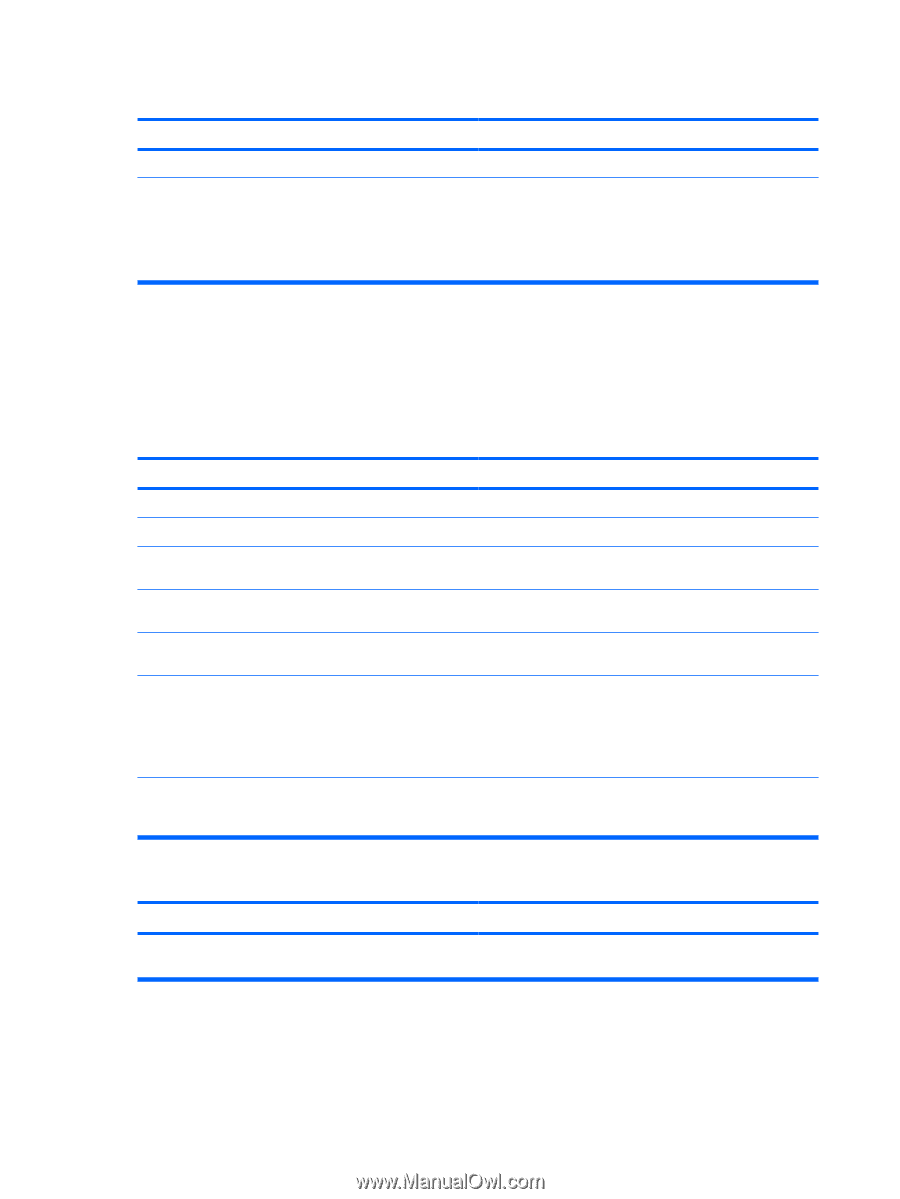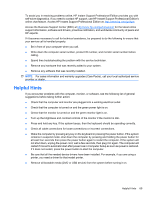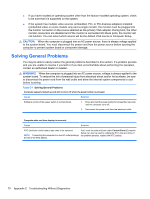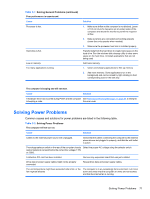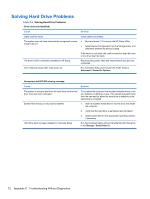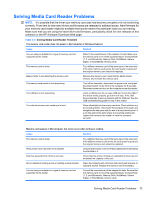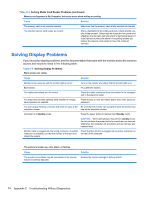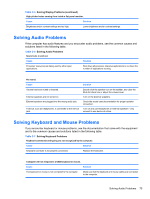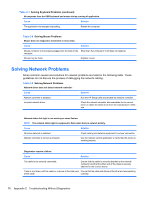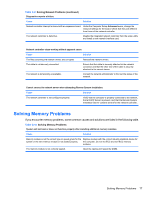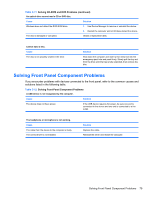Compaq 500B Maintenance & Service Guide: Compaq 500B and 505B Minitower Bu - Page 82
Solving Display Problems
 |
View all Compaq 500B manuals
Add to My Manuals
Save this manual to your list of manuals |
Page 82 highlights
Table C-4 Solving Media Card Reader Problems (continued) Memory card appears in My Computer, but errors occur when writing or reading. Cause Solution The memory card is not properly inserted. Make sure that the memory card is fully inserted into the slot. The internal memory card reader pin is bent. Shine a flashlight into the empty card slots. Check whether any pins inside are bent. Disconnect the computer from power and straighten the bent pins with the end of a mechanical pencil. If a pin has bent to the point where it is touching another pin, replace the memory card reader or have the computer serviced. Solving Display Problems If you encounter display problems, see the documentation that came with the monitor and to the common causes and solutions listed in the following table. Table C-5 Solving Display Problems Blank screen (no video). Cause Solution Monitor is not turned on and the monitor light is not on. Turn on the monitor and check that the monitor light is on. Bad monitor. Try a different monitor. The cable connections are not correct. Check the cable connection from the monitor to the computer and to the electrical outlet. You may have a screen blanking utility installed or energy saver features are enabled. Press any key or click the mouse button and, if set, type your password. You are using a fixed-sync monitor and it will not sync at the Be sure that the monitor can accept the same horizontal scan resolution chosen. rate as the resolution chosen. Computer is in Standby mode. Press the power button to resume from Standby mode. CAUTION: When attempting to resume from standby mode, do not hold down the power button for more than four seconds. Otherwise, the computer will shut down and you will lose any unsaved data. Monitor cable is plugged into the wrong connector. If another Check that the monitor is plugged into an active connector on video port is available, connect the monitor to that port and the rear of the computer. reboot the system. The picture is broken up, rolls, jitters, or flashes. Cause The monitor connections may be incomplete or the monitor may be incorrectly adjusted. Solution Restore the monitor settings to factory default. 74 Appendix C Troubleshooting Without Diagnostics