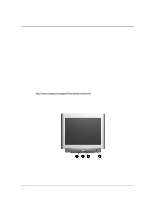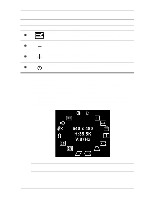Compaq 7550 Reference Guide Compaq Color Monitors Series 5500, 7500, 7550, 950 - Page 10
Monitor Installation, power outlet. - cable
 |
View all Compaq 7550 manuals
Add to My Manuals
Save this manual to your list of manuals |
Page 10 highlights
Installation Monitor Installation Before installing your monitor, place it in a convenient, well-ventilated location near your computer. 1. Turn off the power to your computer and other peripheral devices. 2. Connect the video cable (blue connector) 1 from the back of the monitor to the blue 15-pin connector on the back of the computer. Tighten the cable screws to secure the cable to the connector. Ä CAUTION: To avoid damaging the video cable, ensure that the cable aligns with the 15-pin connector. Do not force the cable onto the connector. 3. Connect the power cord 2 to the back of the monitor, then connect the power cord to a power outlet. 4. Power on your computer and monitor. ✎ If your monitor fails to function properly, refer to "Troubleshooting." 5. If necessary, adjust the front panel monitor controls according to your personal preference. See "Front Panel Controls" for detailed information. Your monitor installation is now complete. 3-2 Reference Guide