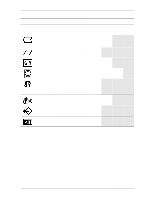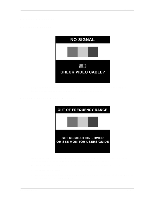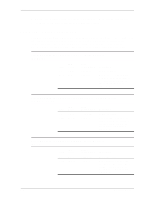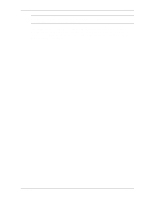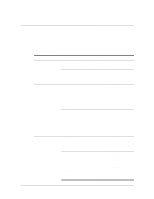Compaq 7550 Reference Guide Compaq Color Monitors Series 5500, 7500, 7550, 950 - Page 22
Display. Select V. Position to, enter Safe Mode. Change - refresh rate
 |
View all Compaq 7550 manuals
Add to My Manuals
Save this manual to your list of manuals |
Page 22 highlights
Problem Possible Cause Vertical position may need adjustment. "No Signal" is Monitor video cable is displayed on screen. disconnected. "Out of Frequency" is displayed on screen. Video resolution and/or refresh rate are set higher than what your monitor supports. No speaker power. Speaker power cord is disconnected. Power button on right-side speaker may be off. Solution Press the SELECT button to access the On-Screen Display. Select V. Position to adjust as needed. Connect the 15-pin monitor video cable to the computer. Be sure that the computer power is on. Restart your computer and enter Safe Mode. Change your settings to a supported setting (see "Technical Specifications"). Restart your computer so that the new settings take effect. Check all speaker power connections and make sure they are properly connected. Turn the power button clockwise on the front of the right-side speaker. Speaker LED should illuminate. No sound from speakers. Speaker audio plug may be disconnected from the back of the computer. Mute button may be activated. Volume may be too low. Make sure your audio input jack (green connector) is plugged into the back of your computer. Select the Speaker icon on your computer screen and deselect Mute. Increase volume by using keyboard volume control or clicking on the Speaker icon on your computer screen and increasing the volume level. Volume may also be adjusted on the speaker. A-2 Reference Guide