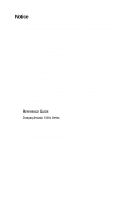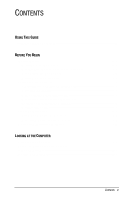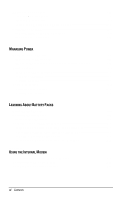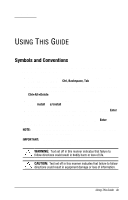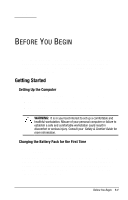Compaq Armada 1500c Compaq Armada 1500c Reference Guide
Compaq Armada 1500c - Notebook PC Manual
 |
View all Compaq Armada 1500c manuals
Add to My Manuals
Save this manual to your list of manuals |
Compaq Armada 1500c manual content summary:
- Compaq Armada 1500c | Compaq Armada 1500c Reference Guide - Page 1
Compaq Computer Corporation. © 1999 Compaq Computer Corporation. All rights reserved. Printed in the U.S.A. Compaq, LTE and Armada are registered in the U. S. Patent and Trademark Office. Microsoft, MS-DOS, and Windows GUIDE Compaq Armada 1500c Series First Edition (February 1999) Part Number 387710 - Compaq Armada 1500c | Compaq Armada 1500c Reference Guide - Page 2
the Battery Pack for the First Time 1-1 Connecting the Power Cord 1-2 Turning On the Computer 1-3 Setting Up the Software 1-4 Operating the Computer During Setup 1-4 Choosing a Language 1-4 Removing the Operating System 1-5 Restoring Your Operating System and Software Preinstalled by Compaq - Compaq Armada 1500c | Compaq Armada 1500c Reference Guide - Page 3
chapter 4 Using Battery Power 4-1 Charging Battery Packs 4-2 Discharging Batteries 4-3 Guidelines for Using Battery Packs 4-3 Removing a Battery Pack from the Battery Bay 4-3 Inserting a Battery Pack into the Battery Bay 4-4 Adding a Second Battery Pack 4-4 Removing a Battery Pack from the - Compaq Armada 1500c | Compaq Armada 1500c Reference Guide - Page 4
of PC Cards 6-1 The First Time a PC Card Is Inserted 6-2 Inserting and Removing a PC Card 6-2 PC Card Software 6-3 Video Features 6-3 chapter 7 Upgrading Memory 7-1 Upgrading the Hard Drive 7-5 Adding an Optical Disc Drive 7-5 chapter 8 Checklist 8-1 Troubleshooting 8-2 Technical Support - Compaq Armada 1500c | Compaq Armada 1500c Reference Guide - Page 5
. When you need to type information and press the key, you are directed to "enter" the information. Text set off in this manner presents commentary, sidelights, or interesting points of information. Text set off in this manner presents clarifying information or specific instructions. ! - Compaq Armada 1500c | Compaq Armada 1500c Reference Guide - Page 6
to external power. Although a new battery pack can be used to power the computer after receiving a partial charge, Compaq recommends that a new battery pack be allowed to fully charge before the computer is disconnected from external power or before the battery pack is removed from the computer - Compaq Armada 1500c | Compaq Armada 1500c Reference Guide - Page 7
1. Plug the AC Adapter cable into the power connector. 2. Plug the power cord the AC Adapter. 3. Plug the AC Adapter cable into an electrical outlet. ! - Compaq Armada 1500c | Compaq Armada 1500c Reference Guide - Page 8
1. Open the computer by locating the display release latches on both sides of the display, sliding them forward, and raising the display . 2. Then slide the power switch to turn on the computer. The power/Suspend light indicates the computer is on. - Compaq Armada 1500c | Compaq Armada 1500c Reference Guide - Page 9
setup, online instructions guide you through the setup process. After you begin software setup, you must complete the entire process, which may require up to 20 minutes. Make sure the computer is plugged in for this process to ensure that software setup , press the Shift key. For more information - Compaq Armada 1500c | Compaq Armada 1500c Reference Guide - Page 10
all Compaq software for your computer. Use the Restore Software CD that comes with your computer to restore software on your hard drive. Compaq recommends that you: Register the computer. Locate the Compaq online resources, such as the online Quick Reference and the online Safety & Comfort Guide. - Compaq Armada 1500c | Compaq Armada 1500c Reference Guide - Page 11
printed references come with your computer: Quick setup poster Microsoft operating system manual Safety & Comfort Guide Warranty and service information Important Modem Information The Compaq online references preinstalled on your computer are the Armada Quick Reference and the Safety & Comfort - Compaq Armada 1500c | Compaq Armada 1500c Reference Guide - Page 12
port PC Card eject levers PC Card slots DualBay Connects to external power. Provides integrated communications on some models. Ejects PC Cards from the slots. Supports Type II or Type III PC Cards. These slots accept 16-bit and 32-bit PC Cards. Supports a diskette drive or a second battery pack - Compaq Armada 1500c | Compaq Armada 1500c Reference Guide - Page 13
is in Hibernation or shut off. Lights (solid) when a battery is charging; blinks in low battery condition; turns off when operating on battery power or when battery is fully charged. Both lights are off when the computer is operating on battery power. Allow airflow to cool the computer. Accepts the - Compaq Armada 1500c | Compaq Armada 1500c Reference Guide - Page 14
CD-ROM drive Cable lock provision Supports a CD-ROM or DVD-ROM disc. Included on some models, available as option on others. Prevents theft by allowing a cable to connect the computer to a - Compaq Armada 1500c | Compaq Armada 1500c Reference Guide - Page 15
Docking alignment guide Modem compartment DualBay traction grip DualBay release latch Docking restraint latch recess Battery bay traction device to be removed easily. Releases a diskette drive from the DualBay. Helps to secure the computer to an optional convenience base. Allows a battery pack to - Compaq Armada 1500c | Compaq Armada 1500c Reference Guide - Page 16
NumLock light Caps Lock light Scroll Lock light Power switch Stereo speakers Touchpad Left and right touchpad buttons Programmable keys Turns on when the hard drive or a CD-ROM/DVD-ROM (data access only) is being accessed. Turns on when a diskette drive in the DualBay is on or being accessed - Compaq Armada 1500c | Compaq Armada 1500c Reference Guide - Page 17
Function keys Screen-control keys Embedded numeric keypad key keys Cursor keys keys keys key key key key - Compaq Armada 1500c | Compaq Armada 1500c Reference Guide - Page 18
power-on password to reactivate the keyboard, mouse, and screen. Power Management Displays the power conservation settings in a popup window for Windows 95 only. Battery gauge Displays the status of all installed battery packs in a popup window. Press the right or down arrow keys to display - Compaq Armada 1500c | Compaq Armada 1500c Reference Guide - Page 19
For detailed information about programmable keys, refer to the online Quick Reference. To access the online Quick Reference, click Start Compaq Information Center Compaq Armada Quick Reference. Or click the Armada Quick Reference icon on the desktop. The embedded numeric keypad is a section of the - Compaq Armada 1500c | Compaq Armada 1500c Reference Guide - Page 20
click the mouse icon. To clean the touchpad, follow these steps: 1. Turn off the computer. 2. Remove the battery pack(s) and disconnect the power cord. Wipe the touchpad gently with a clean, dry cloth. 3. To remove stubborn stains, wipe the touchpad with a damp cloth moistened with a small amount of - Compaq Armada 1500c | Compaq Armada 1500c Reference Guide - Page 21
and maximize battery operating time. This chapter explains power features and software. Slide the power switch to turn on the computer. When the power/suspend light turns on, the computer is on. To turn off or restart the computer while working in Windows, click Shut Down on the Windows Start menu - Compaq Armada 1500c | Compaq Armada 1500c Reference Guide - Page 22
, connect to external power. The battery pack(s) charge whether the computer is on or off, but charge much faster when the computer is off. If you plan to store the computer for six months or more, turn off the computer and remove the battery pack(s). This reduces a battery pack's discharge rate - Compaq Armada 1500c | Compaq Armada 1500c Reference Guide - Page 23
off the computer to prevent total battery discharge. Uses very little power. Shuts down most of the major components (hard drive, processor, and display). Saves your place in the application you were using when Suspend was initiated. Suspend is initiated in one of two ways: Manually, at any time, by - Compaq Armada 1500c | Compaq Armada 1500c Reference Guide - Page 24
a fully charged battery pack or connecting external power, your information returns to the screen at the point when Suspend was initiated. No information is lost. Hibernation is a safeguard condition during which all information in system memory is saved to the hard disk and power to the computer - Compaq Armada 1500c | Compaq Armada 1500c Reference Guide - Page 25
initiated in the following ways: Under Windows 98 using Advanced Power Management (APM), press + Suspend button or select Start Settings Control Panel Power Management Hibernation tab. Select On. Under Windows 98 using APM or Advanced Configuration and Power Interface (ACPI), initiate Hibernation by - Compaq Armada 1500c | Compaq Armada 1500c Reference Guide - Page 26
chapter This computer has convenient features that allow you to manage power consumption and maximize battery operating time. This chapter describes those battery features and utilities. The computer accommodates one or two rechargeable battery packs at one time in any combination of lithium-ion or - Compaq Armada 1500c | Compaq Armada 1500c Reference Guide - Page 27
packs charge in the following sequence: First, the primary battery pack in the computer battery bay Then a battery pack in the computer DualBay To charge battery packs, follow these steps: 1. Connect the power cord to the computer and plug it into an electrical outlet. 2. Turn on the computer - Compaq Armada 1500c | Compaq Armada 1500c Reference Guide - Page 28
source, either a fully charged battery pack or AC power, before removing a battery pack. See the Armada Quick Reference for details on using battery packs. Rechargeable battery packs can be used in the computer battery bay or DualBay. To remove the battery pack from the battery bay (if you are using - Compaq Armada 1500c | Compaq Armada 1500c Reference Guide - Page 29
(label facing up and contacts facing toward the computer) into the battery bay until it snaps into place. The DualBay accommodates a diskette drive (which comes standard in the computer) or a second battery pack. Remove the diskette drive from the DualBay, if necessary. To do so, pull the DualBay - Compaq Armada 1500c | Compaq Armada 1500c Reference Guide - Page 30
for applications running under Windows platforms. Preloaded software drivers are required for modem operation and allow the modem to communicate with software applications. Consult the online Quick Reference to learn about the modem's compatability, defaults and specifications, how to use AT - Compaq Armada 1500c | Compaq Armada 1500c Reference Guide - Page 31
your computer. If the modem is used in other countries, the country selection needs to be changed to meet the telecommunications regulations for that country. The internal modem supports specific countries that are included in the selection list of the country selection application. 1. Click Start - Compaq Armada 1500c | Compaq Armada 1500c Reference Guide - Page 32
relocated to the country, click the Home Country button, then click the Change Country button. 6. Click Yes to confirm your country selection, then click Yes to restart your computer. If you are running Windows NT 4.0: 1. Click Start Settings Control Panel double-click the CSA Control Panel - Compaq Armada 1500c | Compaq Armada 1500c Reference Guide - Page 33
Cards (PCMCIA). They include portable external devices, such as modem, MPEG, hard drives, or network PC Cards. PC Cards are credit card-sized options that expand the capability of the computer by giving you the freedom to add and remove cards when you want to perform various tasks. And, because they - Compaq Armada 1500c | Compaq Armada 1500c Reference Guide - Page 34
it back down to position it flush with computer. To stop a PC Card and remove it, follow these steps: 1. Click the PC Card icon on the taskbar. A list of PC Cards inserted in the computer appears. 2. Click the PC Card that you want to remove. Always use the stop procedure for LAN, ATA, or SCSI - Compaq Armada 1500c | Compaq Armada 1500c Reference Guide - Page 35
twice to indicate card removal. Windows 98 automatically configures plug and play cards. For online PC Card information and help, click Start Help Index. Then type PC Card and double-click a PC Card topic. Or click Help Contents Troubleshooting Problem. You can enjoy Zoomed Video (ZV) capability in - Compaq Armada 1500c | Compaq Armada 1500c Reference Guide - Page 36
has a variety of components that are upgradable, providing plenty of expandability for your system. The memory and hard drive are upgradable. Models that are not equipped with a CD-ROM drive or a DVD-ROM drive can be upgraded. The internal modem is not available in all countries. The computer - Compaq Armada 1500c | Compaq Armada 1500c Reference Guide - Page 37
To install additional memory, follow these steps: 1. Turn off the computer and disconnect all external devices. 2. Remove the battery pack from the battery bay and the diskette drive or battery pack from the DualBay. 3. Turn the computer bottom side up and remove the three screws as shown. Set the - Compaq Armada 1500c | Compaq Armada 1500c Reference Guide - Page 38
the metal spring retention tabs (on each side of the memory board) away from the board to release it. The memory board will pop out. 7. Gently slide out the memory board at a 45 degree angle . To protect the connectors on the memory board, remove the board at a 45 degree angle. Do not pull the - Compaq Armada 1500c | Compaq Armada 1500c Reference Guide - Page 39
board is keyed (notched) slightly off center to help you position it correctly. 9. Rotate the memory board down until it snaps into place. 10. Replace the keyboard by gently positioning it back down over the internal components. Close the display. Align the top of the keyboard with the four tabs - Compaq Armada 1500c | Compaq Armada 1500c Reference Guide - Page 40
new memory and reconfigures the system. You can easily upgrade your hard drive to a larger capacity. Contact your Compaq authorized service provider for additional information on hard drive upgrades available for your model. Consult the documentation that comes with the hard drive for instructions - Compaq Armada 1500c | Compaq Armada 1500c Reference Guide - Page 41
computer power is not available or the display is not operating properly. For a more complete listing of other possible problems and their solutions, refer to the "Troubleshooting" section in the online guide. To access the online Quick Reference, click Start Compaq Information Center Compaq Armada - Compaq Armada 1500c | Compaq Armada 1500c Reference Guide - Page 42
-numeric password; pressing Fn temporarily toggles NumLk off. Press Fn+Shift to type any uppercase characters. Computer won't turn on when battery packs are not inserted. Computer is not connected to a power source. Insert battery pack(s) or connect to AC power, Automobile Adapter, or convenience - Compaq Armada 1500c | Compaq Armada 1500c Reference Guide - Page 43
QuickLock/ QuickBlank has initiated. Exit Suspend and enter your power-on password. Screen is blank, the power/suspend indicator is blinking, and the battery charge indicator is blinking. System has entered a low battery condition. If available, immediately connect the computer to an external - Compaq Armada 1500c | Compaq Armada 1500c Reference Guide - Page 44
If you cannot solve a problem using the troubleshooting tips, you may need to call technical support. To contact Compaq Customer Support, see the "Worldwide Telephone Numbers" in Appendix A in this guide. To receive the fastest possible solution when you call, have the following information - Compaq Armada 1500c | Compaq Armada 1500c Reference Guide - Page 45
Internet site at http://www.compaq.com. Telephone numbers are subject to change without notice. *Indicates domestic numbers not available internationally. Argentina General Information Technical Support Fax Australia General Information Customer Support Technical Support PaqFax +54 -1-704-3800 - Compaq Armada 1500c | Compaq Armada 1500c Reference Guide - Page 46
Support +43 01-7956-7700 Technical Support Fax +43 01-7956-7999 Ordering Software Backup +31 -55-538-43-39 Belgium/Luxembourg Infoline Bel +32 -02/713.13.00 Compaq Information Product Information* Technical Support* Customer Support* Order Software Backup* Battery Pack Recycling* 1-905- - Compaq Armada 1500c | Compaq Armada 1500c Reference Guide - Page 47
+86 -10-6834-6709 PaqFax +86 -10-6834-6724 Verification Center +86 -10-6834-6739 Management Service Center +86 -10-6831-3399 ext. 5873 Colombia General Information +57 -1-312-0201 Technical Support +57 -1-523-1800 Czech Republic General Information +42 (02) 22 187 111 Technical - Compaq Armada 1500c | Compaq Armada 1500c Reference Guide - Page 48
+852 -90116633 PaqFax +852 -28671648 Hungary General Information +36 -1-457-3650 Technical Support +36 -1-457-3680 Customer Support +36 -1-457-3650 Email +36 [email protected] India General Information +91 -80-559-6023 PaqFax +91 -80-559-8989 BBS +91 -80-559-8900 Israel - Compaq Armada 1500c | Compaq Armada 1500c Reference Guide - Page 49
02) 89200222 Order Software Backup 167 859030 Fax +39 (02) 69633282 Japan General Information* 0120-101-589 Technical Support* 0120-101-589 Windows 95 Support* 0120-505-589 Ordering Software Backup* 0120-250-589 FaxStation 81-3-5402-0991 Korea Product Information +82 -2-3470-0700 - Compaq Armada 1500c | Compaq Armada 1500c Reference Guide - Page 50
Center +65 -750-3030 PaqFax +65 -750-4514 South Africa General Information +27 11 356 4444 Technical Support +27 11 483 3411 Spain General Information +34 90 210 14 14 Technical Support +34 91-377-81-87 Software Fulfillment* 900-993103 Fax +34 91 634 88 11 * Indicates - Compaq Armada 1500c | Compaq Armada 1500c Reference Guide - Page 51
Sweden General Information +46 (08)-703-0150 Sales Information and Key Account Support +46 (08)-587 711 40 Technical Support* 0729-36 20 00 (75 SK per call) Technical Support Fax +46 (08) 587-71143 Switzerland InfoLine* 0844 844 111 Hotline (German) +41 01/838 22 22 Hotline (French) - Compaq Armada 1500c | Compaq Armada 1500c Reference Guide - Page 52
345-1518, Option 1 Download Facility* (modem access only) Ordering Software Backup* Battery Pack Recycling* 1-281-518-1418 1-800-952-7689 1-800-524-9859 Venezuela General Information Technical Support +58 -2-953-0854 +58 -2-953-9705 * Indicates domestic numbers not available internationally - Compaq Armada 1500c | Compaq Armada 1500c Reference Guide - Page 53
and, if not installed and used in accordance with the instructions, may cause harmful interference to radio communications. However, there is user to be notified that any changes or modifications made to this device that are not expressly approved by Compaq Computer Corporation may void the user's - Compaq Armada 1500c | Compaq Armada 1500c Reference Guide - Page 54
Connections to this device must be made with shielded cables with metallic RFI/EMI connector hoods to maintain compliance with FCC Rules and Regulations. This Class B digital apparatus meets all requirements of the Canadian Interference-Causing Equipment Regulations. - Compaq Armada 1500c | Compaq Armada 1500c Reference Guide - Page 55
-3-2) - Power Line Harmonics The AC adapter is for use with IEC 950 products only. Use of electronic equipment aboard commercial aircraft is at the discretion of the airline. As an Energy Star Partner, Compaq factories. Compaq products achieve this by reducing the power consumption - Compaq Armada 1500c | Compaq Armada 1500c Reference Guide - Page 56
-ion batteries by taking advantage of the Compaq battery recycling program. You will be provided with a postage-paid battery pack the cord must be between 5 feet (1.5 m) and 6.5 feet (2 m). If you have questions about the type of power cord to use, contact your Compaq authorized service provider - Compaq Armada 1500c | Compaq Armada 1500c Reference Guide - Page 57
Convenience Bases Extended life NiMH Battery Pack External Battery Charger Automobile Adapter NC1005 2921A 2925, 2926, PP2005A, PP2005B 2921 2923 2874 All Compaq systems equipped with Laser Products comply with appropriate safety standard including IEC 825. With specific regard to the laser, the - Compaq Armada 1500c | Compaq Armada 1500c Reference Guide - Page 58
system. A similar label also appears on the internal laser product installed in your system. Laser Type: Wave Length: Divergence Angle: Output Power: Polarization: Numerical Aperture: Semiconductor GaAIAs 780 +/- 35 nm 53.5 Degree +/- 1.5 Degree Less than 0.2mW or 10,869 W m-2sr-1 Circular 0.45 - Compaq Armada 1500c | Compaq Armada 1500c Reference Guide - Page 59
serial, 2-3 conventions used in guide, ix display brightness control, 2-7 contrast control, 2-7 external monitor, 2-7 problems, 8-2 drives adding an optical disk drive, 7-5 upgrading the hard drive, 7-5 DualBay inserting battery pack in, 4-4 removing battery pack from, 4-4 embedded numeric keypad - Compaq Armada 1500c | Compaq Armada 1500c Reference Guide - Page 60
preinstalled, 1-5 Optical disk drive adding, 7-5 PC Cards CardBus slots, 6-1 inserting, 6-2 MPEG PC Cards, 6-3 removing, 6-2 the first time a card is inserted, 6-2 types, 6-1 using with Windows NT, 6-3 Zoomed Video, 6-3 pointing device touchpad, 2-9 power problems, 8-2 restarting the computer - Compaq Armada 1500c | Compaq Armada 1500c Reference Guide - Page 61
in guide, ix telephone numbers worldwide Compaq support, A-1 touchpad cleaning, 2-9 customizing, 2-9 using, 2-9 troubleshooting battery pack, 8-2 checklist, 8-1 display screen, 8-2 power, 8-2 upgrading the computer memory, 7-1 upgrading the computer hard drive, 7-5 Optical Disc Drive, 7-5 volume - Compaq Armada 1500c | Compaq Armada 1500c Reference Guide - Page 62
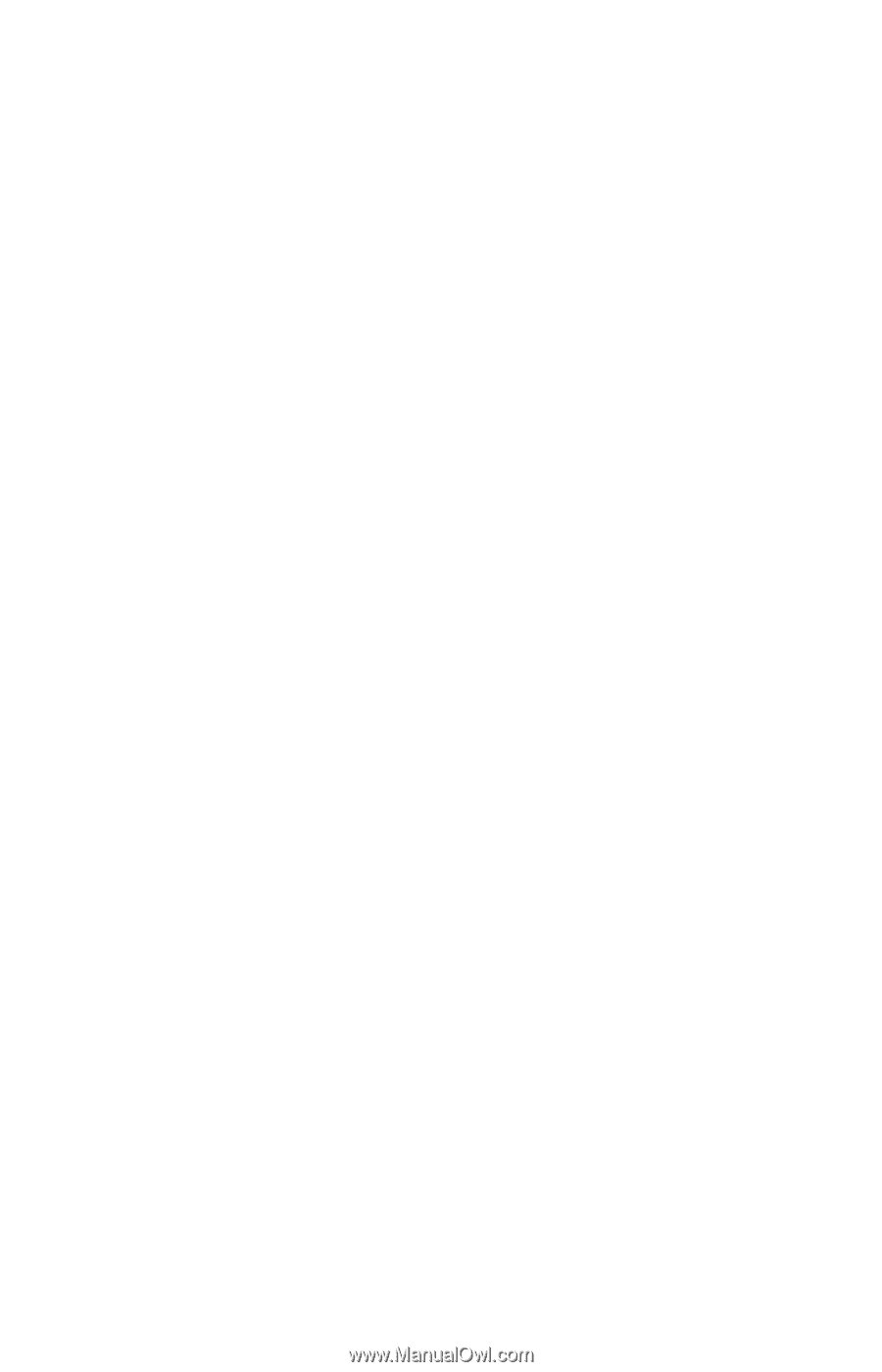
Notice
The information in this guide is subject to change without notice.
COMPAQ COMPUTER CORPORATION SHALL NOT BE LIABLE FOR
TECHNICAL OR EDITORIAL ERRORS OR OMISSIONS CONTAINED
HEREIN; NOR FOR INCIDENTAL OR CONSEQUENTIAL DAMAGES
RESULTING FROM THE FURNISHING, PERFORMANCE, OR USE OF
THIS MATERIAL.
This guide contains information protected by copyright. No part of this
guide may be photocopied or reproduced in any form without prior
written consent from Compaq Computer Corporation.
© 1999 Compaq Computer Corporation.
All rights reserved. Printed in the U.S.A.
Compaq, LTE and Armada are registered in the U. S. Patent and
Trademark Office.
Microsoft, MS-DOS, and Windows are registered trademarks of
Microsoft Corporation.
The software described in this guide is furnished under a license
agreement or nondisclosure agreement. The software may be used or
copied only in accordance with the terms of the agreement.
Product names mentioned herein may be trademarks and/or registered
trademarks of their respective companies.
R
EFERENCE
G
UIDE
Compaq Armada 1500c Series
First Edition (February 1999)
Part Number 387710-001
Compaq Computer Corporation