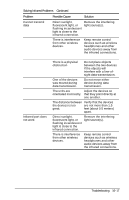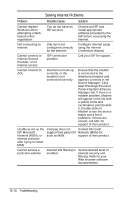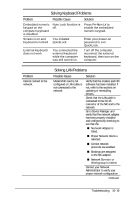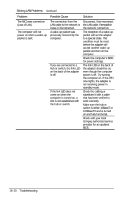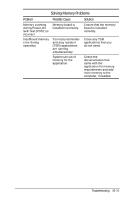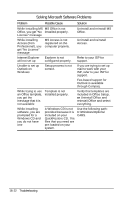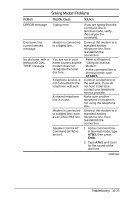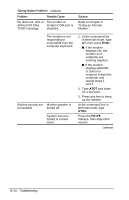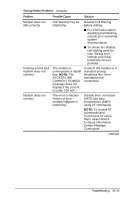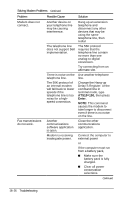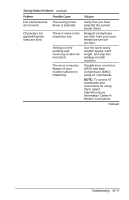Compaq Armada e500s Armada E500 Series Quick Reference Guide - Page 170
Solving Microsoft Software Problems
 |
View all Compaq Armada e500s manuals
Add to My Manuals
Save this manual to your list of manuals |
Page 170 highlights
Solving Microsoft Software Problems Problem Possible Cause Solution While installing MS MS Office is not Office, you get "No installed properly. License" message Uninstall and reinstall MS Office. While installing Access (from Professional), you get "No License" message MS Access is not registered on the computer properly. Uninstall and reinstall Access. Internet Explorer Explorer is not Refer to your ISP for will not set up configured properly. support. Unable to set up Outlook on Windows Setup process is not correct. If you are trying to set up mail to work with your ISP, refer to your ISP for support. Fee-based support for Outlook is available through Compaq. While trying to use an Office template, you get the message that it is not available Template is not installed properly. Verify that templates are included in Office Setup, or Uninstall Office and reinstall Office and select everything. While installing software, you are prompted for a Windows CD and you do not have one A Windows CD is not Use the following path: provided because it is C:\Windows\Options\ included on your CABS. QuickRestore CD. The files that you need are pre-loaded on your system. 16-22 Troubleshooting