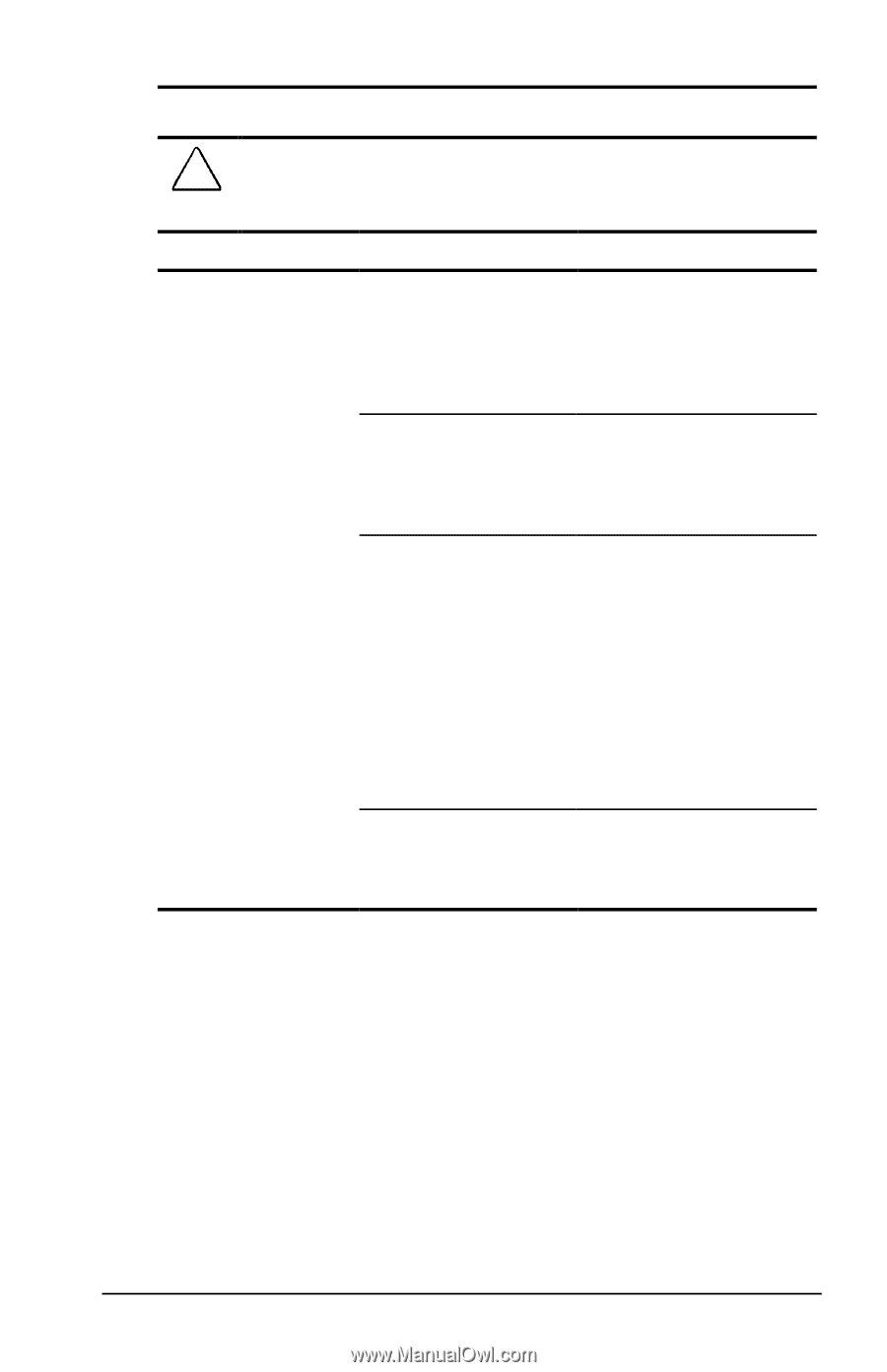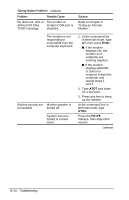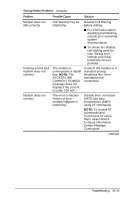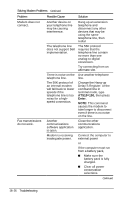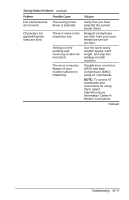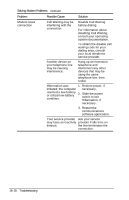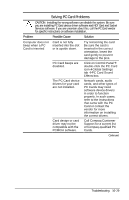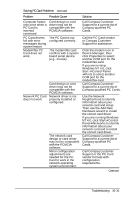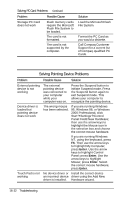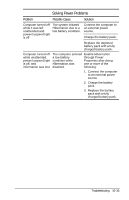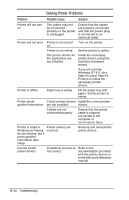Compaq Armada e500s Armada E500 Series Quick Reference Guide - Page 177
Solving PC Card Problems
 |
View all Compaq Armada e500s manuals
Add to My Manuals
Save this manual to your list of manuals |
Page 177 highlights
Solving PC Card Problems CAUTION: Installing the wrong software can disable the system. Be sure you are installing PC Card device driver software and NOT Card and Socket Services software. If you are uncertain about this, call the PC Card vendor for specific instructions on software installation. Problem Possible Cause Solution Computer does not Card is not fully beep when a PC inserted into the slot Card is inserted or is upside down. PC Card beeps are disabled. Try reinserting the card. Be sure the card is inserted in the correct orientation. Insert the card gently to prevent damage to the pins. Click on Control Panelà double-click the PC Card iconàGlobal Settings tab àPC Card Sound Effects box. The PC Card device drivers for your card are not installed. Card design or card driver may not be compatible with the PCMCIA software. Network cards, audio cards, and other types of PC Cards may need software device drivers in order to function properly. In such cases, refer to the instructions that came with the PC Card or contact the vendor for more information on installing the correct drivers. Call Compaq Customer Support for a current list of Compaq-qualified PC Cards. Continued Troubleshooting 16-29