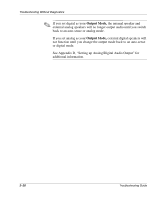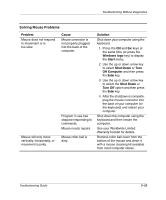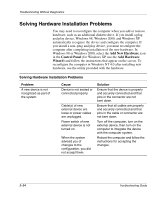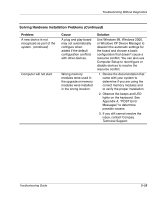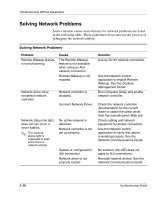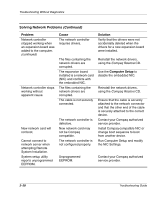Compaq D500 Troubleshooting Guide - Page 37
Solving Mouse Problems, Problem, Cause, Solution, Windows logo, Start, Shut Down, Off Computer
 |
UPC - 720591157135
View all Compaq D500 manuals
Add to My Manuals
Save this manual to your list of manuals |
Page 37 highlights
Troubleshooting Without Diagnostics Solving Mouse Problems Problem Mouse does not respond to movement or is too slow. Mouse will only move vertically, horizontally, or movement is jerky. Cause Mouse connector is not properly plugged into the back of the computer. Program in use has stopped responding to commands. Mouse needs repairs. Mouse roller ball is dirty. Solution Shut down your computer using the keyboard. 1. Press the Ctrl and Esc keys at the same time (or press the Windows logo key) to display the Start menu. 2. Use the up or down arrow key to select Shut Down or Turn Off Computer and then press the Enter key. 3. Use the up or down arrow key to select the Shut Down or Turn Off option and then press the Enter key. 4. After the shutdown is complete, plug the mouse connector into the back of your computer (or the keyboard) and restart your computer. Shut down the computer using the keyboard and then restart the computer. See your Worldwide Limited Warranty booklet for details. Remove roller ball cover from the bottom of the mouse and clean it with a mouse cleaning kit available from most computer stores. Troubleshooting Guide 2-23