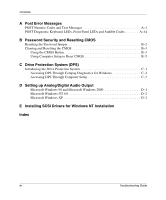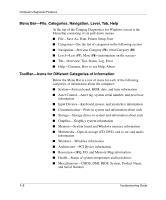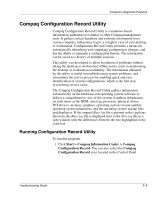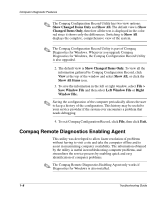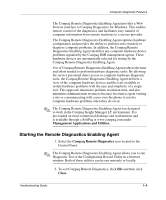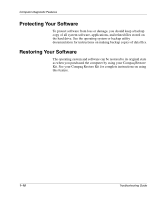Compaq D500 Troubleshooting Guide - Page 9
Running Diagnostic Tests in Compaq Diagnostics for Windows
 |
UPC - 720591157135
View all Compaq D500 manuals
Add to My Manuals
Save this manual to your list of manuals |
Page 9 highlights
Computer Diagnostic Features ✎ To print the information, click File, then select Print. Select one of the following options: Detailed Report (All Categories), Summary Report (All Categories), or Current Category. Click OK to print the report you selected. ✎ To save the information, click File, then select Save As. Select one of the following options: Detailed Report (All Categories), Summary Report (All Categories), or Current Category. Click OK to save the report you selected. 5. To exit Compaq Diagnostics for Windows, click File, and then click Exit. Running Diagnostic Tests in Compaq Diagnostics for Windows To run diagnostic tests: 1. Click Start > Compaq Information Center > Compaq Diagnostics for Windows. You can also select the Compaq Diagnostics for Windows icon, located in the Control Panel. The screen displays the overview of the computer hardware and software. Five tabs are displayed below the row of icons: Overview, Test, Status, Log, and Error. 2. Click the Test tab, or click Tab at the top of the screen and select Test. Troubleshooting Guide 1-5