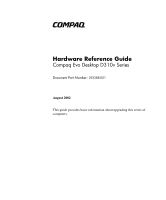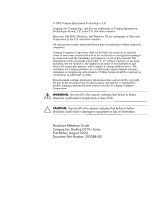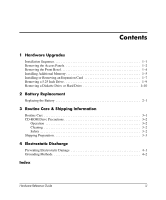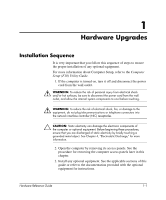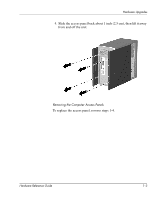Compaq Evo D310v Hardware Reference Guide
Compaq Evo D310v - Microtower Manual
 |
View all Compaq Evo D310v manuals
Add to My Manuals
Save this manual to your list of manuals |
Compaq Evo D310v manual content summary:
- Compaq Evo D310v | Hardware Reference Guide - Page 1
b Hardware Reference Guide Compaq Evo Desktop D310v Series Document Part Number: 293388-001 August 2002 This guide provides basic information about upgrading this series of computers. - Compaq Evo D310v | Hardware Reference Guide - Page 2
Windows, and Windows NT are trademarks of Microsoft Corporation in the U.S. and other countries. All other product names mentioned herein may be trademarks of their respective companies. Compaq Reference Guide Compaq Evo Desktop D310v Series First Edition (August 2002) Document Part Number: 293388 - Compaq Evo D310v | Hardware Reference Guide - Page 3
Bezel 1-4 Installing Additional Memory 1-5 Installing or Removing an Expansion Card 1-7 Removing a 5.25 Inch Drive 1-9 Removing a Diskette Drive or Hard Drive 1-10 2 Battery Replacement Replacing the Battery 2-1 3 Routine Care & Shipping Information Routine Care 3-1 CD-ROM Drive Precautions - Compaq Evo D310v | Hardware Reference Guide - Page 4
to disconnect the power cord from the wall outlet, and allow the internal system components to cool before touching. Å WARNING: To reduce the risk of electrical shock, fire, or damage to the equipment, do not plug telecommunications or telephone connectors into the network interface controller (NIC - Compaq Evo D310v | Hardware Reference Guide - Page 5
panel, ensure that the computer is turned off and that the power cord is disconnected from the electrical outlet. 3. Remove the two screws that secure the access panel to the computer chassis. ✎ Remove the right access panel to upgrade memory or an expansion card. Remove the left access panel to - Compaq Evo D310v | Hardware Reference Guide - Page 6
Hardware Upgrades 4. Slide the access panel back about 1 inch (2.5 cm), then lift it away from and off the unit. Removing the Computer Access Panels To replace the access panel, reverse steps 1-4. Hardware Reference Guide 1-3 - Compaq Evo D310v | Hardware Reference Guide - Page 7
the front bezel to upgrade a drive. 1. Shut down the operating system properly, then turn off the computer and any external devices. 2. Disconnect the power cord from the power outlet, and disconnect any with the chassis before pressing the front bezel into place. 1-4 Hardware Reference Guide - Compaq Evo D310v | Hardware Reference Guide - Page 8
Upgrades Installing Additional Memory Ä CAUTION: Your memory module sockets have gold metal contacts. When upgrading your memory, it is important to use memory memory power cord from the power outlet, and disconnect any external devices. 3. Remove the access panel and locate the memory module sockets - Compaq Evo D310v | Hardware Reference Guide - Page 9
one way. Match the notch on the module with the tab on the memory socket. Push the module down into the socket, ensuring that the module is fully inserted and the latches on each end snap back into place 3. 7. Repeat steps 4 to 6 for any additional modules that you want to install. 8. Replace the - Compaq Evo D310v | Hardware Reference Guide - Page 10
expansion card, skip to step 8. 4. To remove an expansion card, disconnect any cables attached to the expansion card. 5. Remove the screw at the top of the expansion slot. 6. Hold the card at each end and carefully rock it back and forth until the connectors pull free from the socket. Be sure not to - Compaq Evo D310v | Hardware Reference Guide - Page 11
Hardware Upgrades 10. Slide the expansion card into the expansion socket and press it firmly into place. Installing an Expansion Card ✎ When you install an expansion card, make sure you press firmly on the card so that the entire connector seats properly in the expansion card socket. 11. Replace - Compaq Evo D310v | Hardware Reference Guide - Page 12
Hardware Upgrades Removing a 5.25 Inch Drive 1. Shut down the operating system properly, then turn off the computer and any external devices. 2. Disconnect the power cord from the power outlet. 3. Remove both access panels. 4. Remove the front bezel. 5. Disconnect the power, data, and audio cables, - Compaq Evo D310v | Hardware Reference Guide - Page 13
Upgrades Removing a Diskette Drive or Hard Drive 1. Shut down the operating system properly, then turn off the computer and any external devices. 2. Disconnect the power cord from the power outlet. 3. Remove the left access panel. 4. Remove the front bezel. 5. Disconnect the power, data, and audio - Compaq Evo D310v | Hardware Reference Guide - Page 14
Hardware Upgrades 8. Remove the four screws, two from each side, that secure the drive in the drive cage 1. 9. Slide the drive out of the drive cage, as shown in the illustrations below 2. Removing the Diskette Drive Removing the Hard Drive To replace the drive cage, reverse steps 5-6. Hardware - Compaq Evo D310v | Hardware Reference Guide - Page 15
power to the real-time clock and has a lifetime of about three years. When replacing the battery, use an equivalent 3-volt lithium coin cell battery. A replacement battery may be purchased at your local retailer or from the Compaq with the Compaq spare designated for this product. I - Compaq Evo D310v | Hardware Reference Guide - Page 16
, please use the public collection system or return them to Compaq, your authorized partners, or their agents. To replace the battery system properly, turn off the computer and any external devices, disconnect the power cord from the electrical outlet, and remove the computer cover or access Guide - Compaq Evo D310v | Hardware Reference Guide - Page 17
on the computer. 9. Reset the date and time, your passwords, and any special system setups, using Computer Setup. Refer to the Computer Setup (F10) Utility Guide for additional information. Hardware Reference - Compaq Evo D310v | Hardware Reference Guide - Page 18
the air intake and exhaust vents on the personal computer. Lint and other foreign matter can block the vents and limit the airflow. Hardware Reference Guide 3-1 - Compaq Evo D310v | Hardware Reference Guide - Page 19
operating or cleaning your CD-ROM drive. Operation I Do wait at least one hour before you turn off the power. If you operate the unit immediately, it may sunlight. Cleaning I Clean the panel and controls with a soft, dry cloth or a Compaq service provider. 3-2 Hardware Reference Guide - Compaq Evo D310v | Hardware Reference Guide - Page 20
Back up the hard drive files onto the network or removable media. Be sure that the backup ✎ The hard drive locks automatically when the system power is turned off. 2. Remove and store separately computer and external devices. 4. Disconnect the power cord from the electrical outlet, then from - Compaq Evo D310v | Hardware Reference Guide - Page 21
transporting and storing products in static-safe containers. I Keep electrostatic-sensitive parts in their containers until they arrive at static-free workstations. I Place parts on a grounded surface before removing them from their containers. I Avoid touching pins, leads, or circuitry. I Always be - Compaq Evo D310v | Hardware Reference Guide - Page 22
work mat. If you do not have any of the suggested equipment for proper grounding, contact your Compaq authorized dealer, reseller, or service provider. ✎ For more information on static electricity, contact your Compaq authorized dealer, reseller, or service provider. 4-2 Hardware Reference Guide - Compaq Evo D310v | Hardware Reference Guide - Page 23
2-2 handling memory modules 1-5 incompatible metals (RAM) 1-5 removing access panels 1-2 static electricity 1-1 static electricity (RAM) 1-5 CD-ROM drive cleaning S shipping guidelines 3-3 W warnings battery replacement 2-1 electrical shock 1-1 hot surfaces 1-5 Hardware Reference Guide Index-1
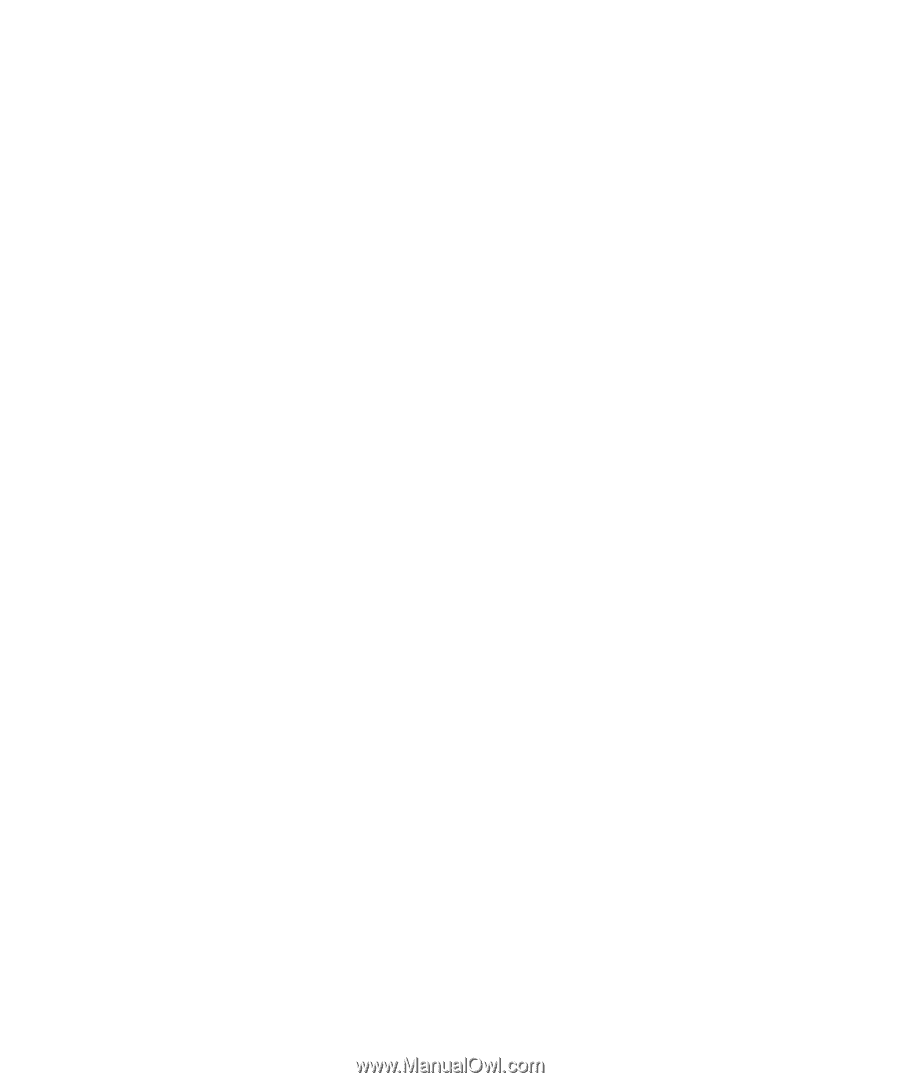
b
Hardware Reference Guide
Compaq Evo Desktop D310v Series
Document Part Number:
293388-001
August 2002
This guide provides basic information about upgrading this series of
computers.