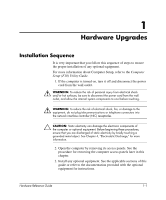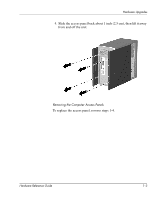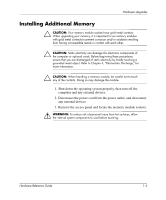Compaq Evo D310v Hardware Reference Guide - Page 9
inserted and the latches on each end snap back into place, module down into the socket
 |
View all Compaq Evo D310v manuals
Add to My Manuals
Save this manual to your list of manuals |
Page 9 highlights
Hardware Upgrades 4. Open both latches of the memory module socket 1, and insert the memory module into the socket 2. Installing a Memory Module 5. Begin by installing a module into the socket nearest the preinstalled module, and install the modules following the numerical order of the sockets. 6. A memory module can be installed in only one way. Match the notch on the module with the tab on the memory socket. Push the module down into the socket, ensuring that the module is fully inserted and the latches on each end snap back into place 3. 7. Repeat steps 4 to 6 for any additional modules that you want to install. 8. Replace the access panel. The computer should automatically recognize the additional memory the next time you turn on the computer. 1-6 Hardware Reference Guide