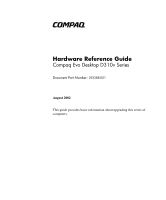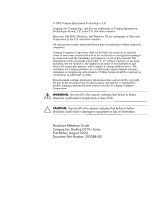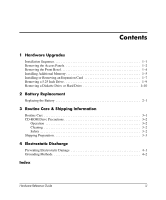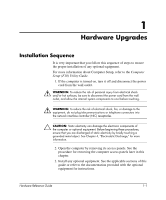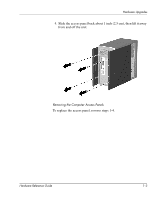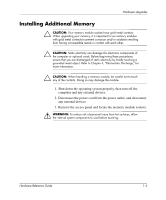Compaq Evo D310v Hardware Reference Guide - Page 5
Removing the Access Panels, Computer Setup F10 Utility Guide - memory upgrade
 |
View all Compaq Evo D310v manuals
Add to My Manuals
Save this manual to your list of manuals |
Page 5 highlights
Hardware Upgrades 4. Replace the computer cover. 5. Turn on the monitor, computer, and any devices you want to test. Reconfigure the computer, if necessary. For more information about Computer Setup, refer to the Computer Setup (F10) Utility Guide. Removing the Access Panels 1. Shut down the operating system properly, then turn off the computer and any external devices. 2. Disconnect the power cord from the power outlet, and disconnect any external devices. Ä CAUTION: Before removing the computer access panel, ensure that the computer is turned off and that the power cord is disconnected from the electrical outlet. 3. Remove the two screws that secure the access panel to the computer chassis. ✎ Remove the right access panel to upgrade memory or an expansion card. Remove the left access panel to upgrade a drive. 1-2 Hardware Reference Guide